CHIEF PDC Series User Manual
Page 6
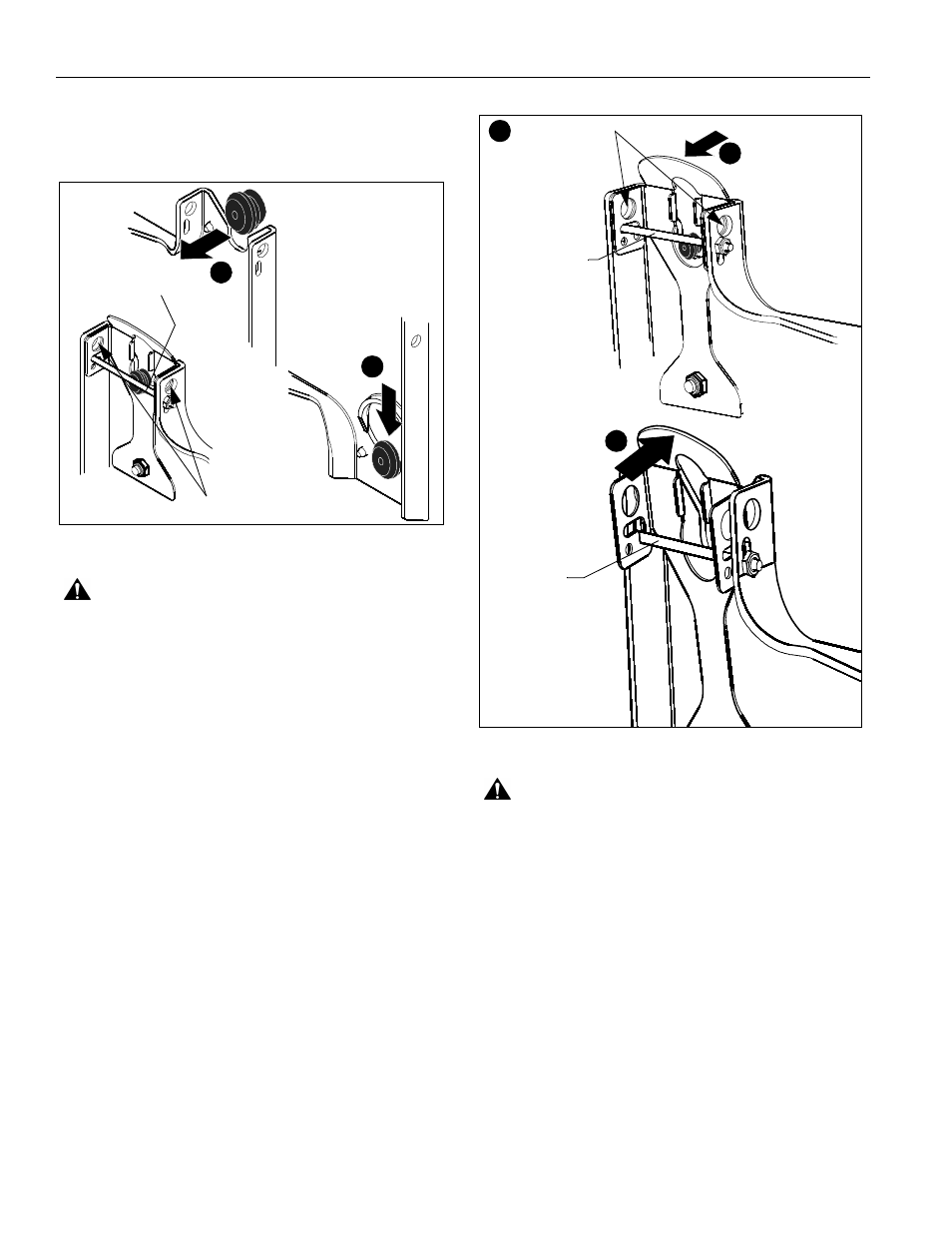
PDC Series
Installation Instructions
6
2.
Lower each display into place listening for audible "click" to
ensure recessed area of mounting buttons are properly
seated in lower area of mounting holes. (See Figure 2) and
(See Figure 3)
Figure 3
WARNING:
IMPROPER INSTALLATION CAN LEAD TO
DISPLAY FALLING CAUSING SERIOUS PERSONAL
INJURY OR DAMAGE TO EQUIPMENT! Ensure mounting
buttons are completely engaged in mounting holes.
NOTE:
Holes are provided in the faceplate for use with a
padlock or similar locking device, if desired. In addition,
the pin and nut may be removed from the upper holes
and moved to the lower holes for use as a more
permanent locking device. (See Figure )
3.
Connect and secure power, audio and video cables.
Removing Displays from PDC
1.
Disconnect all power/audio/video cables.
2.
Remove bolt or padlock from faceplate (if used). (See
Figure 4)
NOTE:
The pin may have been used as a more permanent
locking device. If so, remove nut and pin and move
from the lower holes to the upper holes.
3.
Pull back on flags on upper mounting holes and press pins
down into "Open" position. (See Figure 4)
Figure 4
WARNING:
EACH DISPLAY MAY WEIGH IN EXCESS OF
40 LBS EACH! Always use two people and proper lifting
techniques when installing or positioning displays on PDC.
4.
Carefully lift displays from PDC.
5.
Lift up on pins and place flags back against faceplate to
return it to "Closed" position. (See Figure 4)
1
2
May remove
pin and nut and
move to lower holes
A padlock or bolt
may be placed
through latch holes
3
2
5
Remove bolt or
padlock if used
Pins in "Closed"
position - move
to "Open"
position to
remove display
Pins in "Open"
position - move
to "Closed"
position after
display is removed.
