Sending channel signals to aux sends – ALESIS 03D User Manual
Page 101
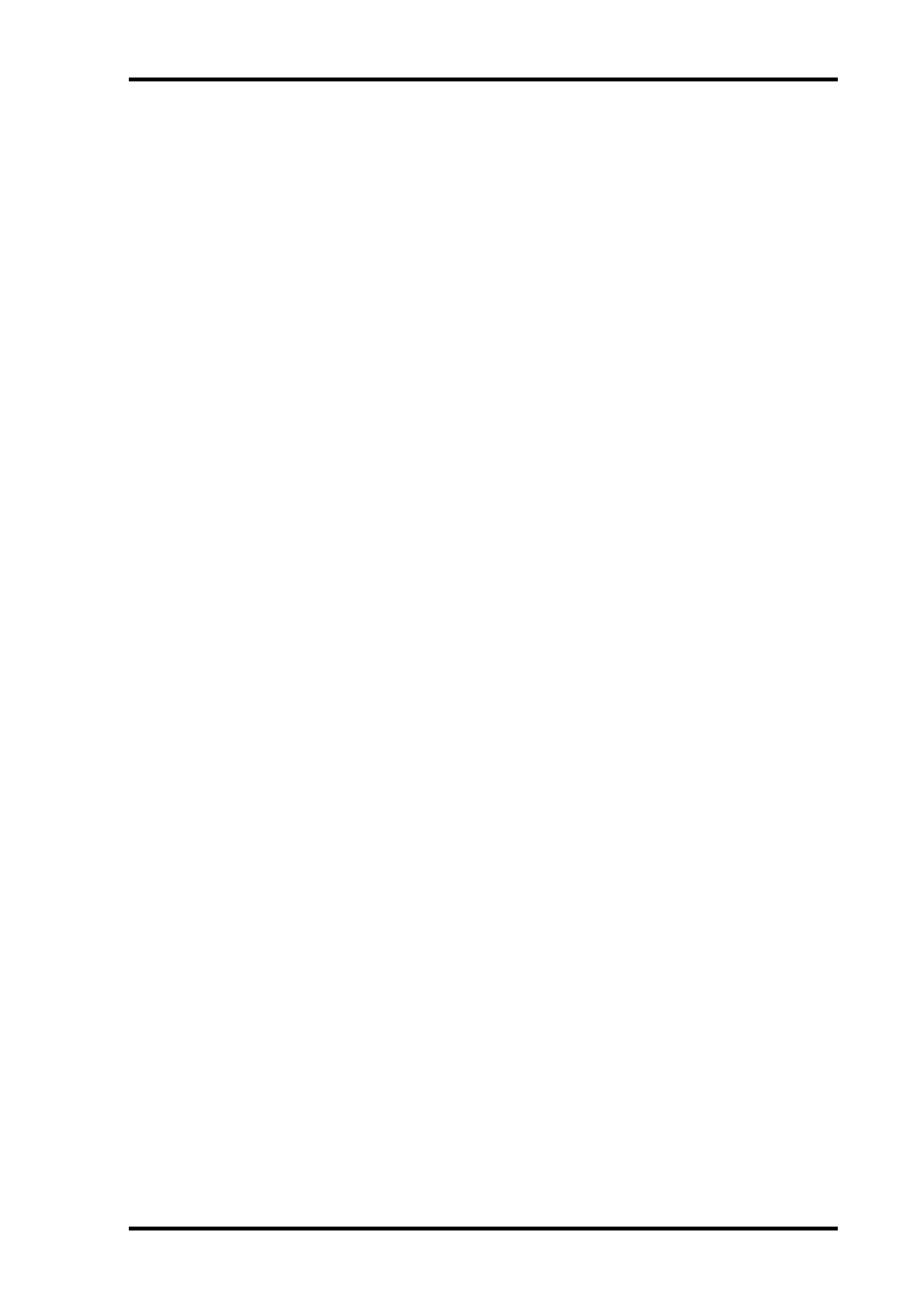
Sending Channel Signals to Aux Sends
91
03D—Owner’s Manual
Sending Channel Signals to Aux Sends
Input channel, stereo input channel, and effects return signals can be sent to aux sends.
1. Use the [MIXING LAYER] button to select the 17–24/MASTER Mixing
Layer. See Mixing Layer on page 31 for more information.
Faders 9 to 12 now function as master level controls for aux sends 1 to 4.
2. Set the fader of the aux send you are using to 0.
The master level can be adjusted again later.
3. Use the [MIXING LAYER] button to select the Mixing Layer containing
the source channel: 1–16 or 17–24/MASTER.
If the source is the stereo input channel, you can ignore this step because the ST IN fader
is unaffected by the Mixing Layer setting. Similarly, if the source is an effects return
channel, use the EFFECT RETURN [SEL] button to select effects return 1 or 2.
4. Use the [AUX] buttons to select an aux send.
The faders now function as channel aux send controls for the selected aux send.
5. Raise the fader of the source channel.
The source channel’s signal is output via the aux send.
If the aux send is configured as a post-fader send, you’ll also have to raise the channel
fader in order to send to the signal to the aux send. See Pre-fader/Post-fader Aux Sends
on page 92 for more information.
When channels are configured as a stereo pair using the Pair function (Stereo Pairs on
page 114), aux send level controls are linked, and adjustments can be made with either
channel selected. You cannot set different aux settings for the odd and even channels in
a stereo pair.
