Report – Carolina BioPaddles Colony ID App User Manual
Page 5
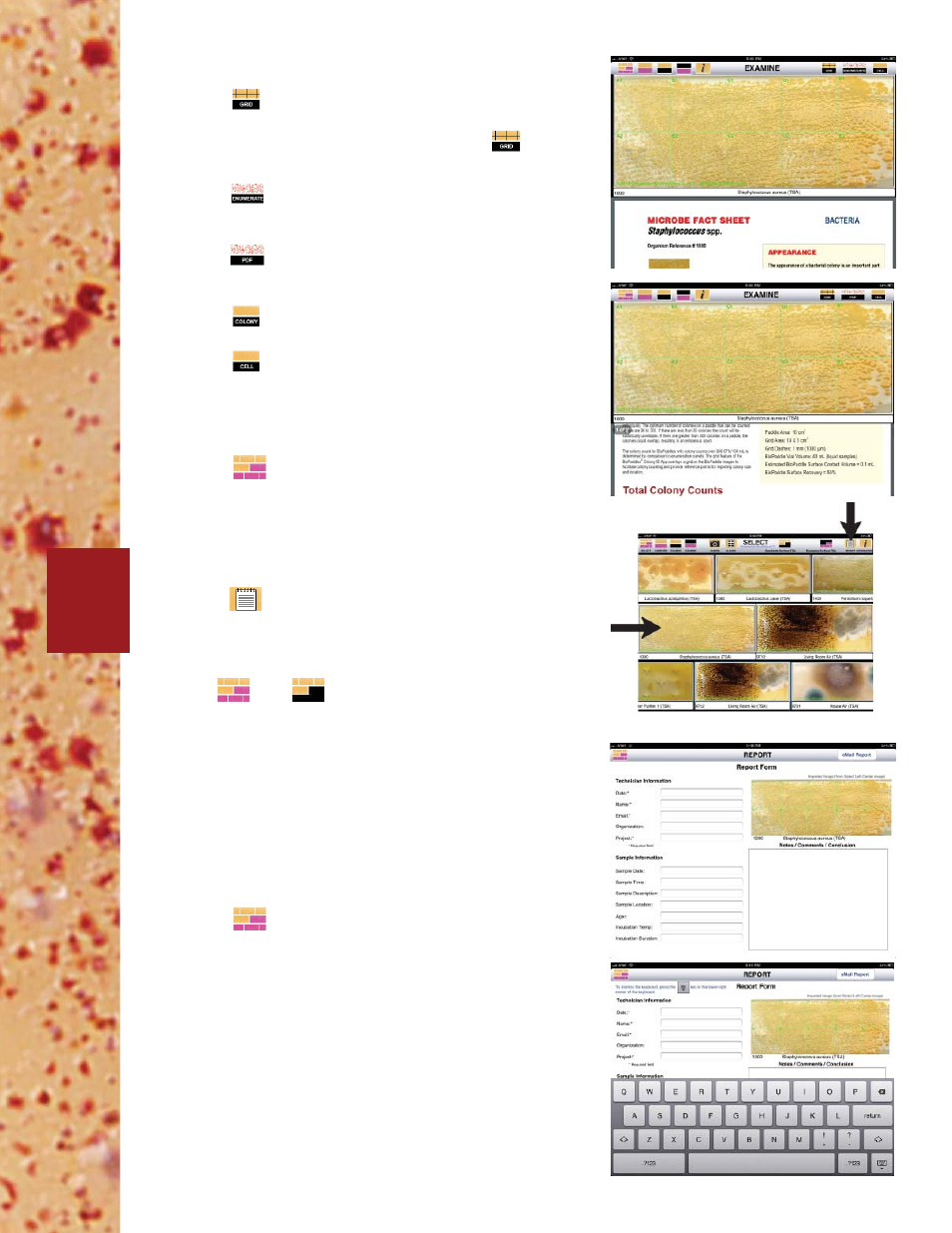
©2013 LaMotte Company BioPaddles® Colony ID™ 01.29.14
EXAMINE THE SELECTED SAMPLES
1. Tap
to overlay a grid pattern on the image to
facilitate colony counting and provide reference points
for reporting colony size and location. Tap
again to
remove the grid.
2. Tap
for instructions on how to determine the Total
Colony Count. Scroll to view the entire document.
3. Tap
to access the Microbe Fact Sheet for the
chosen microbe. Scroll to view the entire document.
4. Tap
to view an image of the microbe at the colony
level.
5. Tap
to view an image of the microbe at the cell
level.
6. Pinch or unpinch images to zoom out or in.
7. Tap
to return to SELECT.
REPORT
1. Tap
on the top right-hand side of the SELECT
screen to create a report.
The left-hand center image will imported to the report. If
the desired image is not in this location, return
to
. Tap
and select the image from standards,
examples, an album or Camera Roll.
2. Fill in the Technical Information, Sample Information
and Notes/Comments/Conclusion sections
NOTE: The report will be emailed to the E-mail address
as a PDF fi le and cannot be saved within the app. Fields
with * must be fi lled. The report cannot be emailed if the
fi elds with a * are not fi lled. To edit, the report must be
emailed and then the email can be edited.
3. Tap
to return to SELECT.
3
