Identification – Carolina BioPaddles Colony ID App User Manual
Page 3
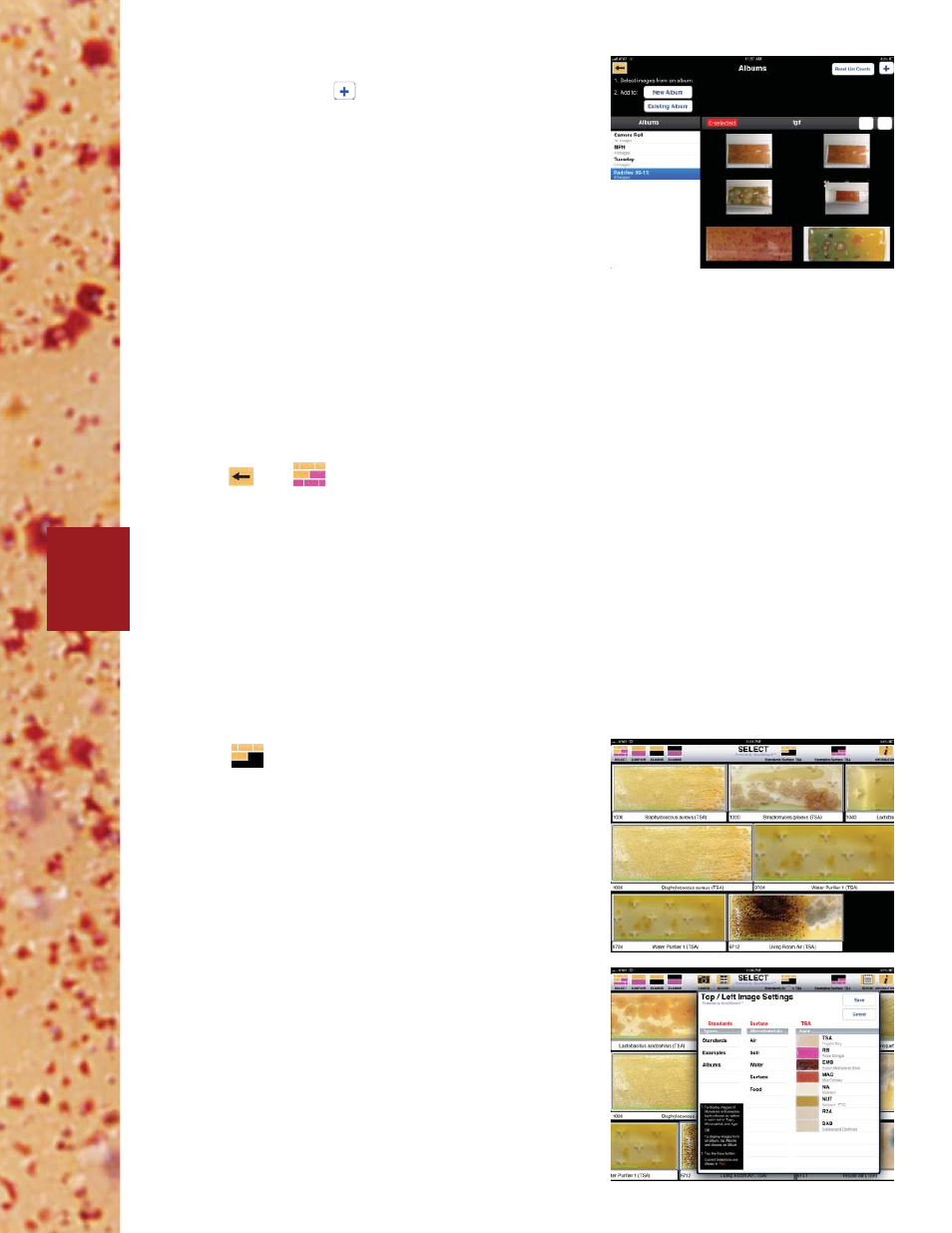
©2013 LaMotte Company BioPaddles® Colony ID™ 01.29.14
2
Standard
images of a single
microbe from a known culture in a
specifi c habitat on a selected agar
Example
images of single or
multiple microbes from a specifi c
habitat on a selected agar from
every day settings
Albums
images from existing
albums
1. Tap
on the top right-hand side of the screen
to open the selection box for the top/left images.
2. Follow the instructions in the selection box to
choose the set of microbe images for the Type,
Microhabitat and Agar combination that will be
shown on the top scroll bar. Tap SAVE.
NOTE: Only those microorganisms that will grow
on the selected agar and microhabitat will be
displayed. INHIBITED following a microorganism
name indicates that growth will be minimal to non-
existant for that agar/microhabitat.
Or
Tap Albums to open a list of existing albums. Tap
the name of the album to open that album. Tap
SAVE. The images in the album will be shown in the
top scroll bar. Scroll the row to view the images.
3. Tap an image to move it to the left-hand center
location.
IDENTIFICATION
SELECT IMAGES
Two images will be selected and displayed in the center left and center right locations for comparison and
identifi cation. Choices include:
6. In Albums, tap images to select.
Tap New Album or
to add selected images
to a new album. Name the new album. Tap Save to
save the album.
OR
Tap Existing Album to add selected images to an
existing album. Tap the name of the existing album.
NOTES:
Tap Reset List Counts to update the image count
for the album.
The image remains in Camera Roll and has been
added to an album.
Camera Roll is a data base of all images. Removing
an image from Camera Roll will remove the image
from all albums.
To delete images from albums or camera roll, go to
the Photos app.
7. Tap
and
to return to SELECT.
