Compare the two samples – Carolina BioPaddles Colony ID App User Manual
Page 4
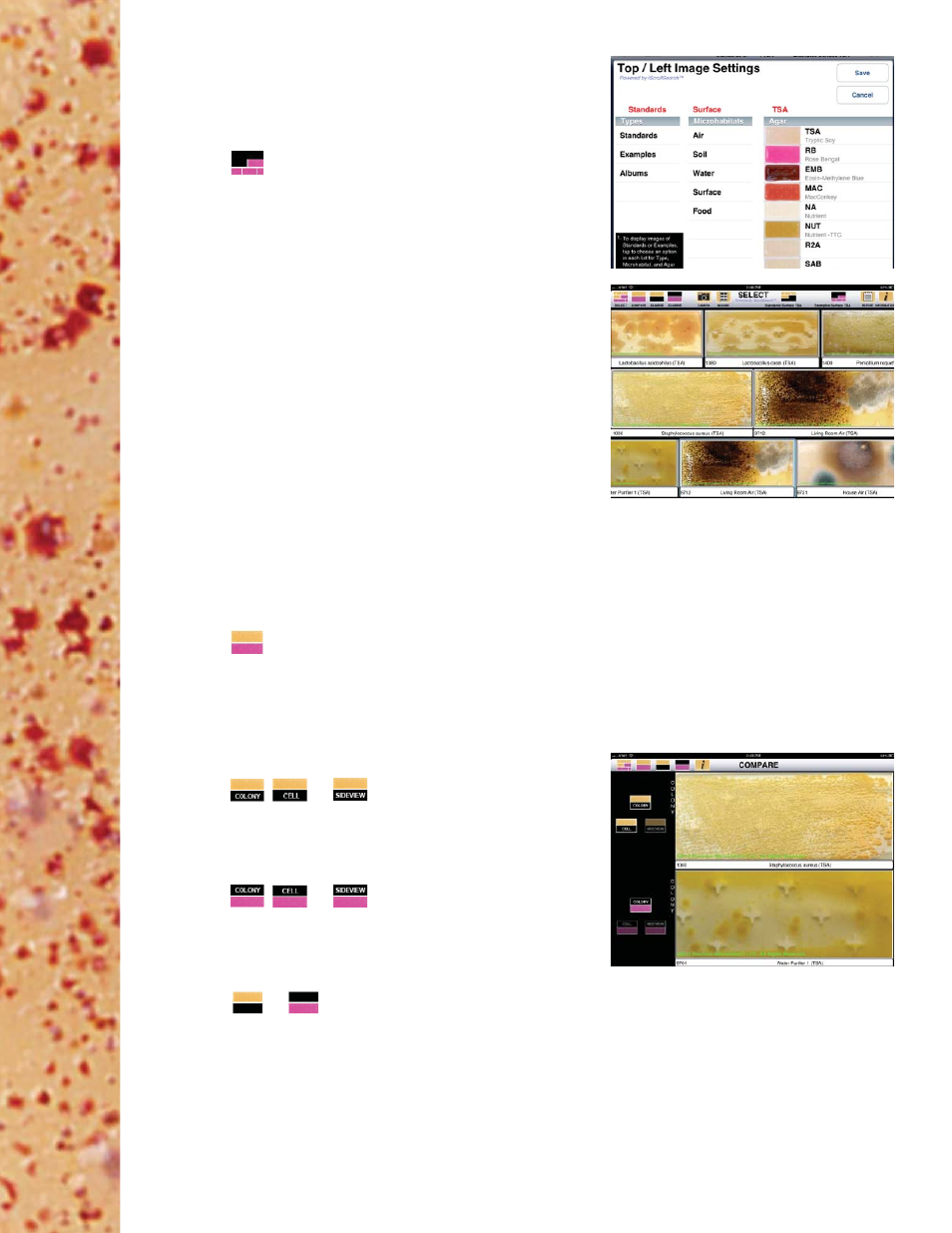
©2013 LaMotte Company BioPaddles® Colony ID™ 01.29.14
NOTE: Images that are imported to the Report
will be taken from this location (left-hand center
location). If planning to prepare a report with an
image, select that image now.
4. Tap
on the top right-hand side of the screen
to open the selection box for the bottom/right
images.
5. Follow the instructions in the selection box to
choose the set of microbe images for the Type,
Microhabitat and Agar combination that will be
shown on the bottom scroll bar. Tap SAVE.
NOTE: Only those microorganisms that will grow
on the selected agar and microhabitat will be
displayed. INHIBITED following a microorganism
name indicates that growth will be minimal to non-
existant for that agar/microhabitat.
Or
Tap Albums to open a list of existing albums. Tap
the name of the album to open that album. Tap
SAVE. The images in the album will be shown in
the bottom scroll bar. Scroll the row to view the
images.
6. Tap an image to move it to the right-hand center
location.
7. Pinch or unpinch images in the center row to
zoom out or in.
8. Tap
to compare the center left and center
right selections.
COMPARE THE TWO SAMPLES
1. Tap
,
or
, to view alternative
images of the top microbe.
NOTE: Sideview of the colony may be on a
different agar than was chosen.
2. Tap
,
or
to view alternative
images of the bottom microbe.
3. Pinch or unpinch images to zoom out or in.
4. Tap
or
to examine the top or bottom
microbe.
