Carolina NeuLog Photo Gate User Manual
Page 6
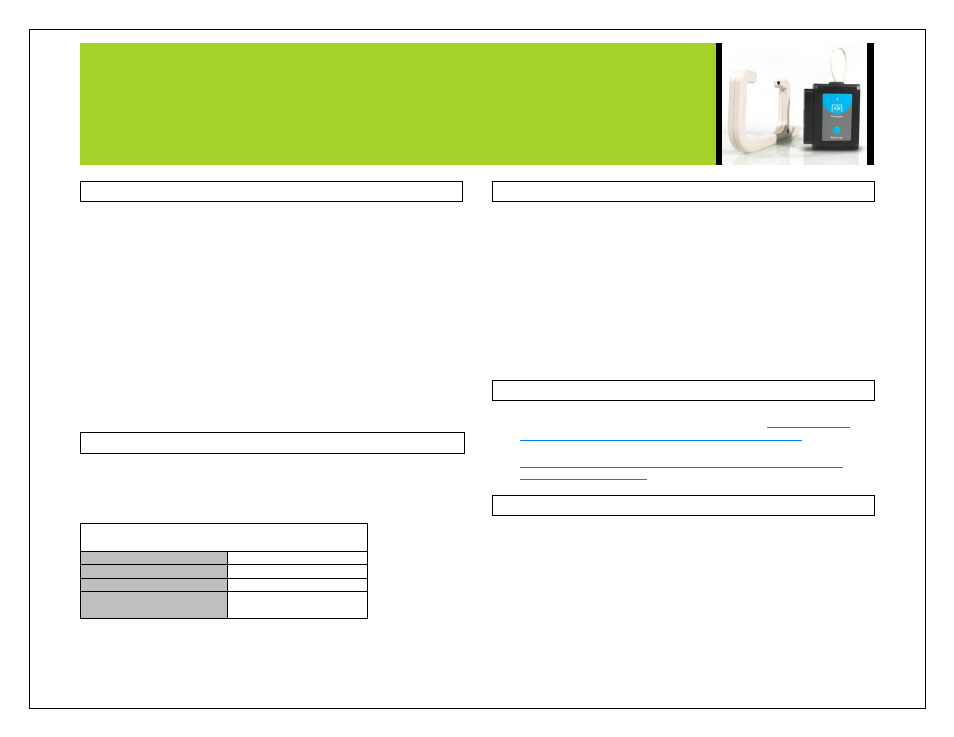
NEULOG PHOTO GATE SENSOR GUIDE
Restoring sensor’s factory default settings:
Procedure:
1. Connect the USB-200 to a PC, Mac, tablet, or smart device.
2. Connect the photo gate sensor to a USB-200 module (they directly
plug together). Please note there is no calibration required for this
sensor.
3. Open the NeuLog software.
4. Click the “Tools” icon.
5. Click “Restore sensor’s factory defaults” icon.
6. If prompted to clear the graph, click either the “Off-line
experiment” or “On-line experiment” (whichever you are using).
7. Click “Clear experiment results”.
8. Resume from step 4.
Included with sensor:
NeuLog NUL-209 Photo Gate Sensor Guide (this document).
Infrared transmitter and receptor housed in the photo gate unit.
Threaded rod for easy connection to retort stands or other labware.
Sensor specifications
ADC resolution
16 bit
Accuracy
100 µs
Resolution
100µs
Max sample rate (S/sec)
10,000
Sensor features:
Fully digital data.
Rugged plastic ergonomic case.
Internally housed infrared transmitter and detector.
Photo gate handle with three threaded holes to customize your
experimental setup.
Push button switch for Start/Stop experiments in off line mode.
LED indicator of experiment status (blinks while collecting data).
Pre-calibrated sensing equipment.
Note: NeuLog products are intended for educational use.
Videos and experiment examples:
Videos, literature and other probes can be found
Velocity of Free Falling Objects -
Technical background:
The philosophy behind NeuLog’s plug and play technology is based on
each sensor’s ability to store its own data due to an internal flash memory
chip and micro-controller in each plastic NeuLog body. This technology
allows the sensor to collect and then store the digital data in the correct
scientific units (
o
C,
o
F, Lux, %, ppm, for example).
