Neulog oxygen sensor guide – Carolina NeuLog Oxygen User Manual
Page 3
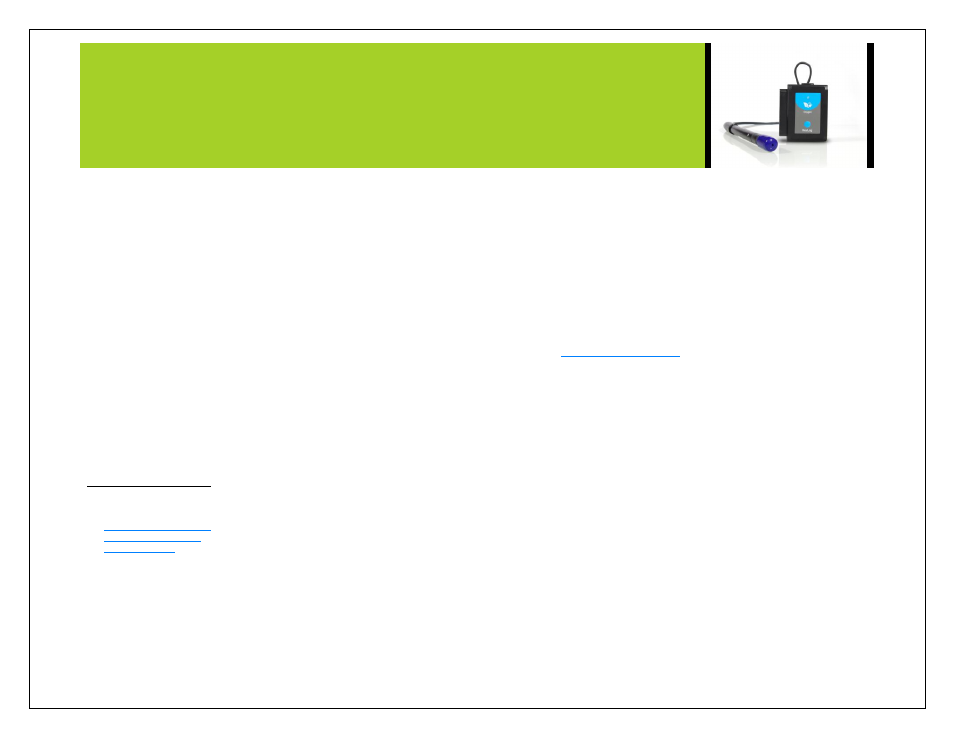
NEULOG OXYGEN SENSOR GUIDE
Procedure:
1.
Install the Neulog software
2.
Connect the USB-200 Module to the PC or Mac
3.
Connect the oxygen Sensor to the USB-200 Module (they directly plug
together).
4.
Open the Neulog software.
5.
Once the oxygen Sensor logo appears on the left side of the screen the
probe has been automatically identified and you can begin experimentation.
6.
If the oxygen sensor is not automatically identified then click the search
sensors icon to find the sensor.
7.
Select the “On-line experiment” button; this will open a graph below.
8.
Click on the “Module setup” button located on the oxygen sensor icon in the
Module window to change the oxygen probe settings if need be. (open air or
dissolved oxygen mode for example)
9.
Click on the “experiment setup” button to change the experiment settings if
need be (Experiment duration for example).
10. Remove the blue rubber cap on the end of the oxygen probe.
11. The oxygen sensor will give a live reading in the box to the left of the screen
when running.
12.
To run an experiment and collect data click “Run experiment”.
13.
To end data collection early, click “Stop experiment”
Tablet, smart phone device
Materials needed:
Prior to initial use the Neulog oxygen Sensor needs to be calibrated, please review the
“Sensor Calibration” section of this document for detailed instructions. Your oxygen
sensor needs to be connected to a WIFI-201 Module. The WIFI-201 Module will
create a closed Neulog wifi network which will stream the Neulog data to a device of
your choosing. Once your device is wirelessly connected to the Neulog network you
can run experiments and collect data through a browser of your choosing.
Procedure:
1.
Calibrate the oxygen sensor. (Follow the „Sensor Calibration” guide in this
document)
2.
Connect the oxygen sensor directly to the left side WIFI-201 (no wires
required).
3.
Connect BAT-200 to the right side of the WIFI-201
4.
Although not required, we recommend plugging the BAT-200 to an outlet
using a USB to micro USB charger (such as a typical cell phone charger).
The wifi201 will run for
X
minutes (depending on the sensor) without being
plugged in.
5.
For further WIFI-201 instructions or the WIFI-201 quick start guide please
visit
6.
The WIFI-201 indicator lights will flash; take no action until the LED to the
far left turns blue.
7.
Take your tablet or smart phone and go to Wi-Fi settings and select the
Neulog network which matches the WIFI Module ID found on the back of the
WIFI-201 device. (NeuLogXXXX for example)
8.
Give your device 1-2 minutes to connect to the WIFI-201.
9.
Once the device is connected go to your browser and type the website
wifi201.com into the URL, then wait for 30-60 seconds.
10.
You will see a “Control mode” icon in the browser, click on this icon.
11. The browser will then load a new screen and begin to auto detect the
sensors, this can take a few minutes.
12. If the browser does not a
uto detect, select “Search for Sensors”
13. Once the sensor is found you will see an icon on the left side of the screen
for the oxygen sensor. The icon will display real time data.
14.
To set the oxygen Probe settings click on the “Module setup” button located
on the oxygen Sensor icon on the left side of your screen (open air or
dissolved oxygen mode for example)
15.
To change the experimental settings click on the “Experiment settings”
button (Experiment duration for example).
16. Remove the blue rubber cap on the end of the oxygen probe.
17.
To run an experiment and collect data select “On-Line” experiment, then
select run.
