Sdc manager, Computer requirements, Connecting to a sdc3 – MoTeC SDC3 User Manual
Page 10: Installing sdc manager, Managing configurations, Changing configurations, User mode tables
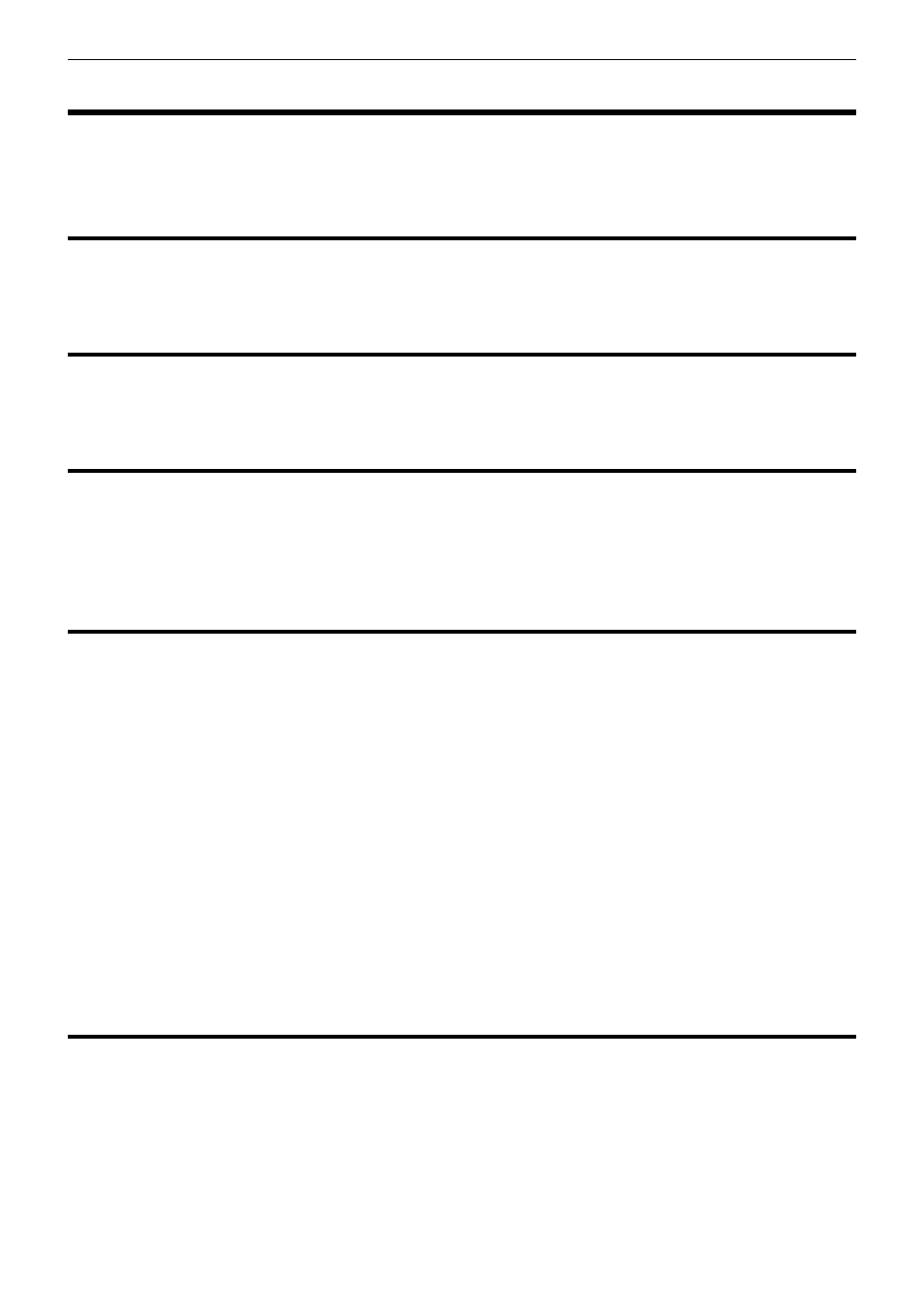
MoTeC SDC3
8
Setup
SDC Manager
The SDC Manager software is necessary to configure an SDC3 unit from a PC. A new SDC3 unit must be
configured before its initial use.
Computer requirements
The SDC Manager software runs under Windows 95, 98, ME, NT4, 2000 or XP operating systems. The minimum
recommended PC specification is a Pentium 90 with 16MB RAM and a parallel port or USB port.
Connecting to a SDC3
The SDC3 connects to the PC using either the MoTeC UTC (USB To CAN) adaptor or the MoTeC CAN cable
connected to the PC parallel port. The SDC3 unit must be powered to communicate with the PC.
Installing SDC Manager
The SDC software can be installed either from the MoTeC Resource CD supplied with the SDC, or from the
MoTeC website (software.motec.com.au).
To start the program after installation, click on Start Æ Programs Æ MoTeC Æ SDC ManagerÆ SDC Manager
1.2
Managing Configurations
An SDC configuration file determines exactly how the SDC3 unit will operate. The SDC Manager software allows
configurations to be created, edited and sent to the SDC3. To prevent unauthorized copying of configuration data,
configurations cannot be read out of the SDC3.
To create a new configuration, select File | New from the main menu, or use the default configuration created on
startup. The default configuration has similar behaviour to the manual modes in the factory controller.
When SDC Manager is started or when new configuration is created, then the user must select the configuration
type (SDC3) when prompted.
To open an existing configuration file, select File | Open from the main menu and select the desired file.
After a configuration has been created or modified it should be saved with a meaningful name by selecting File |
Save
or File | Save As from the main menu.
To convert an existing SDC configuration to an SDC3 configuration, first load the SDC configuration then select
File | Convert SDC Config
to create the SDC3 configuration.
To send the currently opened configuration to the SDC3, select File | Send Config from the main menu, or press
F5. The configuration is automatically saved to disk when sent to the SDC3. A new configuration must be saved
with a new name before it can be sent.
Changing Configurations
User Mode Tables
The four user mode each has a set of three tables that determine the diff lock characteristics for the mode.
The speed and throttle position or manifold pressure axis values used for all user mode tables are configurable
under the File | Setup option in the main menu, and can have between 2 and 11 values. Linear interpolation is
used between table points.
The Acceleration table is used to generate the %lock when the foot brake is not applied.
