Avision DS320F (DF-0707S) User Manual
Page 18
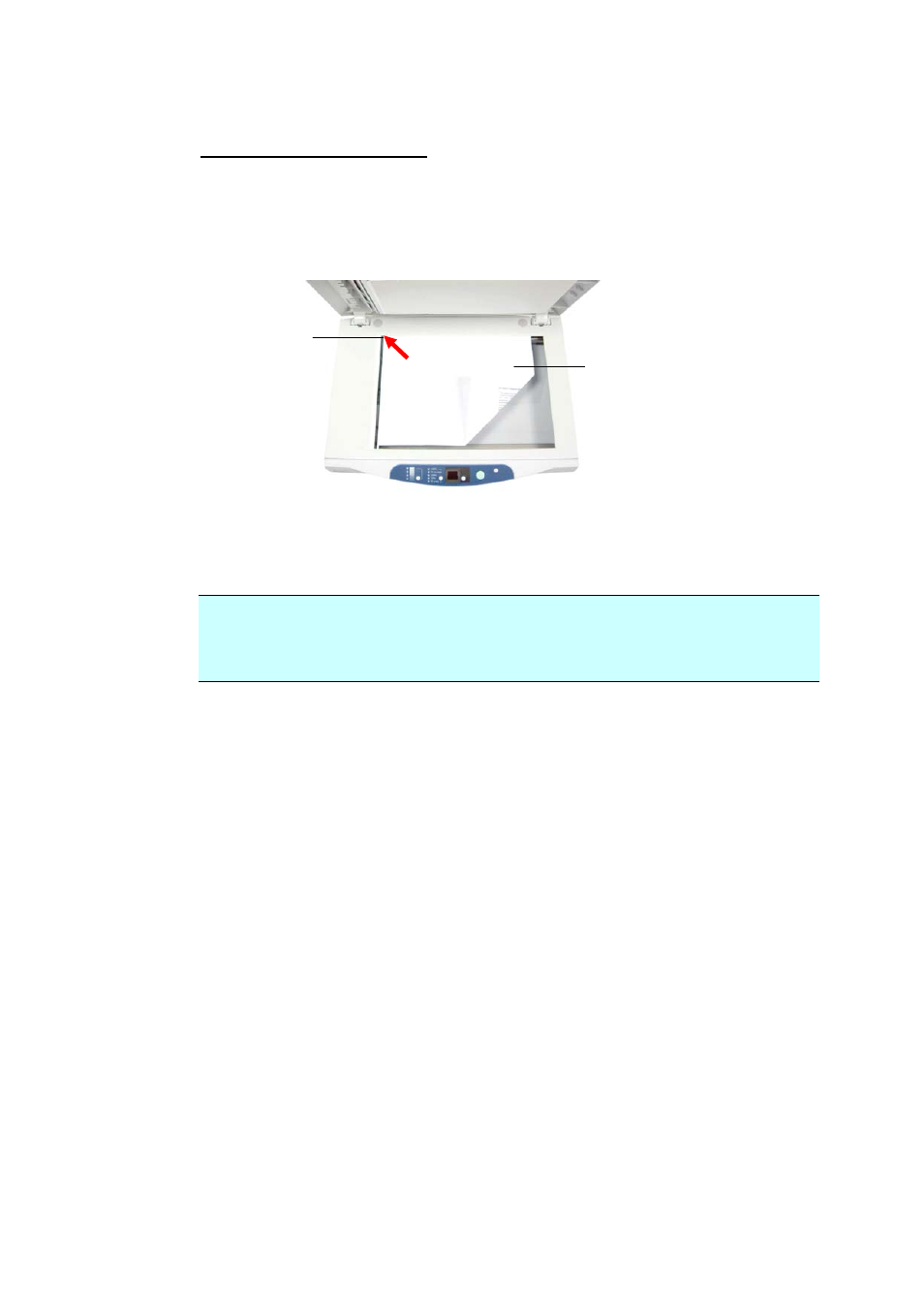
3-2
For Single-page Document
Place your document with the text FACE DOWN on the glass and align the
document in the upper-left corner.
3.2
Completing Your First Scan
Before You Begin!
1. Make sure you have installed the scanner driver successfully and have
connected the device to your computer.
2. Make sure you have turn on the printer FIRST before turning on the device.
Please follow these steps to start complete your first scan.
1.
Start your scanning application.
2.
Pull down the File menu and choose Select Source.
If the Select Source command is not available on the File menu, see
your application’s user’s guide to determine how the TWAIN link is used.
A dialog box with a list of scanning sources appears.
3.
Select the model name of your product.
You need to select the source only once, unless you want o choose
another scanner.
4.
Place the document FACE DOWN on the document glass or FACE UP in
the ADF.
5.
Pull down the File menu and choose Acquire.
Text face down
Upper-left corner
