Remote play with playstation®3 – Sony Ericsson Aino™(U10) User Manual
Page 56
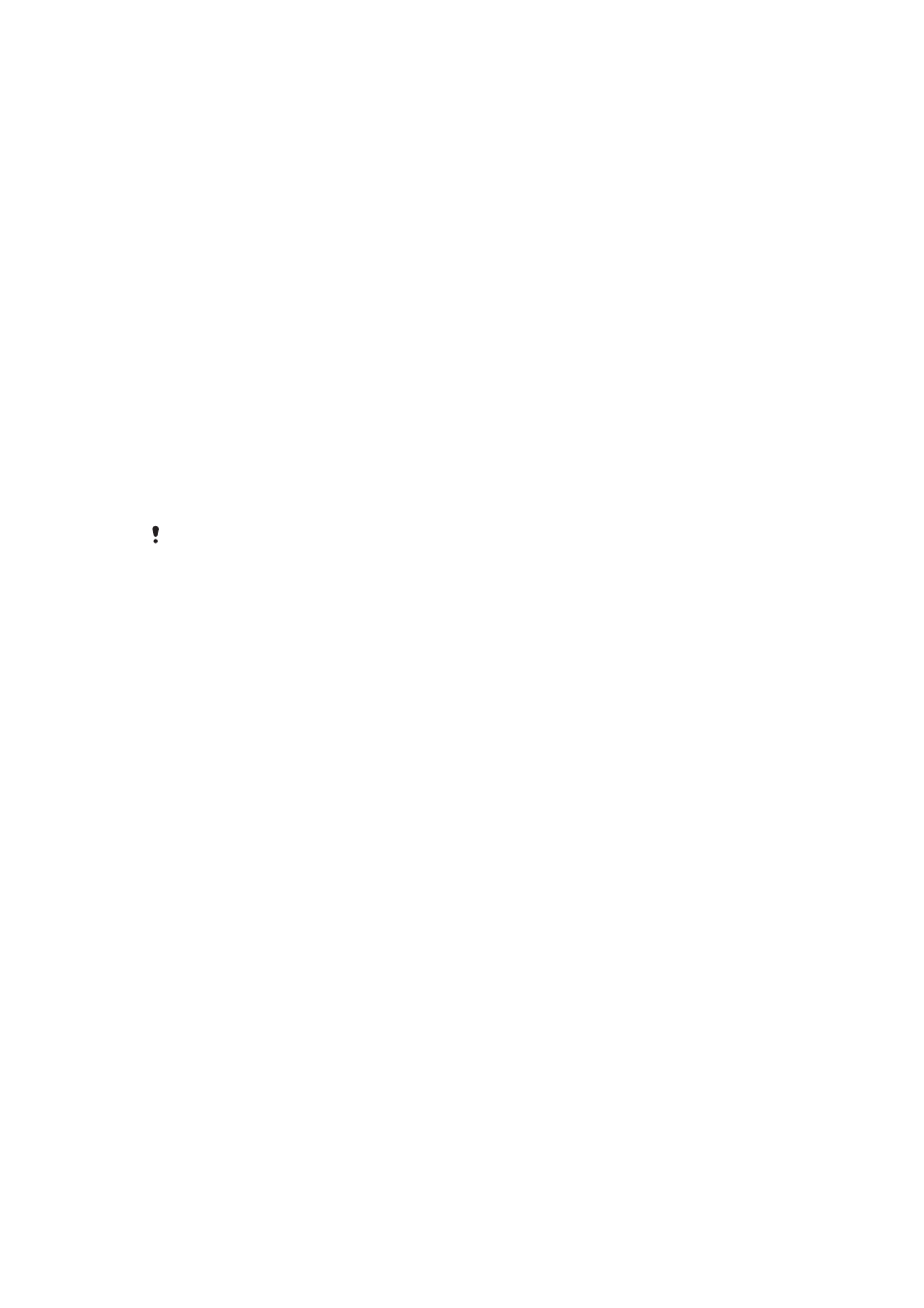
To play music stored in your phone on another DLNA device
1
Select Menu > Media > Music.
2
Browse by category using the navigation key.
3
Scroll to and select a title.
4
Select Options > Play on.
5
Select a DLNA device from the list.
To play music stored on another DLNA device in your phone
1
Select Menu > Media > Music > Media servers.
2
Select a Media server from the list.
3
Browse by category using the navigation key.
4
Scroll to a title and select Play.
Remote Play with PLAYSTATION®3
Remote Play with PLAYSTATION 3 allows your phone to connect wirelessly to a
PLAYSTATION 3 system. With Remote Play, you can access your PLAYSTATION 3 media
content on your phone. You can control and view the PLAYSTATION 3 screen, including
the menu, on your mobile phone. PLAYSTATION 3 will stream media to your phone. You
can browse video, photos and music and download and watch game and movie trailers
and images from PlayStation® Store. PlayTV* enables you to watch, record and search TV
programs.
* Some functions are market dependent
DRM protected media can not be streamed and played on your phone. For further information,
please check the PLAYSTATION 3 website.
To start Remote Play with PLAYSTATION 3
1
Select Menu > Entertainment > Remote Play > Start.
2
Select Yes > OK to confirm creation of a eight digit registration code on
PLAYSTATION 3.
3
Enter the eight digit registration code created in PLAYSTATION 3 and select OK.
4
Select Via Wi-Fi.
5
Select PLAYSTATION 3 from the list and select OK.
To stop Remote Play with PLAYSTATION 3
1
Select Options > End Remote Play.
2
Select Yes to turn off the PLAYSTATION 3 too.
56
This is an Internet version of this publication. © Print only for private use.
