Extron Electronics VS 200 SL User Guide User Manual
Page 10
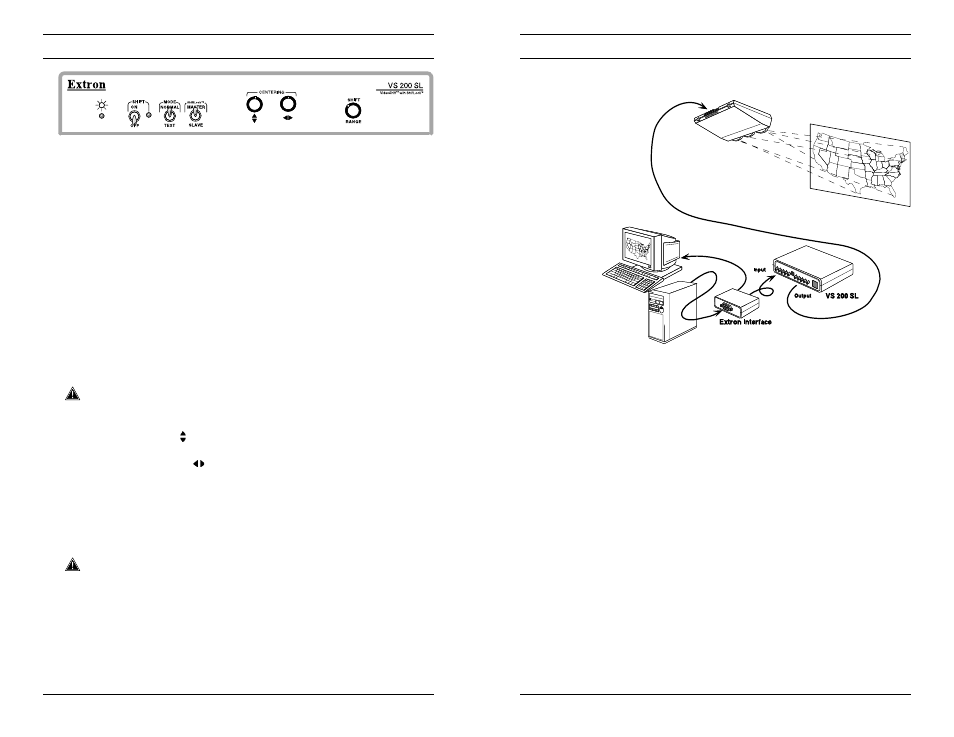
Extron • VS 200 SL • User’s Manual
Extron • VS 200 SL • User’s Manual
Connecting to Extron Interfaces
Using a VS 200 SL with an Interface
Following are some instructions for using a VS 200 SL with Extron
interfaces.
With RGB 202
xi
xi
xi
xi
xi Series interfaces – On this interface, DIP switch #1,
on rear panel, must be ON. See the
RGB 202
xi
User's Manual
,
page 3-4 (Use LCD Sync processing).
With other interfaces – Set the interface DIP switches to remove
serrations.
If using separate H and V sync, turn off vertical shift (centering).
3-2
Front Panel Operation
Power LED
Indicates that the VS 200 SL is receiving power.
Shift Switch
Up = VideoShift is ON
Down = VideoShift is OFF.
Mode Switch
Up = Normal
Down = Test Mode
Used with the shift range knob (below). In test mode, the video
shifting is fast enough to be seen. This allows the range to be
adjusted while it is visible on the screen. Also use test mode for
setting horizontal and vertical centering, blanking, and sizing on
the projector.
ShiftLock/Master/Slave
Up = This is a master unit
Down = This is a slave unit.
___ Set the first unit as master; set others as slaves. See pages 2-2
and 2-3 for rear panel and ShiftLock cables.
Centering Knobs
Vertical Shift ( )
Moves image up or down on the display screen.
Horizontal Shift (
)
Moves image left or right on the display screen.
Shift Range Knob
Use this in test mode to adjust the VideoShift range of movement.
Actual distance of range depends of the type of display being
used. (See page 1-2 for range settings.)
___ When finished with the ShiftLock, centering, sizing and blanking
setup, set the mode switch to Normal.
Operation
3-1
