Updating firmware, Upgrades (see, Updating – Extron Electronics MPS 602 Series User Guide User Manual
Page 42: Firmware
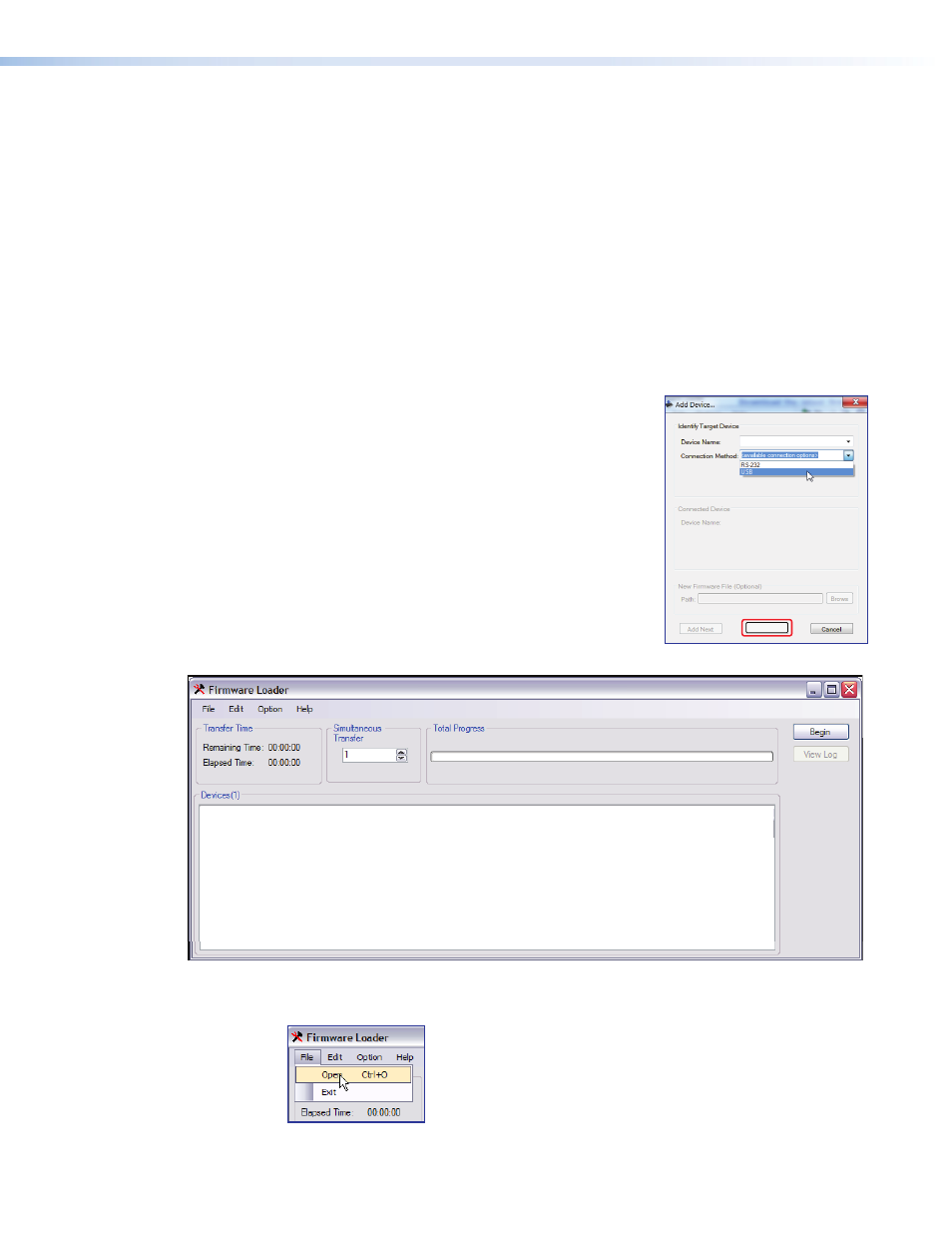
The main screen opens.
Figure 20.
Firmware Loader Main Screen
3.
From the toolbar, select
File > Open
.
Updating Firmware
The Firmware Loader program allows replacing or updating firmware. The Firmware
Upgrade Utility is available at
. Enter
Firmware
Loader
in the search
engine to locate the program. Download the installation file and load the program on the PC
connected to the MPS 602.
Obtain the latest firmware, then update the firmware using Firmware Loader.
Download the latest firmware file:
1.
Visit the Extron Web site,
www.extron.com
. From the Product page, locate and
select the MPS 602 (in the left column select
Switchers > Media
Presentation
Switchers > MPS 602
).
2.
On the MPS 602 product page, click the
Downloads
tab and locate the most recent firmware file, release
notes, and firmware update instructions. Save these
files on your computer hard drive, noting the file path
of the folder where the files are saved.
To access the firmware loader:
1.
From the Windows start menu, select
All Programs > Extron > Firmware
Loader > Firmware Loader
.
2.
The
Add Device
dialog box opens. Select
the MPS 602 device name and USB as the
connection method, then select the Extron device
from available devices and click
Add
.
MPS 602
Add
MPS 602 • Reference Information
36
