Installation – Extron Electronics IN3260 User Manual
Page 7
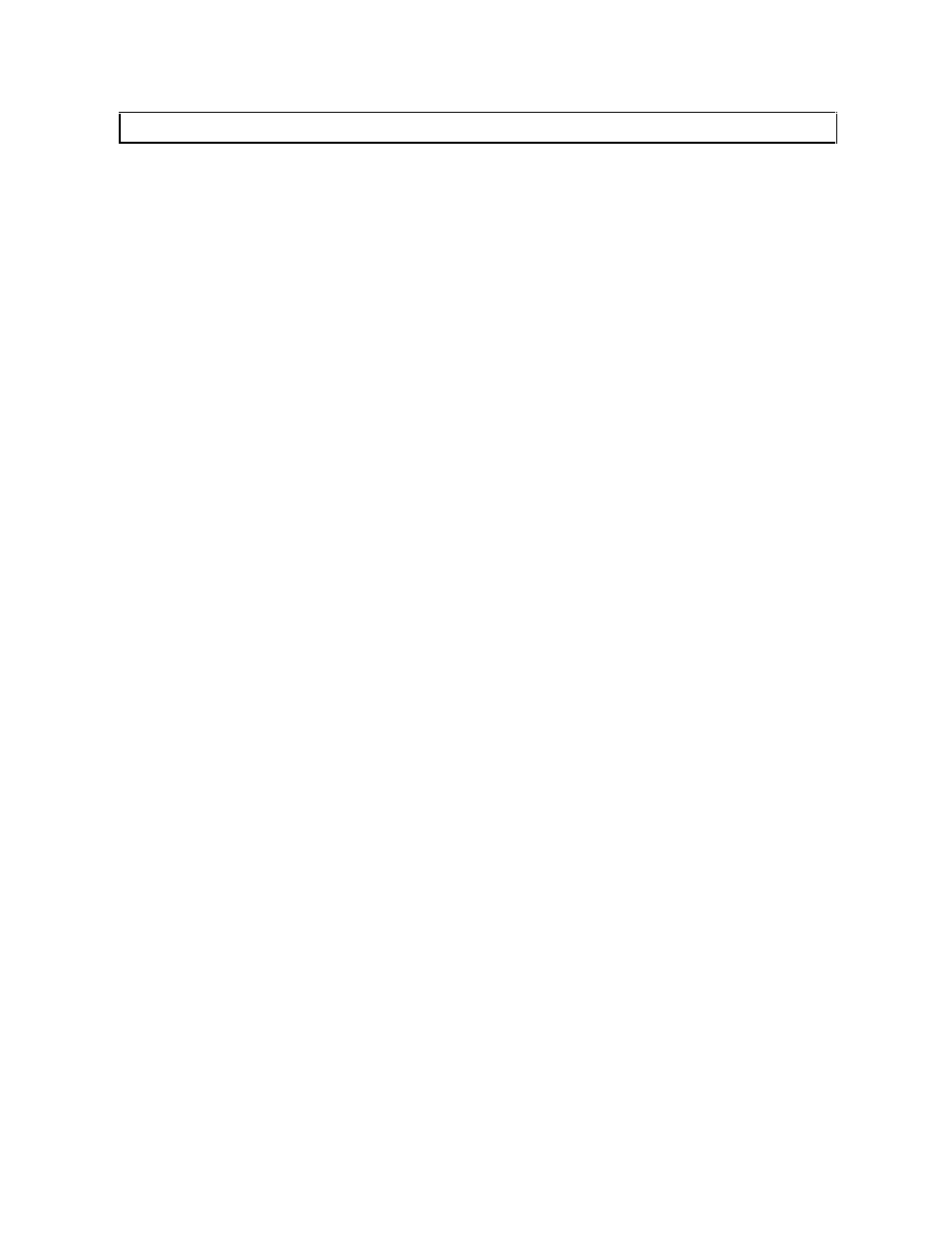
©2001 - INLINE, Inc.
IN3260 Operation Manual - V 1.0 10/31/01
5
Installation
CAUTION: Installation of the IN3260 must only be carried out by qualified technicians. Care
must be taken to avoid static shock to the internal components.
This section offers step-by-step instructions for installing the IN3260. The front panel connector
diagram on page 8 shows the location and function of the IN3260 connectors. An application
diagram is included on page 7.
1. Install the junction box in accordance with standards set forth in the National Electrical
Code. Secure the junction box with nails (2 places minimum) if mounting to a wooden
stud or self-tapping screws when attaching to a metal stud. You may also install the
interface in an
existing 3-gang junction box. Run the video coax cable, power cable and stereo audio cables
(if used) to the junction box.
2. Connect
the
IN3260 output (6 BNC connectors) to the data display device’s RGB input, using
four, five or six high-resolution BNC cables or a multi-conductor RGBHV, RGBS, or RGsB
"snake" (most installations will require five or six connector cables). The IN7000 Series,
IN7200 Series, IN7300 Series and IN7400 Series high-resolution cables are well suited for
this purpose (see RGB INSTALLATION CABLE table on page 12). Take care while making
connections to ensure that the red output is connected to the red input, sync output to the sync
input, etc.
3. Connect the left, right and ground conductors on the audio cable to the IN3260 3-pin mini
Phoenix connector (J4). This connector will accept stranded or solid cables from 20 - 26
AWG.
4. Connect the power cable to the unit. The power connector has a sticker showing the correct
polarity. Be extra careful to connect positive to the (+) connector and negative to the (-)
connector. Connecting the power with reversed polarity may permanently damage the
unit! If in doubt, measure the power cable with a voltmeter to verify positive and
negative. The IN9204 9 VDC 500 mA power supply (included) will power one IN3260. You
may also use the optional IN9210 rack mounted power supply which will power up to 10
amplifiers. The power cable used to connect the power supply to the unit should be 18 gauge
to 22 gauge, depending on the length of the cable. INLINE offers the IN8500P-2 power cable,
an 18 gauge, 2-conductor, plenum rated cable.
5. The factory default setting is auto power disabled (P3 jumper placed on left pin and center pin)
meaning that the amplifier is powered up as long as 9VDC power is applied. If you want to
use the auto power (unit automatically powers up when the input cable is attached), move the
P3 jumper to cover the center pin and right pin (see illustration on previous page).
6. Carefully attach the IN3260 to the outlet box making sure that no cables are pinched or
damaged.
7. Turn the computer and computer monitor off. Disconnect the computer monitor (if present)
from the video output port on the computer.
