Upgrade from gc 2.0.x, Preliminar y, Upgrade guide, cont’d – Extron Electronics Global Configurator 2.2 User Manual
Page 3: Upgrading from gc 2.0.x
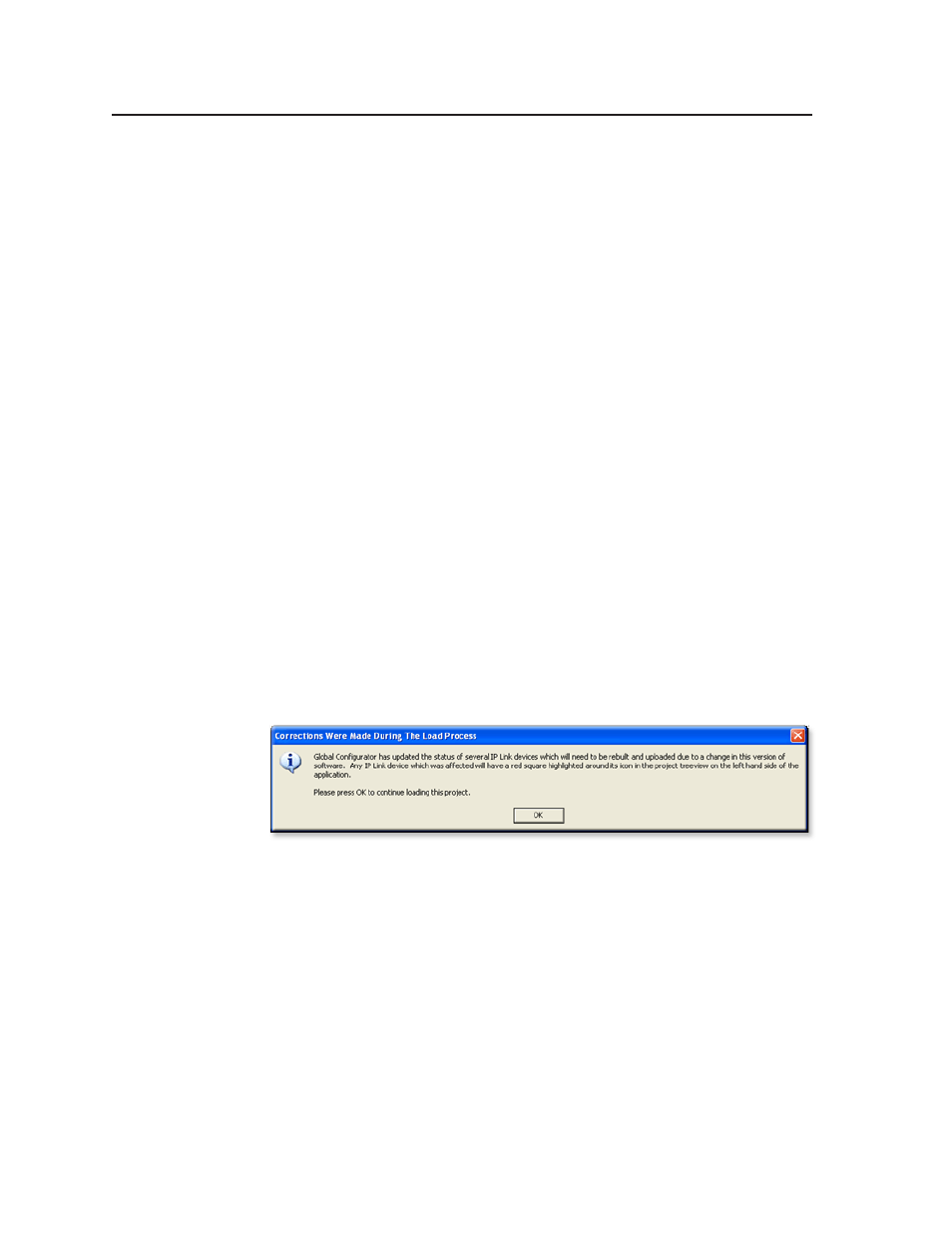
Upgrade Guide, cont’d
Global Configurator, Windows-based Control Programs
2
PRELIMINAR
Y
N
If a firmware update is needed, execute the EscZY reset command after the
firmware is updated. See the firmware’s release notes for instructions.
c
The minimum firmware version for the System 5 IP products
Global Configurator 2.2 requires the following minimum firmware
version. Any IP Link device with an earlier version requires a firmware
upgrade. This firmware can be obtained from the Extron Web site
(
http://www.extron.com/firmware
).
System 5 IP Series, version 2.00
N
For instruction on how to retain your System 5 IP settings when upgrading
the firmware from version 1.0x to 2.00, please refer to the
c
IP Link devices that are online
Upgrading to Global Configurator 2.2 requires that all IP Link devices
be online to successfully upload the configuration.
N
When uploading files to devices, please note that any customized GlobalViewer
(GV) files, including those placed in the GC2 directory of an IP Link device,
must be uploaded after the GC 2.2 upload process is complete.
Upgrading from GC 2.0.x
Upgrading from Global Configurator (GC) 2.0 requires the original project file
(.gc2) and all of its device configuration files (.xml). The Import File option cannot
be used for this configuration.
Step 1: Open the GC project file.
1.
Open the Global Configurator file by choosing Open... from the File menu
and choosing the file.
The following message box appears.
2.
Click OK.
Step 2: Rebuild all devices in the configuration
1.
From the Build menu, choose Build All Configurations. The Upload Manager
appears when the build is complete.
2.
On the Upload Manager window, click Begin.
3.
Click Close when the upload is complete.
Using this rebuild option saves your project in the new GC 2.2 format.
PRELIMINAR
Y
