Preliminar y, Upgrade guide, cont’d – Extron Electronics Global Configurator 2.2 User Manual
Page 15
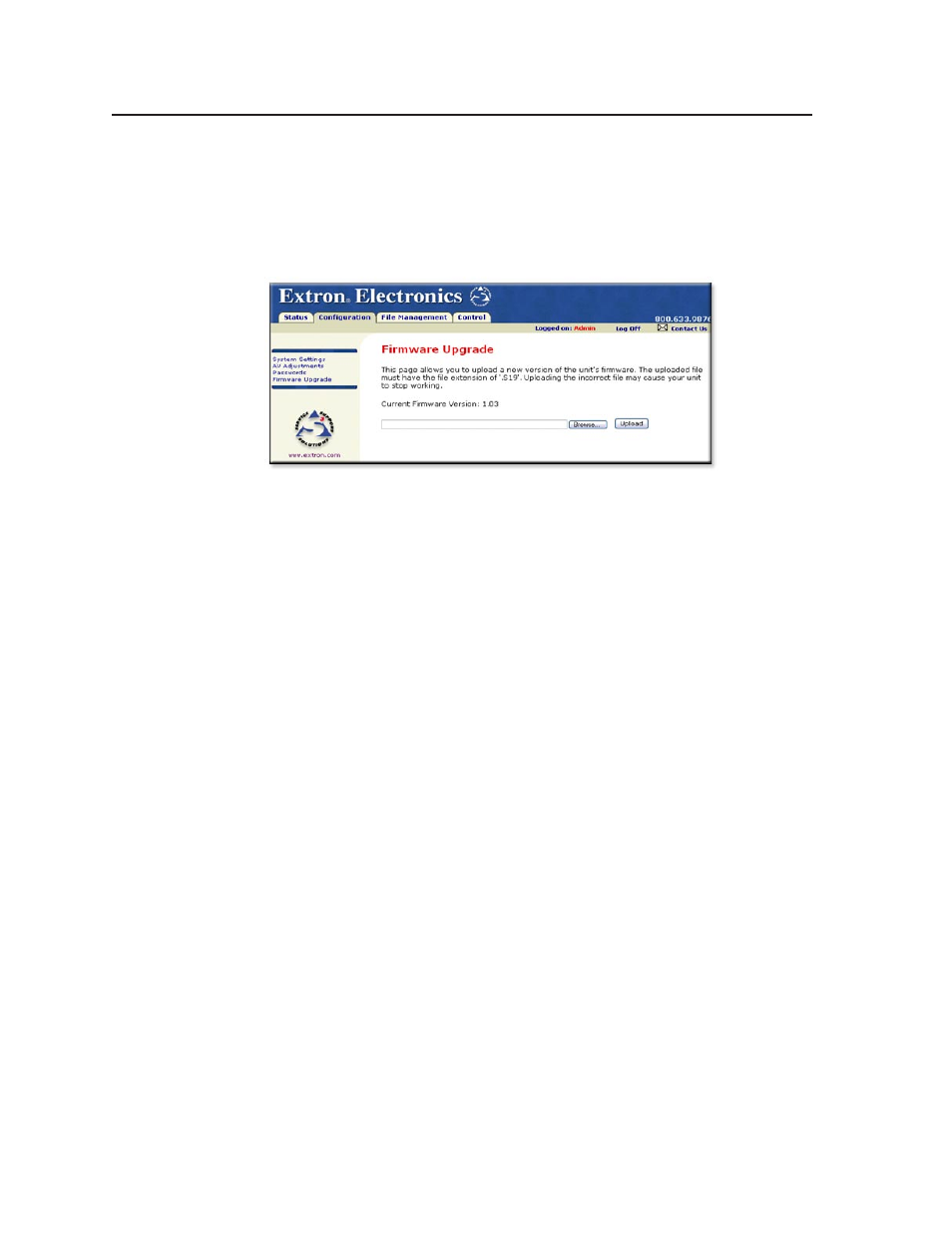
Upgrade Guide, cont’d
Global Configurator, Windows-based Control Programs
PRELIMINAR
Y
Step 2: Apply the Patch.
1.
Using Internet Explorer, browse to the System 5 IP internal Web page by
entering http://x.x.x.x/nortxe_index.html, where x.x.x.x is the IP address used
in step 1.
2.
Select the Configuration tab and then select Firmware Upgrade from the left
side menu as shown below.
3.
Browse to the directory specified during setup. The default location is
C:\Program Files\Extron\Firmware\System_5_IP\Patch
.
4.
Select the patch file 503512V100.S19, then click Upload to initiate the process.
Step : Verify the patch
5.
To verify that the patch is applied to your device, use Telnet (see step 1 on
page 13 for details) and enter the SIS command *Q.
This returns the current firmware version in the following format: x.yy.zzzz where
x.yy
matches the value from step 1, C. on page 13. The value for zzzz should
display as 0007.
N
Telnet may not connect right away because the patch installation and reboot
process take some time to finish. It may be up to 2 minutes before a connection is
complete.
Step : Upgrade the firmware.
You can now load firmware version 2.00.
1.
Select the Configuration tab and then select Firmware Upgrade from the left
side menu.
2.
Browse to the directory specified during setup; the default location is
C:\Program Files\Extron\Firmware\System_5_IP\0x
.
3.
Select the firmware file System_5_IP_19_1335_50_V2_00.S19, then click
Upload
to initiate the process.
N
It may take time for the firmware to load and initialize, so the Web page may not
return right away. This does not indicate a problem; wait 30-45 seconds and
click the Status tab again.
4.
Once the upload is complete, enter the EscZY reset command via Telnet or
RS-232.
PRELIMINAR
Y
