Installation checklist, Extron contact information – Extron Electronics DVI 201xi Tx User Guide User Manual
Page 26
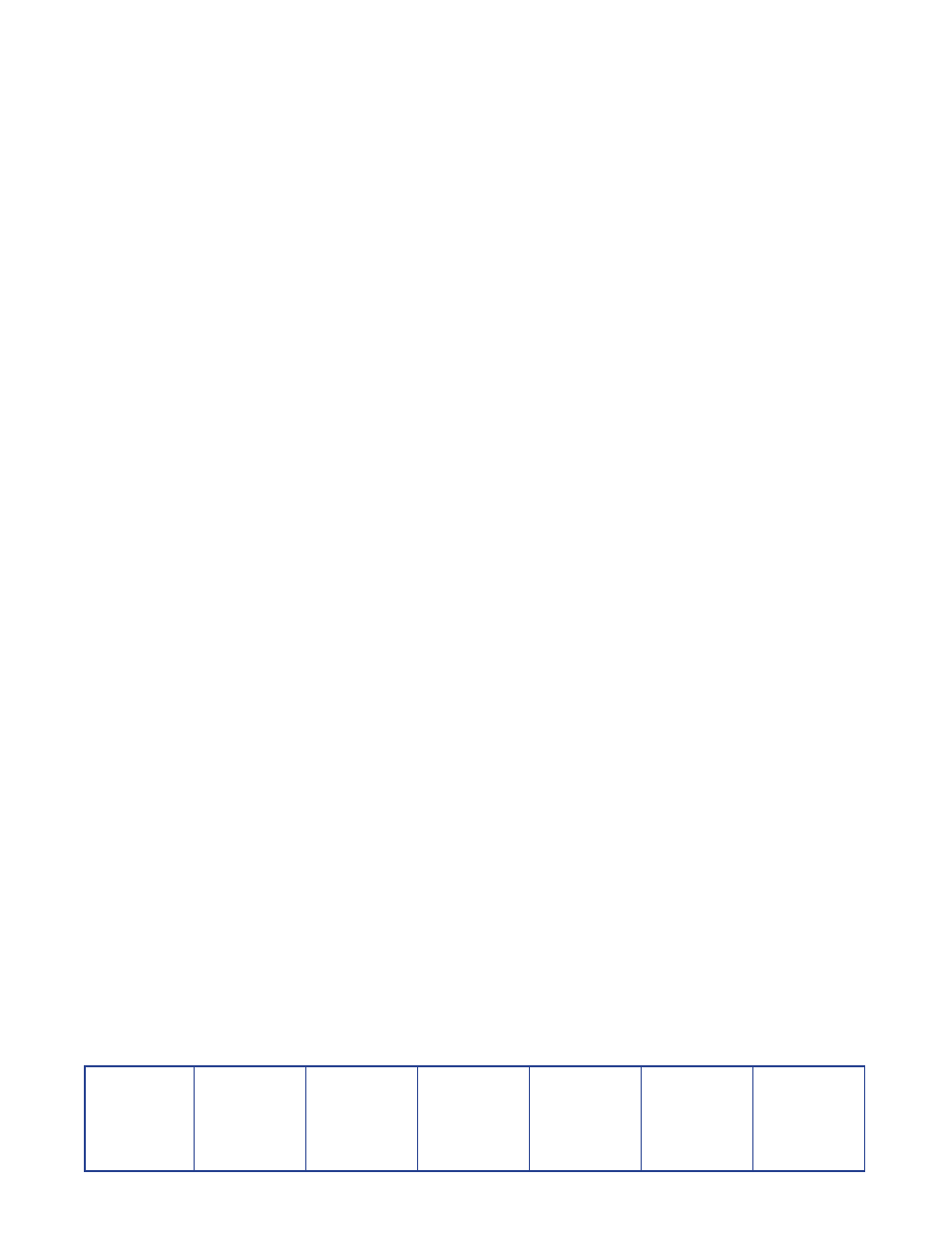
Extron USA - West
Headquarters
+800.633.9876
Inside USA/Canada
Only
+1.714.491.1500
+1.714.491.1517 FAX
Extron USA - East
+800.633.9876
Inside USA/Canada
Only
+1.919.863.1794
+1.919.863.1797 FAX
Extron Europe
+800.3987.6673
Inside Europe Only
+31.33.453.4040
+31.33.453.4050 FAX
Extron Asia
+800.7339.8766
Inside Asia Only
+65.6383.4400
+65.6383.4664 FAX
Extron Japan
+81.3.3511.7655
+81.3.3511.7656 FAX
Extron China
+400.883.1568
Inside China Only
+86.21.3760.1568
+86.21.3760.1566 FAX
Extron Middle East
+971.4.2991800
+971.4.2991880 FAX
© 2010 Extron Electronics. All rights reserved.
www.extron.com
Installation Checklist
Install the DVI 201xi Tx as follows:
Step 1 — Configure the EDID:
Decide which display device will be used for the EDID information.
Configure the DDC switches (see
page 10)
If necessary, use the EDID Minder to read and store information from a display (see
Step 2 — Connect the transmitter to a receiver:
Prepare twisted pair cables (see
Select a receiver that is compatible with the DVI 201xi Tx (see
on page 9).
Connect it to the transmitter (see
Twisted Pair Cable Connections
Step 3 — Connect the source device and display devices:
Connect the source device to the transmitter (see
on the source device at this time.
Connect the display device to the receiver (see the user guide for the receiver). If required,
connect a local monitor to the transmitter (see
Step 4 — Connect any pass-through control devices (optional):
If required, connect any RS-232 or IR control devices (see
on page 6).
Step 5 — Apply power to the system:
Connect the power supply to either the transmitter or the receiver (see
page 6 or the user guide for the receiver).
Power on the display device.
Power on and boot up the source device.
