Installation and operation, cont’d, Front panel control and indicator, Troubleshooting – Extron Electronics CAT 5 Transmitters User Manual
Page 11
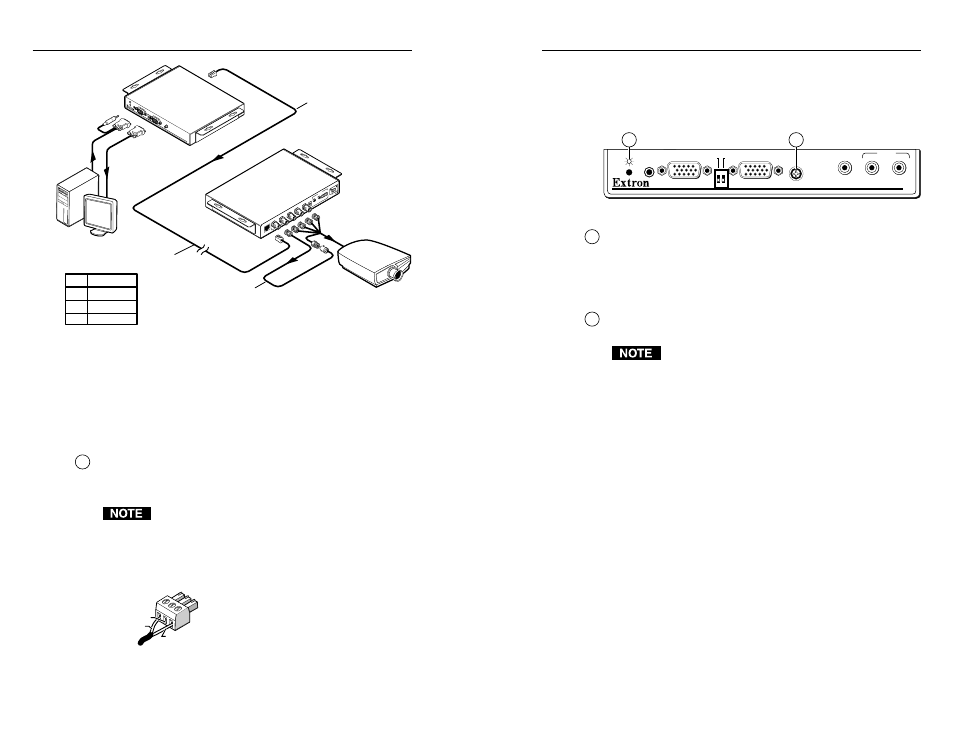
CAT 5 Transmitters • Installation and Operation
CAT 5 Transmitters • Installation and Operation
Installation and Operation, cont’d
CAT 5 T 15HD A
CAT 5 R BNC A
CA
T5 T
15
HD
A
H-S
HIF
T
BU
FFE
RE
D
CO
MP
UT
ER
INP
UT
AU
DIO
ID PIN 4
ID PIN 11
LO
CA
L M
ON
ITO
R
PC Computer
CAT 5 UTP Cable
Audio
LCD Projector
... THEN insert a three foot
extension cable to equalize
UTP skew for red video.
IF cable measurement
indicates that the pair
with wires
1 and 2 is
three feet shorter than
the other signals...
RG
B IN
PU
T
RG
B O
UT
PU
T
R
G
B
H/H
V
V
A
AU
DIO
L
R
B
SOG
C SYNC
PO
W
ER
15
V
.5A
D
C
L
R
Pair
RGB video
1, 2
Red
4, 5
Green
7, 8
Blue
Figure 2-9 — Pair skew equalization
If UTP cable test measurement cannot be done, pair skew can
still be equalized by viewing a test pattern with a critical eye.
Examine the test pattern for loss of horizontal registration and,
through a process of trial and error, equalize any pair skew with
coax extensions on the red, green, and/or blue outputs.
Power connector
11
Power
CAT 5 T BNC DA4 —
Plug the external 15V power supply
into this captive screw connector.
If the remote power distance is too great to power the
transmitter, the video image is missing, distorted, or
noisy, or the receiver’s Manual/Auto LED flashes. The
transmitter requires a local 15V power supply.
CAT 5 T 15HD A, CAT 5 T 15 HD AV, and CAT 5 T BNC —
If desired or for distances over 300’, plug
an external 15V power supply into this
captive screw connector. Follow the
wiring guide at left for polarity.
CAT 5 T AV —
If desired or for distances
over 800’, plug an external 15V power
supply into this captive screw connector.
Front Panel Control and Indicator
All of the CAT 5 transmitters have Power indicators. In
addition, the CAT 5 T 15HD A and CAT 5 T 15HD AV
(figure 2-10) have horizontal shift control.
CAT5 T 15HD AV
PC
H-SHIFT
BUFFERED
COMPUTER
INPUT
AUDIO
ID PIN 4
LOCAL MONITOR
VIDEO
AUDIO
L
R
ID PIN 11
1
2
Figure 2-10 — Control and indicators
1
Power indicator
Amber —
indicates that power is applied, but that the
transmitter is not connected to a receiver.
Green —
indicates that the transmitter is connected to a
receiver.
2
H. Shift control (CAT 5 T 15HD A and CAT 5 T 15HD AV) —
This front panel knob adjusts the side-to-side image placement.
For details on the ID bit and DDSP switches, see
Computer video and PC audio in this chapter.
Troubleshooting
If the image does not appear
1
.
Ensure that all devices are receiving power. The
transmitter’s and receiver’s front panel Power LEDs
indicate that they are receiving power.
2
.
Ensure that the transmitter is receiving a video input.
3
.
Ensure that the CAT 5 cable(s) are properly terminated in
accordance with TIA/EIA T 568A standards and that the
RJ-45 connections are securely made. If the Power LEDs
on the transmitter and the receiver are lit green, a
transmitter is properly connected to a receiver.
4
.
For computer/RGB video, ensure that the receiver’s SOG
and C Sync switches are in the correct positions for the
video output.
5
.
For computer video, ensure that the transmitter’s ID bit
switches are on.
6
.
For computer video on an LCD projector, ensure that the
transmitter’s DDSP switch is on.
2-10
2-11
Return
N/C
+15V
