Xylem WL900 RADAR LEVEL TRANSMITTERS User Manual
Instrumentation, inc, Radar level transmitters wl900, Global water
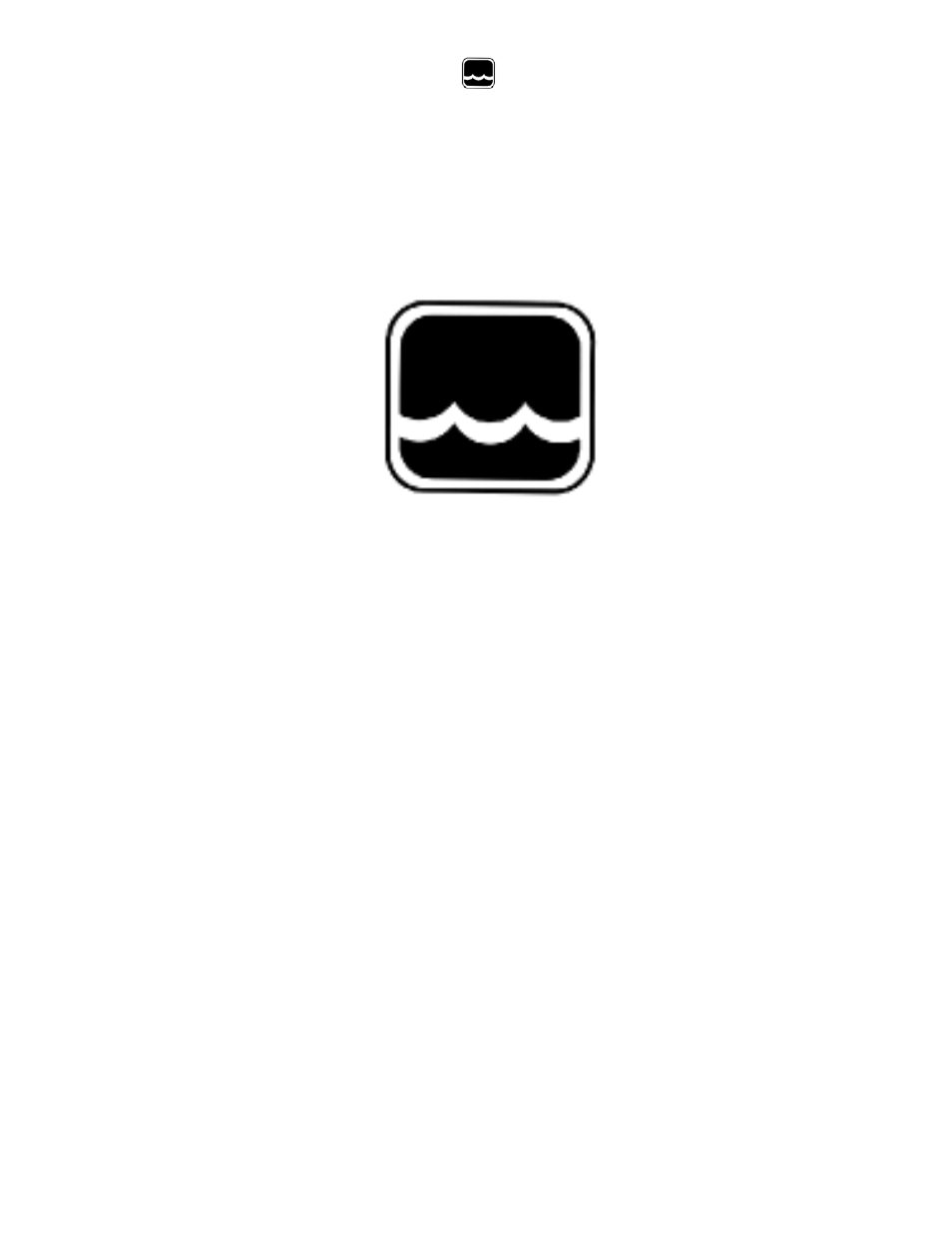
Global Water
800-876-1172
• globalw.com
- 1 -
Global Water
Instrumentation, Inc.
151 Graham Road
P.O. Box 9010
College Station, TX 77842-9010
T: 800-876-1172
Int’l: (979) 690-5560, Fax: (979) 690-0440
E-mail : [email protected]
Radar Level Transmitters
WL900
01-665
Revision: A
Publication Number 39340712
Table of contents
Document Outline
- Global Water
- Int’l: (979) 690-5560, Fax: (979) 690-0440
- Radar Level Transmitters WL900
- I. Radar Level Transmitter Checklist
- II. Inspection
- a. Your Radar Level Transmitter unit was carefully inspected and certified by our Quality Assurance Team before shipping. If any damage has occurred during shipping, please notify Global Water Instrumentation, Inc. and file a claim with the carrier i...
- b. Use the checklist to ensure that you have received everything needed to operate the Radar Level Transmitter.
- III. FCC Information for Users
- IV. Features
- a. The Radar Level Transmitter uses improved microwave pulse technology to track any target material from the tip of its antenna to the bottom of the tank. Its power, pulse widths and sensitivity depend on the distance of the target from the antenna a...
- b. The Radar Level Transmitter sensor features “echo marker” signal processing, making it among the most technologically advanced pulse radar system on the market. This technology will provide a reliable continuous pulse shape unaffected by environmen...
- c. Simple mounting and push-button calibration make for a very easy installation. Calibration can be completed on the bench or in the field by following simple instructions. The sensor can be threaded directly into a 2" NPT metal or plastic flange. (S...
- d. The Radar Level Transmitter offers features such as:
- V. Specifications
- Power: AC: 115 VAC, 60 Hz or 230 VAC, 50 Hz (± 20%), 1.7 VA
- DC: 12 to 30 VDC, 0.07 Amps max. @ 24 VDC
- Outputs: Signal: 4-20 mA, 6.1 uA resolution; 750 ohms
- Communication: Optional RS232 or RS485
- Accuracy: ±0.25% of maximum sensor range (in air)
- Frequency: 6.3 GHz (or 5.8GHz CE)
- Measurement Range: 10” to 50’ (0.254 meters to 15.2 meters)
- Resolution: 0.22in (5.7mm)
- Transmitter Power: 50 uW average
- Calibration: Push-button or optional programmable
- Antenna: Polypropylene over dielectric rod
- Beam Angle: 12 degrees
- Operating Temp: -40 C to 60 C (-40 F to 140 F)
- Operating Pressure: 150 psi max
- Installation Category: Class II
- Process connection: 2” NPT
- Conduit Entry: 1/2” NPT standard
- Housing: Aluminum or 316L stainless steel
- Ingress Protection: NEMA 4 (IP65)
- Approvals: FCC Part 15 - low-power communication device
- Weight: 3.6Lbs (1.63Kg)
- Dimensions: 4” (10cm) diameter x 18” (45.7cm) long
- VI. Operation
- a. The microwave rod antenna is stimulated by an electromagnetic pulse transmitter and sends very short pulses to a target. The pulses reflect from the target and then they are received back by the same antenna. The electrical signal from the antenna...
- b. Turning the low dielectric materials operation mode ON or OFF: The ON mode is recommended to eliminate multiple reflections in tanks and for materials with a dielectric constant lower than 4. To turn the low dielectric materials mode ON, push the ...
- VII. Software Operation
- a. Click on “START” button, “PROGRAMS”, and select “PROBE_GatewayPC”.
- b. Select “Start Data Link”. In the program’s main window there will be two bar graphs, displaying the last 8 echoes and the current output. When PC is connected to Probe, the application header displays the Probe ID. When PC is connected to the Radar...
- c. Pick “Tools" and select one of the following functions:
- 1. “Select Data Link Protocol” (RS-232/485 or Modbus RTU): Default is RS-232/485. For probe with RS485 port use a converter RS485 to RS232 between your PC and the microwave probes. If those converters do not have external power supply and you use Win...
- 2. Use “Read Sensor ID (Not in Network)” for single probe communication
- 3. “Add new Sensor” (in network configuration): Choose new ID and “click OK, for network use 4 and higher
- 4. Remove Sensor “(in network configuration): Choose sensor ID to be removed and click OK
- 5. “Fix Sensor ID”: Select new Id and then click on “Fix Sensor ID” to remove old ID. Click “STOP” and “START” to update the calibration data. Sensor ID is 2 for single probe and 4 and higher for network, do not use ID 3
- 6. “Reset Max. Temperature” (Not applicable for microwave probe.)
- 7. “Empty Tank Distance calibration”: Programmable with accuracy of 0.1"
- 8. “Full Tank Distance Calibration”: Programmable with accuracy of alarm relay.
- 9. “Temperature Scale”: (Not applicable for microwave probe.)
- 10. “Low Dielectric Material”: (choose for low dielectric constant materials, for microwave probes only)
- 11. “Pipe Mode” On/Off (for microwave probe only)
- 12. “Select Pipe Diameter” (for microwave probe only)
- 13. “Damping OFF”: Fast response mode of the probe
- 14. “Damping ON”: Select damping time
- d. “ShowCalibData” (Show Calibration Data): Screen displays all calibration parameters.
- e. The fix point Calibration buttons (the same as using the probe calibration Push Button) are in the top left corner of the screen. “F.T Calib.” is for Full Tank Calibration and “E.T. Calib.” is for Empty Tank Calibration. In this calibration a targe...
- f. “Diagnostic” button: Displays all information on probe “errors”. Sensor error is indicated by an unhappy face icon at the bottom of the screen.
- g. “Echo Chart” button: Displays information on stability of the echoes. Calculated echo peak count basis on peak width voltage is used as an echo correction offset.
- h. “Echo Profile” button: Displays profiles of your probe. NOTE - when using this feature the probe is not in the measurement mode. To return to measurement mode, exit the echo profile (select x). Wait until you get the Data Link OK (green light on t...
- 1. On the “echo profile” you will see a marker where the software picked up an echo and the distance to the target.
- 2. To change target for different measurement, exit profile screen, wait for updated data, and go to echo profile. The marker will pick up the new target. Freeze screen and select any point on the graph by clicking mouse to display the distance to sel...
- 3. 'Save to file' command saves the profile to PROBE_PROFILE file in C:\Program Files\um_probe\ folder.
- i. “AutoScan” button (only for network): Collects data for all sensors connected in the network. Scanning time for one sensor is 30 seconds. Other functions are disabled in Auto Scan mode.
- j. “SensorStatusMonitoring” function displays status of selected sensor.
- k. “Select COM Port”: Used to select Communication Port on PC. Selected port can be saved to be used as a default when application is run again.
- l. Other “Tool” menu options:
- 1. “Low Dielectric Material On”: For low dielectric constant materials such as oils.
- 2. “Select PIPE”: For microwave propagation in metal pipes, after that click on “Select Pipe Diameter” in “Tools” menu to choose proper diameter of metal pipe.
- 3. “Window Out”: In case of unwanted reflections this procedure can be used. Make sure that the probe is in fast response mode (“Damping OFF”). Before using the Window Out procedure programmable calibration on full and empty tank is recommended. For ...
- a) Click on “Echo Profile” button
- b) Click on “Clear Window Out”,
- c) Click on “Freeze/Update/Window Out”,
- d) Using mouse, click on a point before unwanted echo and then on “WindowOutMin”,
- e) Using mouse, click on a point after the unwanted echo and then on “WindowOutMax”,
- f) Close the Echo Profile and wait in the Main program for a message “WindowOut” calibration done,
- g) To activate the “Window Out” procedure, go to the “Tools” menu, click on “Window Out”, and wait for the conformation.
- 4. “Full Tank Blanking”: Using full tank programmable calibration, select distance to the probes that covers any unwanted echoes close to the probes. To activate this, go to “Tools” and click on “Full Tank Blanking” and wait for the conformation.
- 5. “Set Loss of Echo Time”: (Not applicable for microwave probe.)
- 6. “Damping ON” / “Damping OFF”: In case of waves or turbulence on liquids increase the damping time. This will slow down the probe response. Do not use it for small tanks with fast rate of liquid change.
- 7. “Solid Material/Liquid Materials”: (Not applicable for microwave probe.)
- 8. “Vaporized Liquid High Power”: (Not applicable for microwave probe.)
- 9. “Select Burst Power”: Used to change the transmit pulse width (in microseconds). The selected pulse is used in the dusty and noisy tanks (for solids applications) in case of noise error.
- 10. “Select Filter”: Used to change the filter width. The filter width defines the range of allowed noise. The echo timer is ignored if it is out of defined filter range.
- m. “File” menu options:
- 1. “DataLogging (in Excel format)”: Default is set to ON. Select “DataLogging (in Excel format)” from “FILE” menu to collect history data for current and temperature in MS Excel format. Path for data collection: C:\Program Files\um_probe\GATEWAYPC\DAT...
- 2. “Profile Logging”: Stores profile every 1 minute. Profile Viewer is used to view stored history profiles. Profiles are stored in MS Excel format in C:\Program Files\um_probe\GATEWAYPC\LOG\year_month_day\sensorID\ directory.
- 3. “Send Profile by EMAIL”: Select to send probe profile by Email. One or thirty minute frequencies of sending can be selected. This option works with Microsoft Outlook Express software. The following Email settings are required:
- VIII. Installation
- a. Direct mounting sensor: simply thread sensor into metal or plastic nozzle.
- b. Radar unit MUST be installed into a fitting with the antenna pointing downward. (See Figure 3.)
- c. For very low dielectric constant materials (≈ 2), the radar sensor needs at least 2' from the antenna tip to detect the material. Any buildup on the rod antennas does not deteriorate the performance of the radar sensors.
- d. Software Installation (Communication for Single or Network level sensors.)
- 1. Load “Probe_Gateway PC Software” into your PC. (Select SETUP.EXE from installation CD and follow instructions on the screen.)
- 2. Click on START and under PROGRAMS select “Probe_Gateway PC”.
- 3. Follow instructions in the online help file or see Software Operation section on page 9.
- 4. To connect RS232 or RS485 cables. (See Figures 4 and 5, page 14.)
- IX. Wiring Information
- a. Wiring Information
- 1. Ground shield at one end only.
- 2. All terminal block wiring must be rated for 250V.
- 3. Power input wiring must be protected by a 15A double pole circuit breaker.
- 4. Terminal is for use only with equipment that has no live parts that are accessible. (See Figure 6, page 16.)
- 5. Terminal is for use with equipment, which maintains basic insulation from hazardous voltage under normal and single fault conditions. (See Figure 6, page 16.)
- 6. Connection used at the remote end of external circuit. (See Figure 6, page 16.)
- b. Recommended Wiring:
- a. Wiring Information
- X. Calibration
- a. FULL: Calibrate 20 mA or 4mA. Set near target. (See Figure 7, page 18.)
- b. EMPTY: Calibrate 4 mA or 20 mA. Set Far Target. (See Figure 7, page 18.)
- c. Turn the Low Dielectric Materials operation mode ON and OFF: (This mode is recommended for materials with dielectric constant lower than 4, and to eliminate multiple reflections in the tank.)
- 1. To turn the Low Dielectric Materials ON, push the calibration button and hold until the LED light flashes yellow, then red, and then turns off. Release the button. The blinking green LED light indicates that the Low Dielectric Materials mode is ON
- 2. To turn the Low Dielectric Materials OFF, push the calibration button and hold until the LED light flashes yellow, then red, and then turns off. Release the button. The constant green LED light indicates that the Low Dielectric Materials mode is OF...
- 3. The low dielectric materials operation can also be turned ON or OFF with the Radar Level Transmitter software during PC communications, which is recommended.
- XI. Maintenance
- XII. Trouble Shooting
- a. Verify power source is supplying correct voltage.
- b. Verify antenna is clean.
- c. Call us for tech support: 800-876-1172 or 979-690-5560 (many problems can be solved over the phone). Fax: 979-690-0440 or E-mail: [email protected]. Be prepared to describe the problem you are experiencing including specific details of the appl...
- d. In the event that the equipment needs to be returned to the factory for any reason, please call to obtain an RMA# (Return Material authorization). Do not return items without an RMA# displayed on the outside of the package. Clean and decontaminat...
- e. When calling for tech support, please have the following information ready:
- XIII. Warranty
- a. Global Water Instrumentation, Inc. warrants that its products are free from defects in material and workmanship under normal use and service for a period of one year from date of shipment from factory. Global Water’s obligations under this warrant...
- b. The warranty begins on the date of your invoice.
