Run screen, Backlight, Powering off – YSI Pro30 User Manual
Page 6: Navigation, First power on
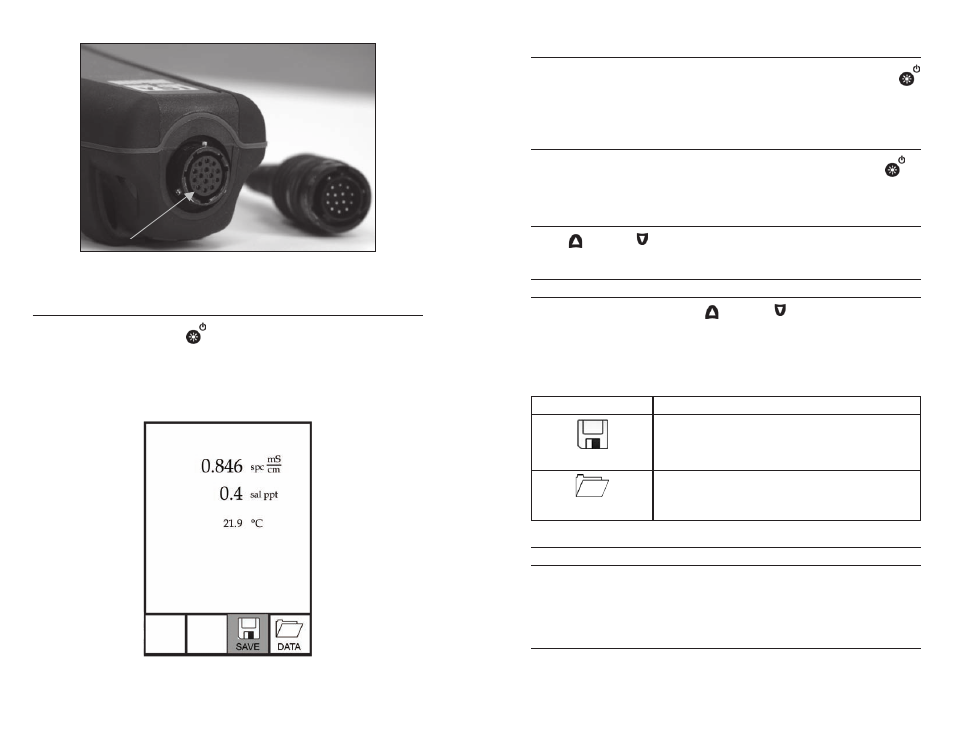
4
5
Figure 3, Note the keyed connector.
run screen
Press the power/backlight key
to turn the instrument on. The instrument
will run through a self test and briefly display a splash screen with system
information before displaying the main Run screen (figure 4). The first time the
Pro30 is turned on, it will prompt you to select a language; see the First Power
on section of this manual for more information.
Figure 4, Run screen.
BacKlIght
once the instrument is powered on, pressing the power/backlight key
will turn on the display backlight. The backlight will remain on until the key is
pressed again or after two minutes of not pressing any key on the keypad.
PowerIng off
To turn the instrument off, press and hold the power/backlight key
for
three seconds.
navIgatIon
The up and down arrow keys allow you to navigate through the functions
of the Pro30.
NAVIGATING THE RUN SCREEN
When in the Run screen, the up and down arrow keys will move the
highlighted box along the bottom options. once a box is highlighted, press enter
to access the highlighted option.
Description of Run screen box functions from left to right:
Option
Description
SAVE
Highlight and press enter to save displayed data to
memory.
DATA
Highlight and press enter to view and/or erase saved
data.
NAVIGATING THE SYSTEM SETUP MENU
When in the System Setup menu, the up and down arrow keys will move the
highlighted bar up and down the system setup options. See the System Setup
menu section of this manual for more information about these options.
fIrst Power on
The instrument will step through an initial language configuration when
powered on for the first time. Use the up or down arrow keys to highlight the
