Taking measurements, Saving and viewing data, Taking measurements saving and viewing data – YSI Pro30 User Manual
Page 11
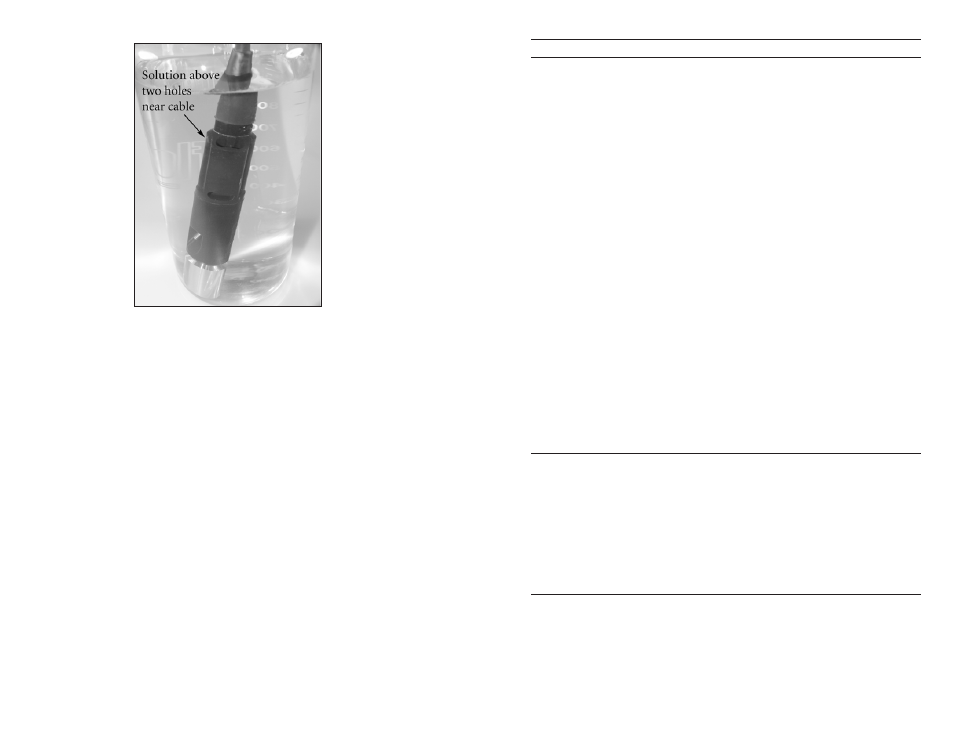
14
15
Figure 7, solution above two holes near cable.
Turn the instrument on and allow the conductivity and temperature
2.
readings to stabilize. Press and hold the Cal key for 3 seconds. Highlight
Conductivity and press enter. Next, highlight the desired calibration
method, Sp. Conductance or Conductivity, and press enter.
Highlight the units you wish to calibrate, either uS/cm or mS/cm, and
3.
press enter. 1 mS = 1,000 uS. Next, use the up or down arrow key to
adjust the value on the display to match the value of the conductivity
calibration solution. If calibrating conductivity, it is necessary to look
up the value of the solution at the current temperature and enter that
value into the Pro30. Most conductivity solutions are labeled with a
value at 25°C. If calibrating specific conductance, enter the value listed
for 25°C. Depressing either the up or down arrow key for 5 seconds will
move the changing digit one place to the left. The Pro30 will remember
the entered calibration value and display it the next time a conductivity
calibration is performed.
Press enter to complete the calibration. or, press Cal to cancel the
4.
calibration and return to the Run screen.
‘Calibration Successful’ will display for a few seconds to indicate a
5.
successful calibration and then the instrument will return to the Run
screen.
If the calibration is unsuccessful, an error message will display on the
6.
screen. Press the Cal key to exit the calibration error message and
return to the Run screen. See the Troubleshooting guide for possible
solutions.
CALIBRATING IN SALINITY
Fill a clean container (i.e. plastic cup or glass beaker) with fresh, traceable
1.
salinity calibration solution and place the sensor into the solution.
The solution must cover the holes of the conductivity sensor that are
closest to the cable (figure 7). Ensure the entire conductivity sensor is
submerged in the solution or the instrument will read approximately
half the expected value. Gently move the probe up and down to remove
any air bubbles from the conductivity sensor.
Turn the instrument on and allow the conductivity and temperature
2.
readings to stabilize. Press and hold the Cal key for 3 seconds. Highlight
Conductivity and press enter. Next, highlight Salinity and press enter.
Use the up or down arrow key to adjust the value on the display to
3.
match the value of the salinity solution. Depressing either the up or
down arrow key for 5 seconds will move the changing digit one place
to the left. The Pro30 will remember the entered calibration value and
display it the next time a salinity calibration is performed.
Press enter to complete the calibration. or, press Cal to cancel the
4.
calibration and return to the Run screen.
‘Calibration Successful’ will display for a few seconds to indicate a
5.
successful calibration and then the instrument will return to the Run
screen.
If the calibration is unsuccessful, an error message will display on the
6.
screen. Press the Cal key to exit the calibration error message and
return to the Run screen. See the Troubleshooting guide for possible
solutions.
T A K I N G M E A S U R E M E N T S
Before taking measurements, be sure the instrument has been calibrated to ensure
the most accurate readings. Place the probe in the sample to be measured and
give the probe a quick shake to release any air bubbles. Be sure the conductivity
sensor is completely submerged in the sample. The two holes near the cable
should be covered by the sample for accurate conductivity readings (figure 7).
Allow the temperature readings to stabilize.
S AV I N G A N D V I E W I N G D A T A
The Pro30 can store 50 data sets in non-volatile memory for later viewing. A
data set includes the values currently on the display, i.e. temperature, dissolved
oxygen and two conductivity parameters. Each data point is referenced with a
data set number, 01 through 50.
