YSI 650 MDS User Manual
Page 43
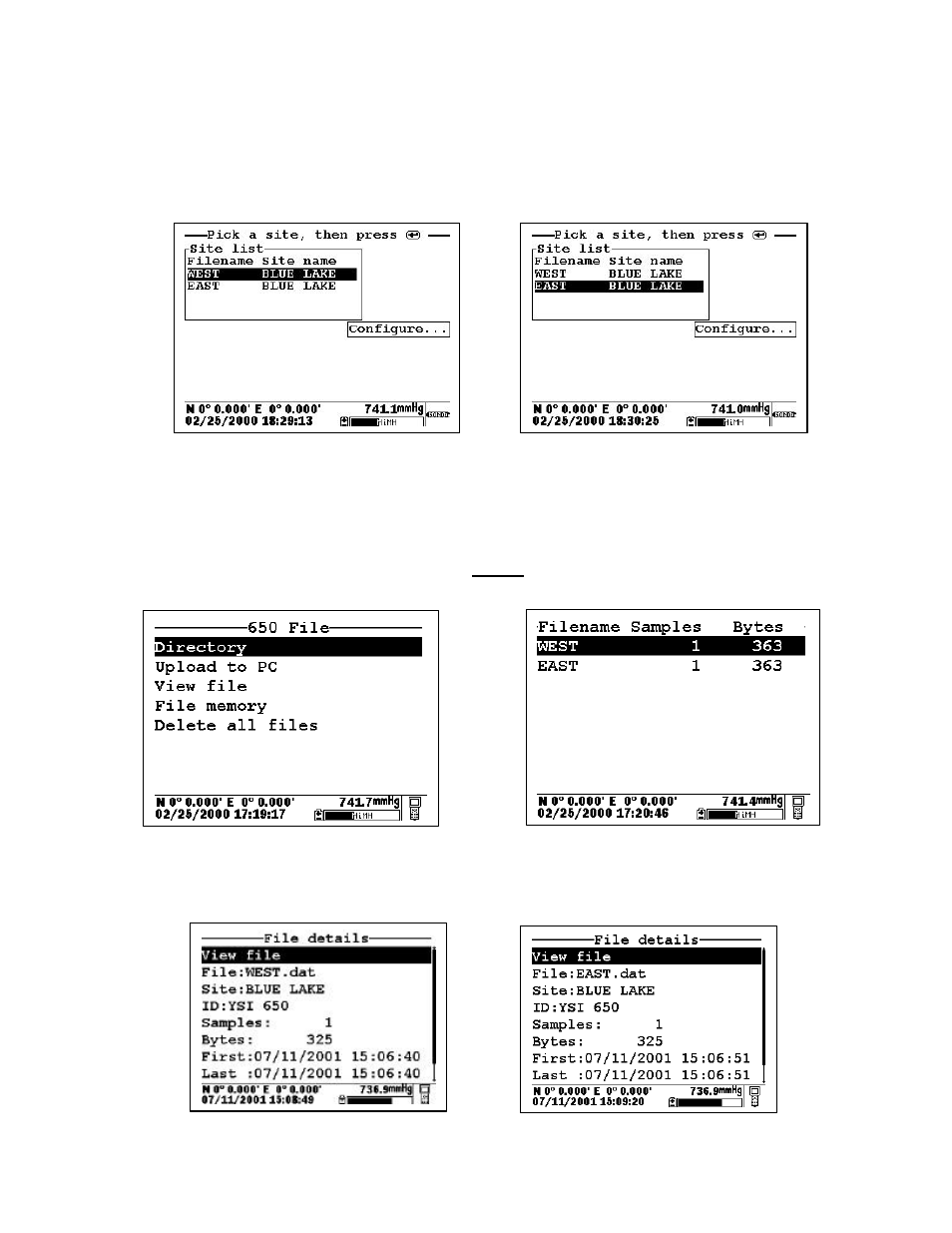
YSI Incorporated
43
650 MDS
Then press Enter. When the logging prompt is activated, the site list will automatically appear on the
display and be available for use in your study as shown below. First highlight the WEST file (since you are
at that location) and press Enter to log data to the 650 memory. An indication that the logging was
successful will appear in the 650 logging window. Then move to the next location (EAST), activate the
650 logging function, and repeat the logging process, but this time highlighting the EAST Filename entry.
NOTE: If you want to return to the Edit site list display for changes before logging, use the RIGHT
ARROW KEY to highlight the Configure selection and press Enter. The up/down arrows will only scroll
within the Site list.
The data from the two locations has been logged to the selected files that can be either viewed manually
using the 650 View file menu or uploaded to EcoWatch for Windows from the 650 File menu. This means
that all data for the West and East sites are located in separate files identified by the Filenames WEST and
EAST as shown in the 650 File Directory below.
Details of the files (shown by pressing Enter when the File is highlighted in Directory) are shown below.
Note that the site name (BLUE LAKE) is listed in the file since the data was logged using Single-Site
Designations.
