YSI 650 MDS User Manual
Page 30
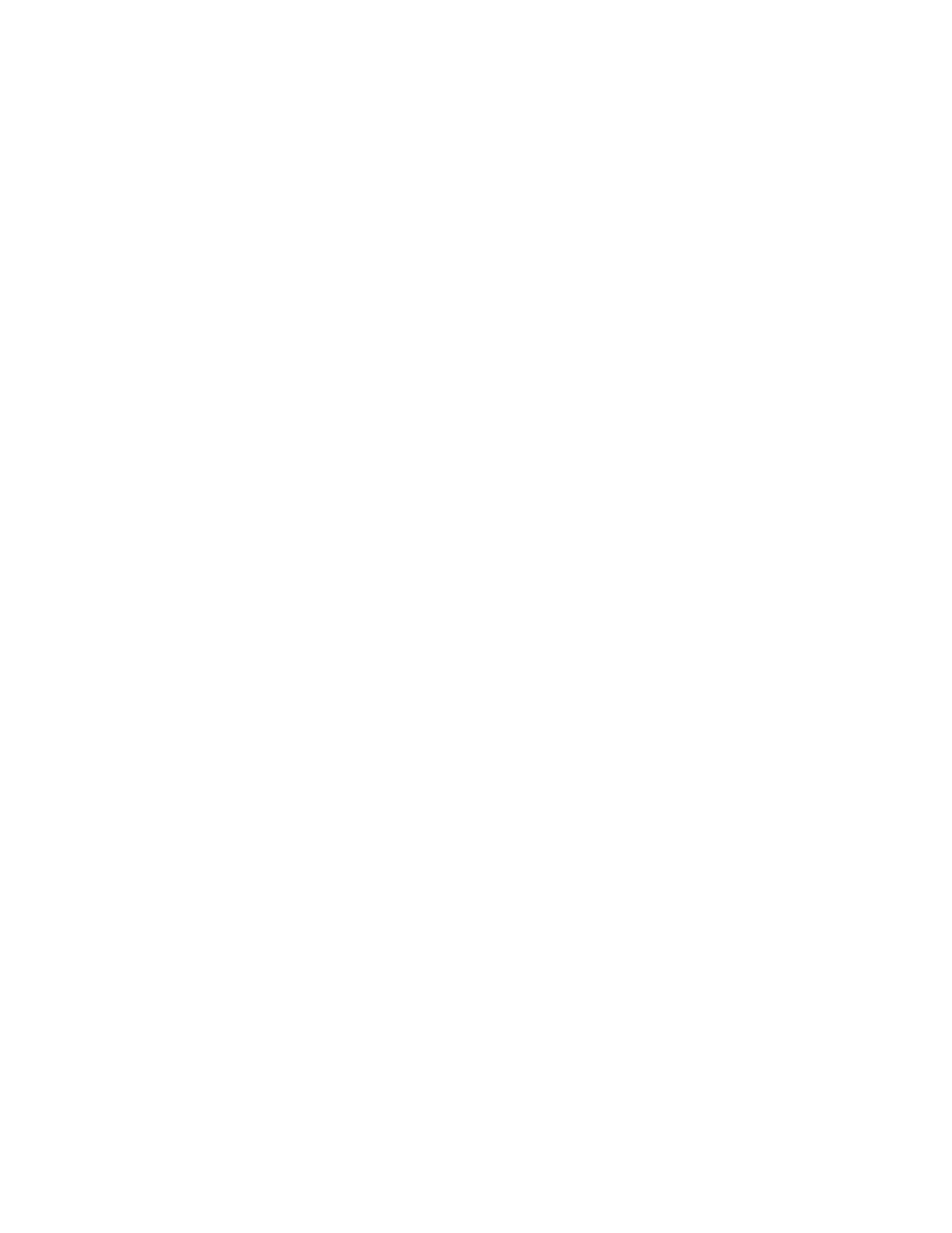
YSI Incorporated
30
650 MDS
4.3.4 Calibrating sonde sensors
Use the 650 Sonde menu selection to access the sonde Calibrate menu. Once the menu has been
activated, use the arrow keys to highlight a sensor for calibration and follow the instructions on the screen.
Use the keypad to enter numeric values associated with the calibration standards and press Enter to
confirm your input. View the data from each calibration standard in real-time and then highlight the
Calibrate selection in the upper frame. When the output is stable, press Enter to confirm the calibration
point. Then highlight Continue and press Enter to either move to the next calibration point or to finalize
the calibration. See the example in Section 4.2 above for a typical calibration procedure.
NOTE: To return a sensor calibration setup to its factory default setting, access any calibration routine for
that particular sensor which asks for numeric input. However, instead of entering numbers, hold the Enter
key down and press the Escape key. Highlight “yes” and press Enter. This protocol is the equivalent of
entering the command “uncal” from a computer keyboard.
4.3.5 Changing the sonde Sensor setup
Use the 650 Sonde menu selection to access the sonde Sensor menu. Once the menu has been activated,
use the arrow keys to highlight a sensor for activation/deactivation and press Enter to confirm your choice.
4.3.6 Changing the sonde Report setup
Use the 650 Sonde menu selection to access the sonde Report menu. Once the menu has been activated,
use the arrow keys to highlight a sensor for activation/deactivation and press Enter to confirm your choice.
See the example in Section 4.2 above.
4.3.7 Viewing data stored in the sonde
Utilize the 650 Sonde menu selection to access the File menu of the sonde. Highlight the “View file”
selection and press Enter. Select the file that you want to view. Choose Proceed and press Enter to view
the entire file or select the portion of the data that you want to view and then select Proceed and press
Enter to confirm your selection. After data has appeared on the screen, use the arrow keys to select the
particular sensor data that you wish to view.
IMPORTANT: The sonde Quick view file, which is designed to show the last page of data of the last
logged file when the sonde is interfaced to a PC is slightly different for the sonde/650 interface. Making
this selection will indeed show data from the last logged file, but all data (not just the last page) will be
displayed. It is still possible, however, to quickly view the last few logged data points which may be
important in checking a sonde’s current performance in the field. To rapidly move to the end of the file (in
either View file or Quick view file), press and HOLD the down arrow to accelerate the transition to the
final data points. Then use the arrow keys to view the data of interest.
4.3.8 Configuring and setting the sonde clock
Utilize the 650 Sonde menu selection to access the System menu of the sonde. Highlight the Date &
Time selection and press Enter. Use the arrow keys to highlight the preferred date format and press
Enter to confirm your selection. Activate/deactivate the 4-digit year selection, as desired, using the Enter
key to toggle between choices. Finally, set the date and time by highlighting the entries and inputting new
values from the keypad.
4.3.9 Setting the sonde Autosleep configuration
As explained in Section 2 of the 6-series manual, the setup of the Autosleep RS-232 function of the sonde
should be governed by the following rules:
•
Unattended sample studies/Remote deployments – Autosleep Active
•
Discrete sample studies with user present – Autosleep Inactive
The rules are particularly important with regard to the method of dissolved oxygen calibration – automatic
at the Unattended sample interval if Autosleep is Active; manually controlled by the user if Autosleep is
inactive. See Section 2 of the 6-series manual for additional information on the Autosleep function.
