Taking a photo, Taking a panoramic photo, Shooting a video – Acer Z130 User Manual
Page 35: Supported formats, Viewing photos and videos
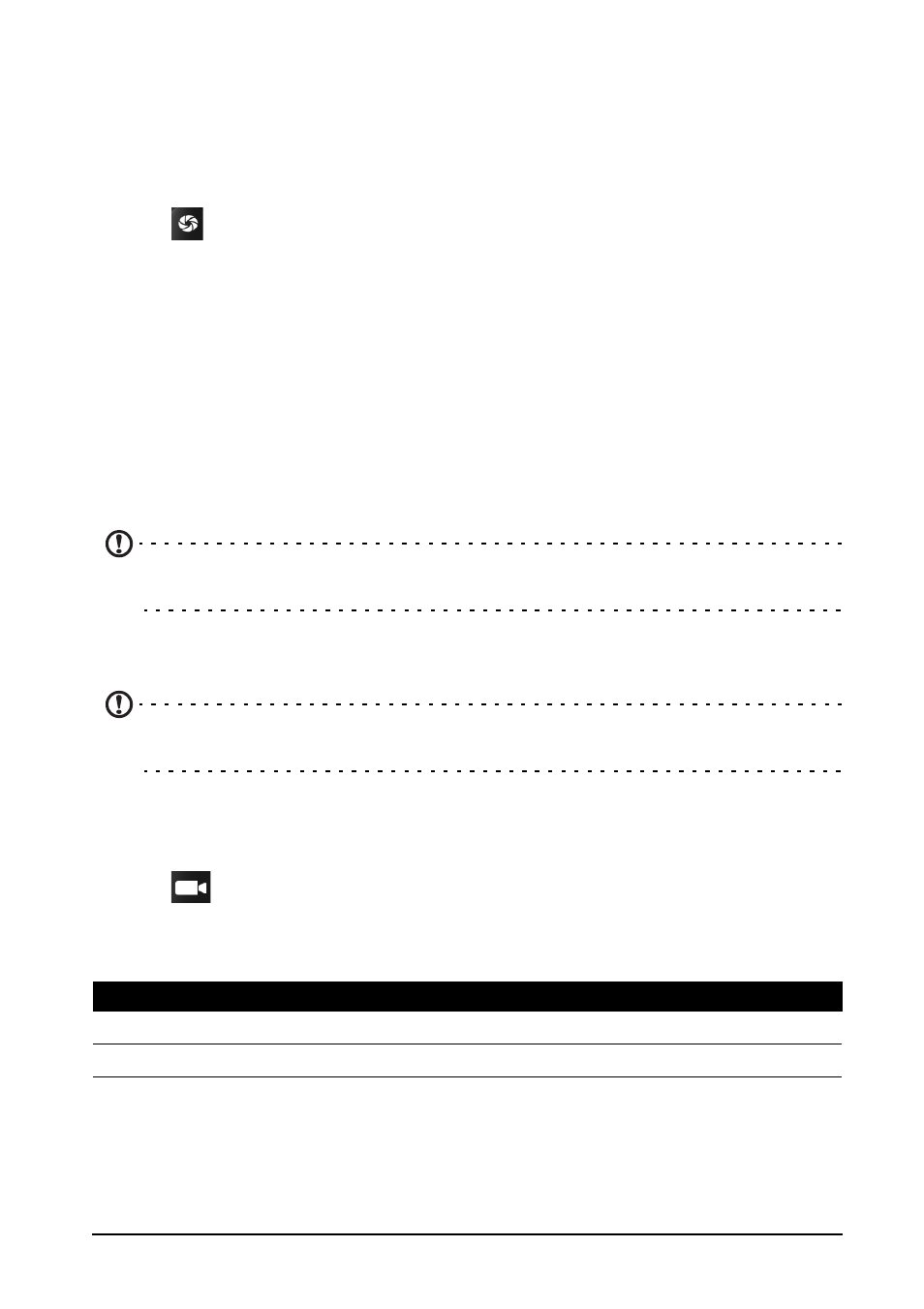
35
• Set the Video quality.
Taking a photo
1. Ensure you have adjusted the settings described above.
2. Frame your subject and steady your smartphone.
3. Zoom in or out as needed.
4. Tap
to take a picture.
Taking a panoramic photo
Panoramic mode allows you to take a series of up to nine photos that the camera
application will ‘stitch’ together to make a single extended image.
1. To take a panoramic photo, select panoramic capture mode.
2. Align the camera to take a photo of one end of the panoramic scene (the furthest
left, right, top or bottom).
3. Tap the Shutter icon to take the first image; then smoothly turn the camera to the
left or right to take the next image of the scene.
• Keep the blue arrow aligned with the dotted arrow as you move the camera. Your smart-
phone will automatically capture an image along the length of your shot.
Note: If your photo needs fewer than nine images, tap the tick icon to stop the
selection process and process the captured images.
The camera application will process the images and save a single extended image
to your smartphone’s gallery.
Note: Panoramic images work best with static outdoor scenes. Objects too close
to the camera or with large straight edges may confuse the detection process.
Shooting a video
1. Frame your subject and steady your smartphone and zoom in or out as needed.
2. Tap
to start taking a video. The icon will turn red to indicate that recording is
in progress. Tap the icon again to stop recording.
Supported formats
Viewing photos and videos
After you have taken your photo or video, it is automatically saved. Once you have
taken a photo or video, you can view it in Gallery by tapping the Previous picture/
Type
Formats
Image
JPEG, GIF, PNG, BMP
Video
MPEG-4, H.263, H.264
