Predictive text, The home screen, Search – Acer Z130 User Manual
Page 13
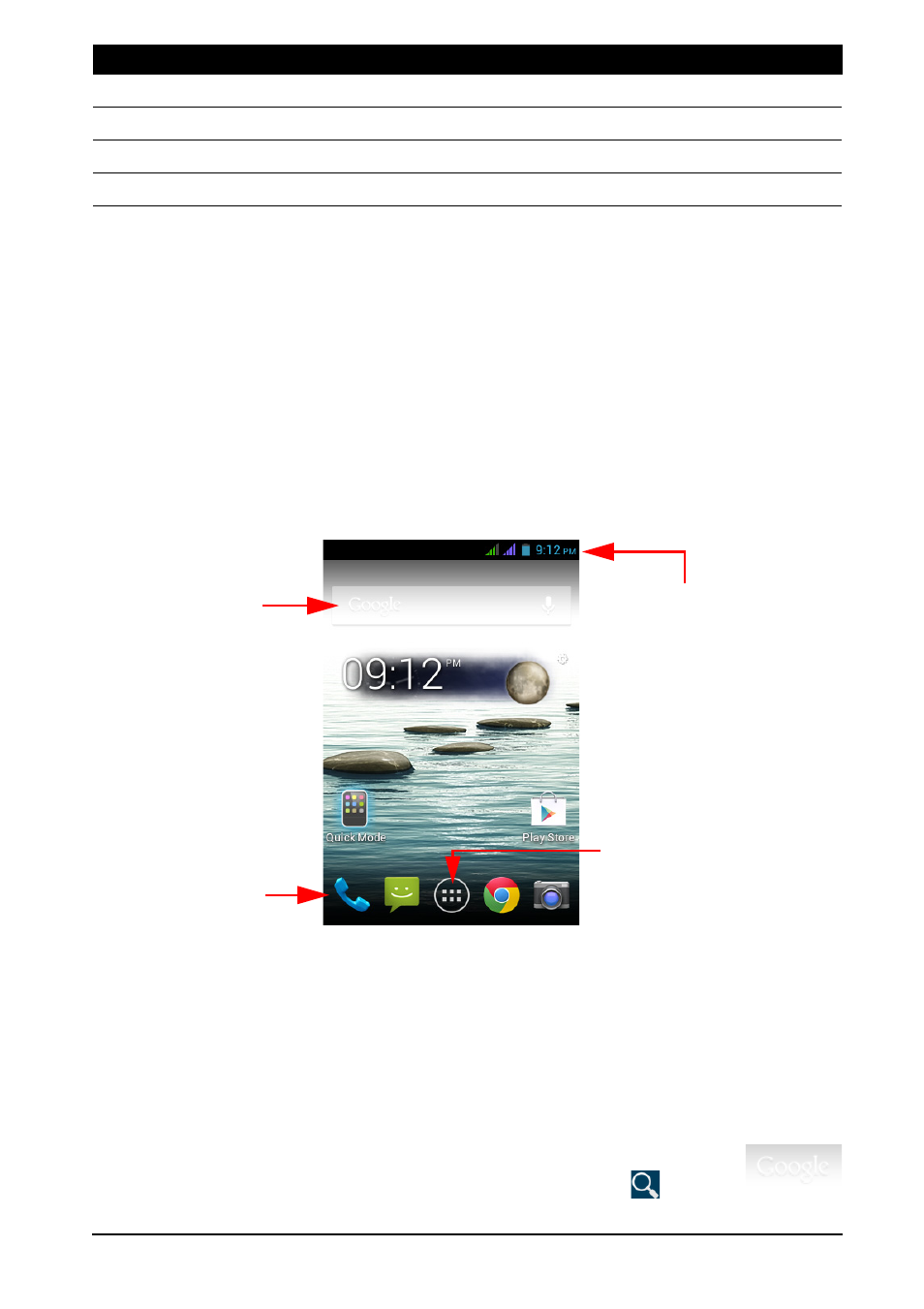
13
Predictive text
Both Swype and Android keyboard provide predictive text input for the browser. As
you tap the letters of a word, a selection of words are displayed above the keyboard
that continue the sequence of letters tapped, or are a close match allowing for
errors. The word list changes after every key press. If the word you need is
displayed, you can tap on it to insert it into your text.
The Home screen
After booting, your smartphone will display the home screen. This screen gives you
quick access to information and simple controls with widgets or shortcuts. These
display information such as the time and weather, or provide additional controls and
direct access to applications and other frequently used features of your smartphone.
Search
Application menu
Application
Status and
notification area
dock
At the bottom of the screen is the Application dock which displays default
applications (see "Changing application dock icons" on page 16 to change these
icons). Tap an icon to open the application. Tap the Application menu icon in the
middle of the application dock to view your applications (see "The Application
menu" on page 16 for more information). To change applications, see "Changing
application dock icons" on page 16.
Search
To search for applications, files or for information on the Internet, tap the
Google icon. Simply enter the text you want to find and tap
or tap
Languages
Set the language used by the keyboard.
Gestures
A list and description of the various Swype gestures.
Help
Learn how to use the Swype keyboard.
Updates
Check for application and dictionary updates.
Function
Description
