Using the touchscreen, Android keyboard – Acer Z130 User Manual
Page 11
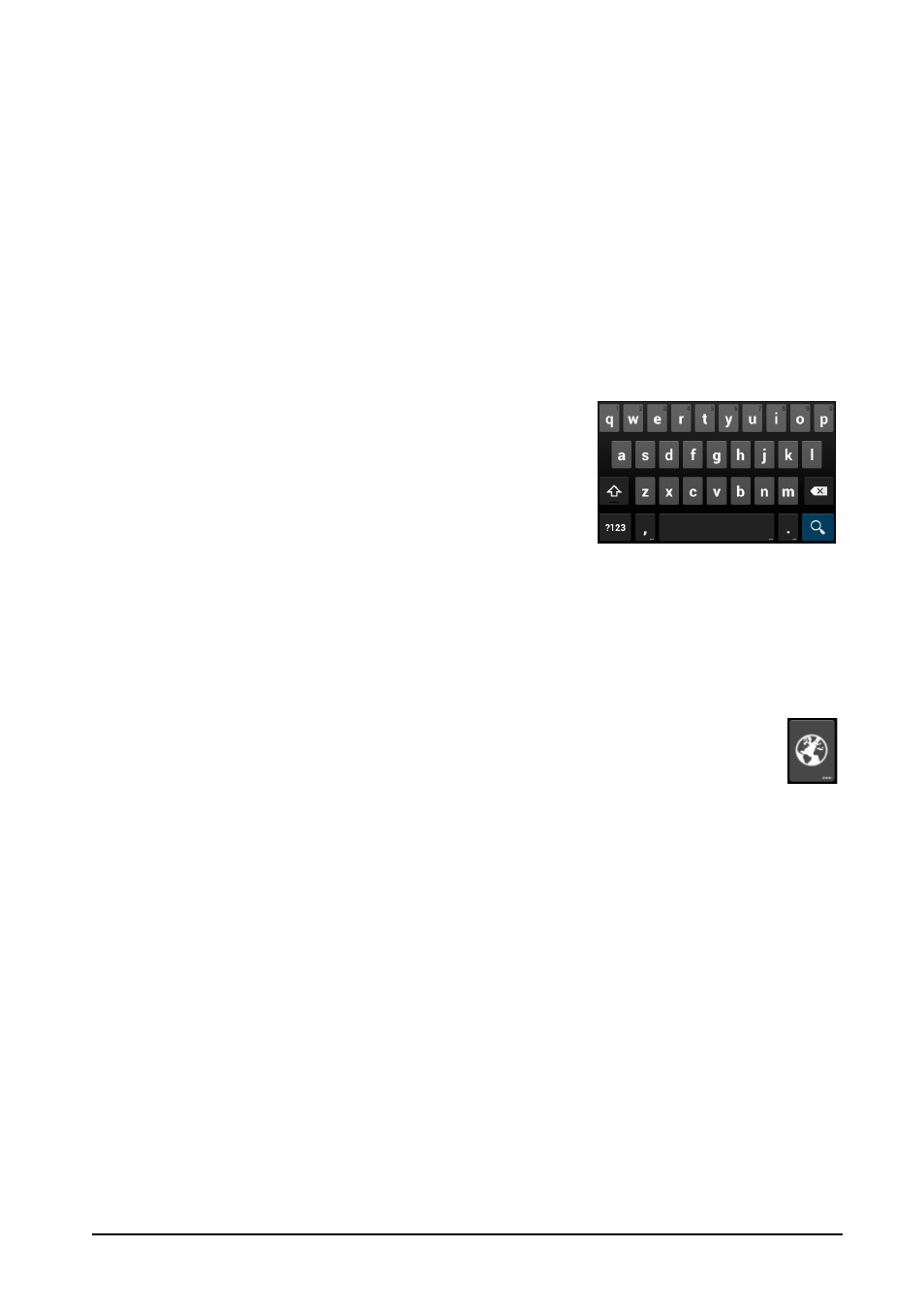
11
Using the touchscreen
Your smartphone uses a touchscreen for selecting items and entering information.
Use your finger to tap the screen.
Tap: Touch the screen once to open items and select options.
Drag: Hold your finger on the screen and drag across the screen to select text and
images.
Tap and hold: Tap and hold an item to see a list of actions available for that item. On
the pop-up menu that appears, tap the action you want to perform.
Scroll: To scroll up or down the screen, simply drag your finger up or down the
screen in the direction that you want to scroll.
Android keyboard
This is a standard onscreen QWERTY keyboard that
allows you to enter text. Tap and hold a key with
numbers at the top to select alternative characters,
such as letters with accents.
Tap the ?123 key to see numbers and special
characters, and then tap the ALT key to see even
more.
You can choose another input language and change Android keyboard settings by
tapping and holding the comma key. Alternatively, open the Application menu and
then tap Settings > Language & input. Then tap the Settings icon next to Android
keyboard > Input languages. The keyboard layout changes according to the
selected language.
After setting up more than one language, the world key appears next to the
space bar. Tap this key to quickly toggle between multiple input languages
(the space bar lists which language is being used).
Text assistance
The Android keyboard has various features that assist you to enter correct text. In
the Application menu, tap Settings > Language & input and then tap the Settings
icon to the right of Android keyboard. From here you can enable or disable several
keyboard-related settings.
Changing the text input method
To change the input method, in the Application menu tap Settings > Language &
input > Default and then select your preferred input method.
