Shooting a video, Supported formats, Viewing photos and videos – Acer S510 User Manual
Page 42: Geotagging
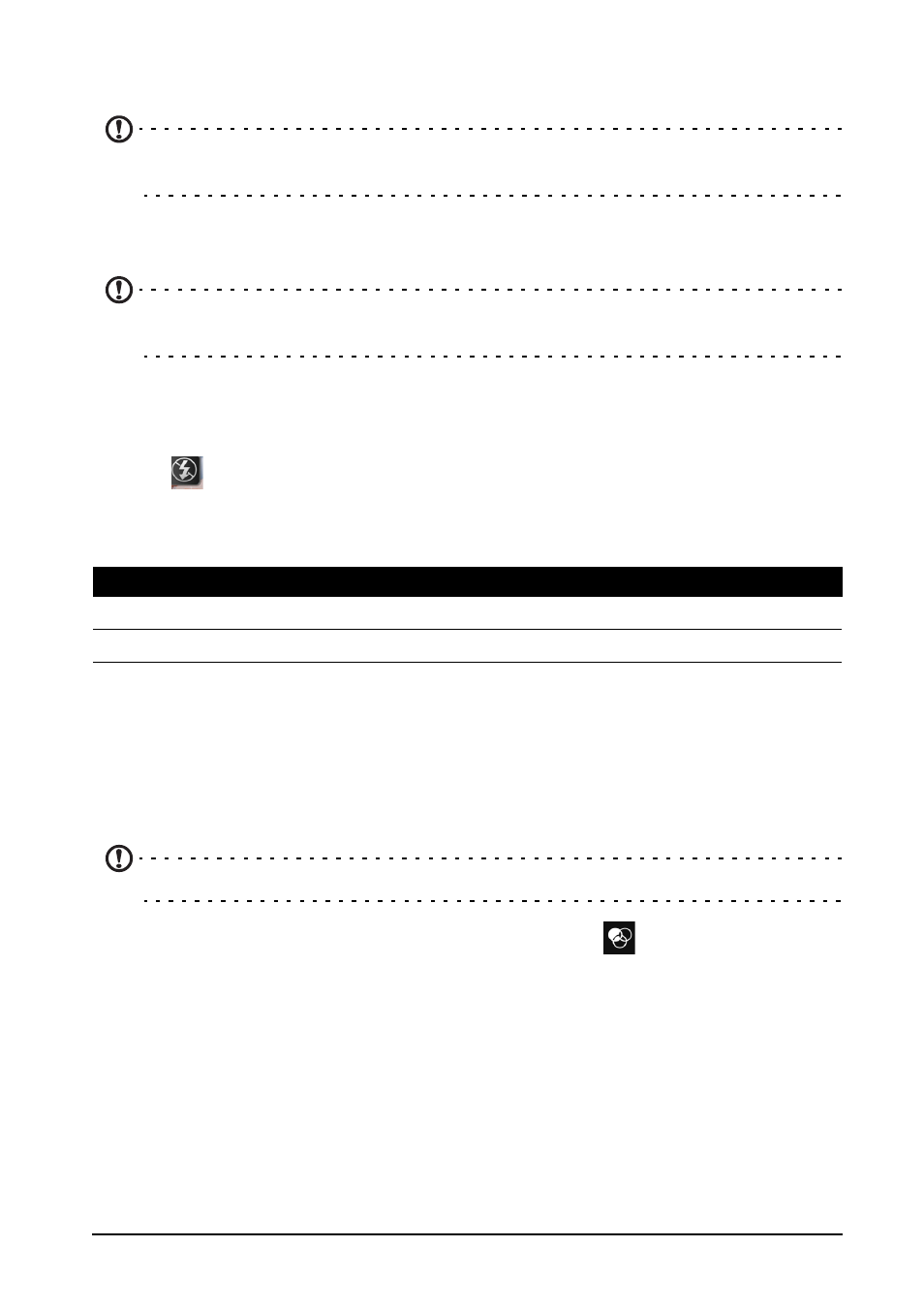
42
• A blue dot shows the center of the next image; move the camera so the dot is in the cen-
ter of the screen; your smartphone will then automatically capture an image and select
the center of the next section of the image. Repeat to capture all images.
Note: If your photo needs fewer than nine images, tap the tick icon to stop the
selection process and process the captured images.
The camera application will process the images and save a single extended image
to your smartphone’s gallery.
Note: Panoramic images work best with static outdoor scenes. Objects to close
to the camera or large straight edges may confuse the detection process.
Shooting a video
1. Frame your subject and steady your smartphone and zoom in or out as needed.
2. Tap
to start taking a video. The icon will turn red to indicate that recording is
in progress. Tap the icon again to stop recording.
Supported formats
Viewing photos and videos
After you have taken your photo or video, it is automatically saved.
Once you have taken a photo or video, you can view it in Gallery by tapping the
thumbnail in the lower-right corner. Alternatively, open the Applications menu and
tap Gallery. From Gallery you can share the file directly using various services.
Note: Share options vary depending on the file type.
You may also edit photos you have taken by tapping the
icon in the lower left-
hand corner.
Geotagging
Geotagging allows you to store the location where a photo or videa was taken right
in the photo or video itself.
For the geotag to display, pictures must be taken with GPS Info turned on.
Type
Formats
Image
JPEG, GIF, PNG, BMP
Video
MPEG-4, H.263, H.264
