The home screen, Search – Acer S510 User Manual
Page 13
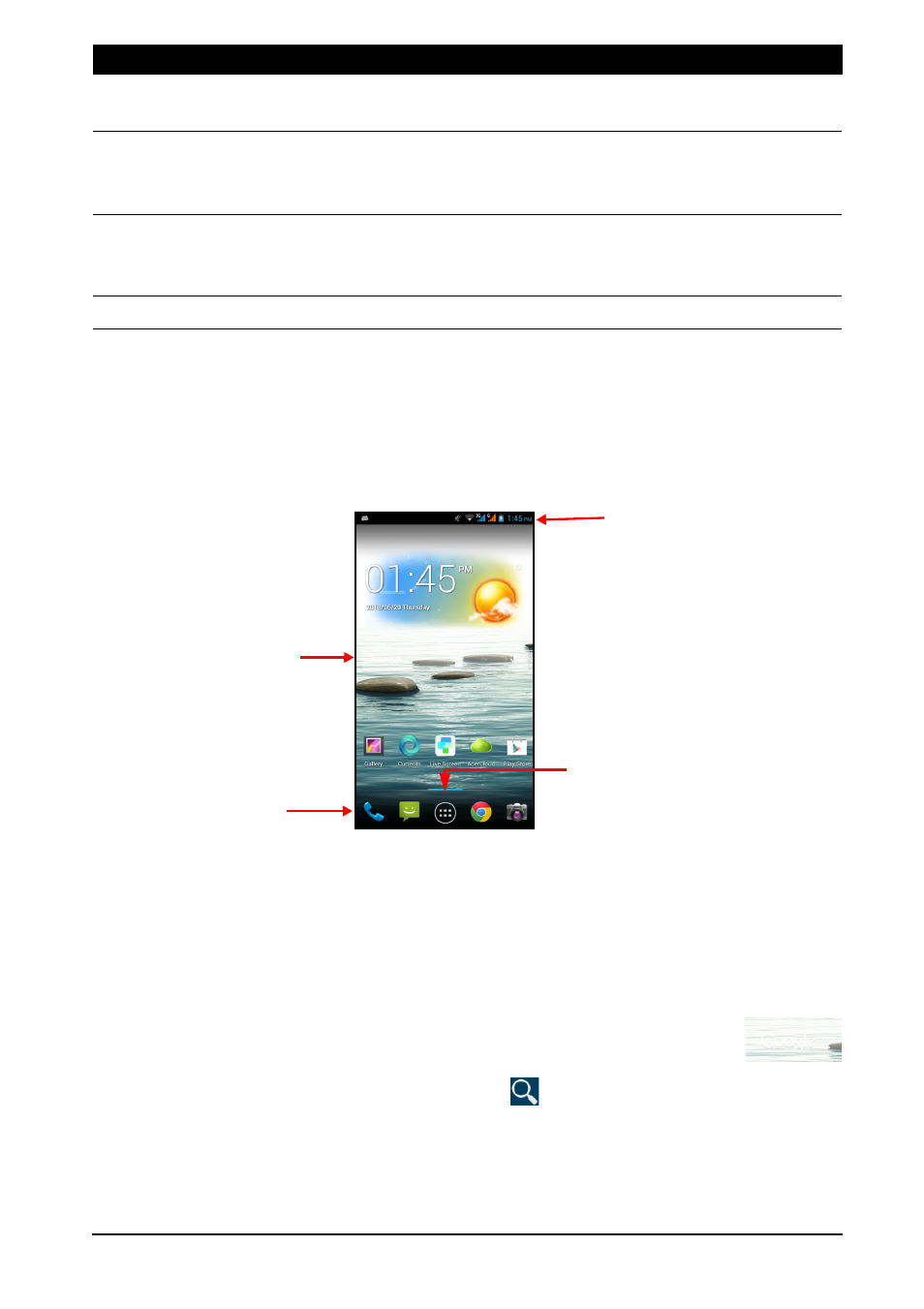
13
The Home screen
After rebooting, your smartphone will display the home screen. This screen gives
you quick access to information and simple controls with widgets or shortcuts. These
display information such as the time and weather, or provide additional controls and
direct access to applications and other frequently used features of your smartphone.
Search
Time and Status
Navigation
Application menu
At the bottom of the screen is the application dock which displays default
applications. Tap an icon to open the application. Tap the Application icon in the
middle of the application dock to view your applications. To change applications, see
"Changing application dock icons" on page 16.
Search
To search for applications, files or for information on the Internet, tap the
Google icon.
Simply enter the text you want to find and tap
or tap one of the suggestions,
applications or files shown in the list.
Language
Options
Set the language used by the keyboard.
Swype Connect
• Add contact names and words used in posts to your
personal dictionary.
• Change data settings.
Personalization Change keyboard theme, edit your personal dictionary and
personalize your experience by signing in to Facebook, Twitter or
Gmail to populate your dictionary.
Updates
Check for application and dictionary updates.
Function
Description
