Scene modes, Taking a photo, Taking a panoramic photo – Acer S510 User Manual
Page 41: Camcorder
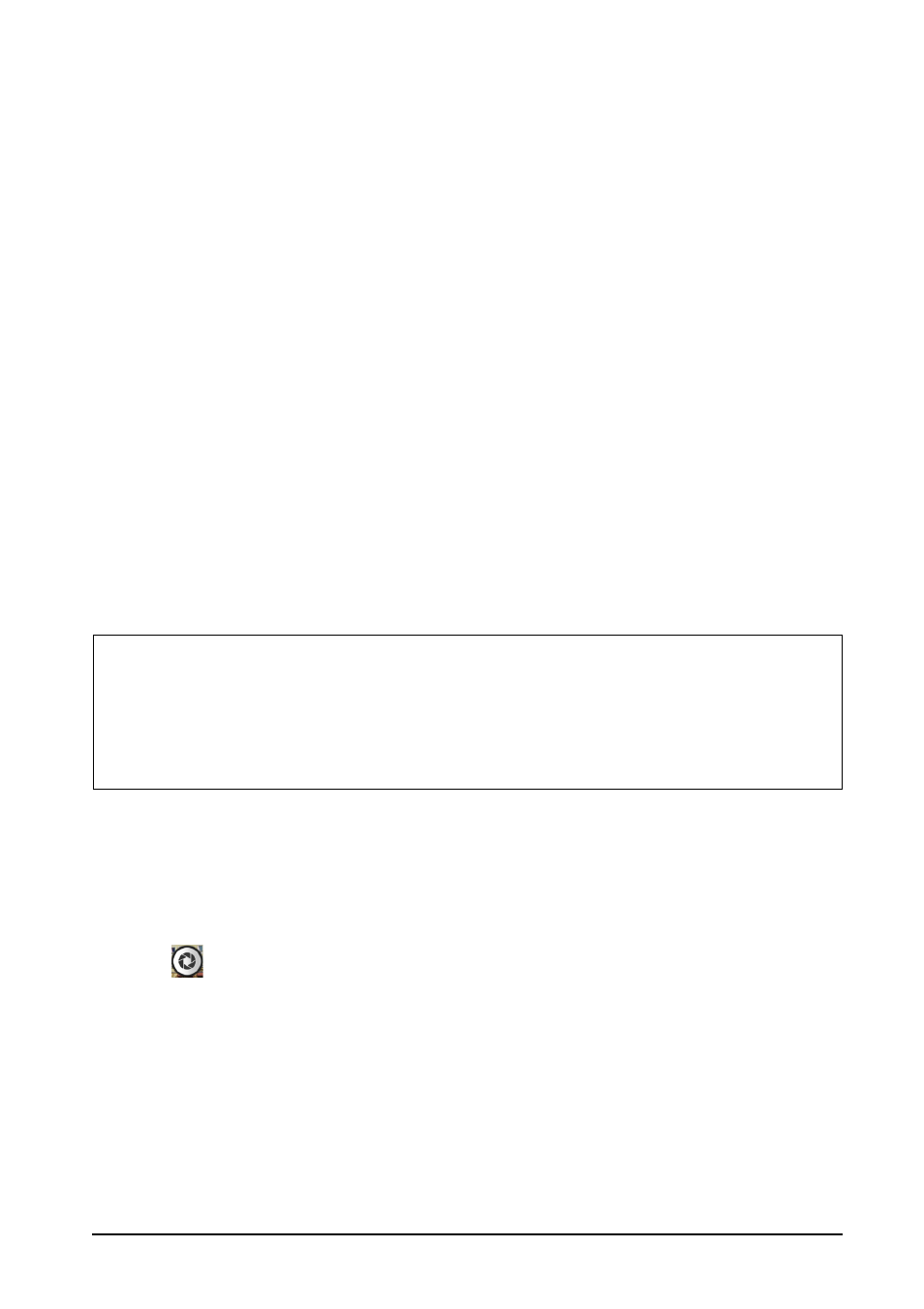
41
• Turn Face detection on or off: The camera automatically detects faces and
focuses on them.
• Set the Self timer: Options are Off, 2 seconds or 10 seconds.
• Continuous shot: Set the maximum number of photos taken in a single
burst.
• Picture size: Set the picture resolution.
• Preview size: Set the preview image ratio.
• ISO: Set the ISO value.
Camcorder
You may adjust the following:
• Turn EIS (Electronic Image Stabilization) on or off.
• Turn the Microphone on or off.
• Set the Audio mode.
• Set the Time lapse interval.
• Apply an Effect to the video.
• Set the Video quality.
Scene modes
Along the right-hand side of the screen are various mode settings, scroll up or down
to view and select the desired mode setting. Tap an icon to select it. Settings
available are:
Taking a photo
1. Ensure you have adjusted the settings described above.
2. Frame your subject and steady your smartphone.
3. Zoom in or out as needed.
4. Tap
to take a picture.
Taking a panoramic photo
Panoramic mode allows you to take a series of up to nine photos that the camera
application will ‘stitch’ together to make a single extended image.
1. To take a panoramic photo, select panoramic capture mode.
2. Align the camera to take a photo of one end of the panoramic scene (the furthest
left, right, top or bottom).
3. Press the camera button to take the first image; then smoothly turn the camera to
the left or right to take the next image of the scene.
• EV bracket shot
• Best shot
• Smile shot
• Auto scene detection
• Multi-angle
• Panorama
• Face beauty
• HDR
• Normal
