Acer backup manager – Acer Aspire E1-521 User Manual
Page 29
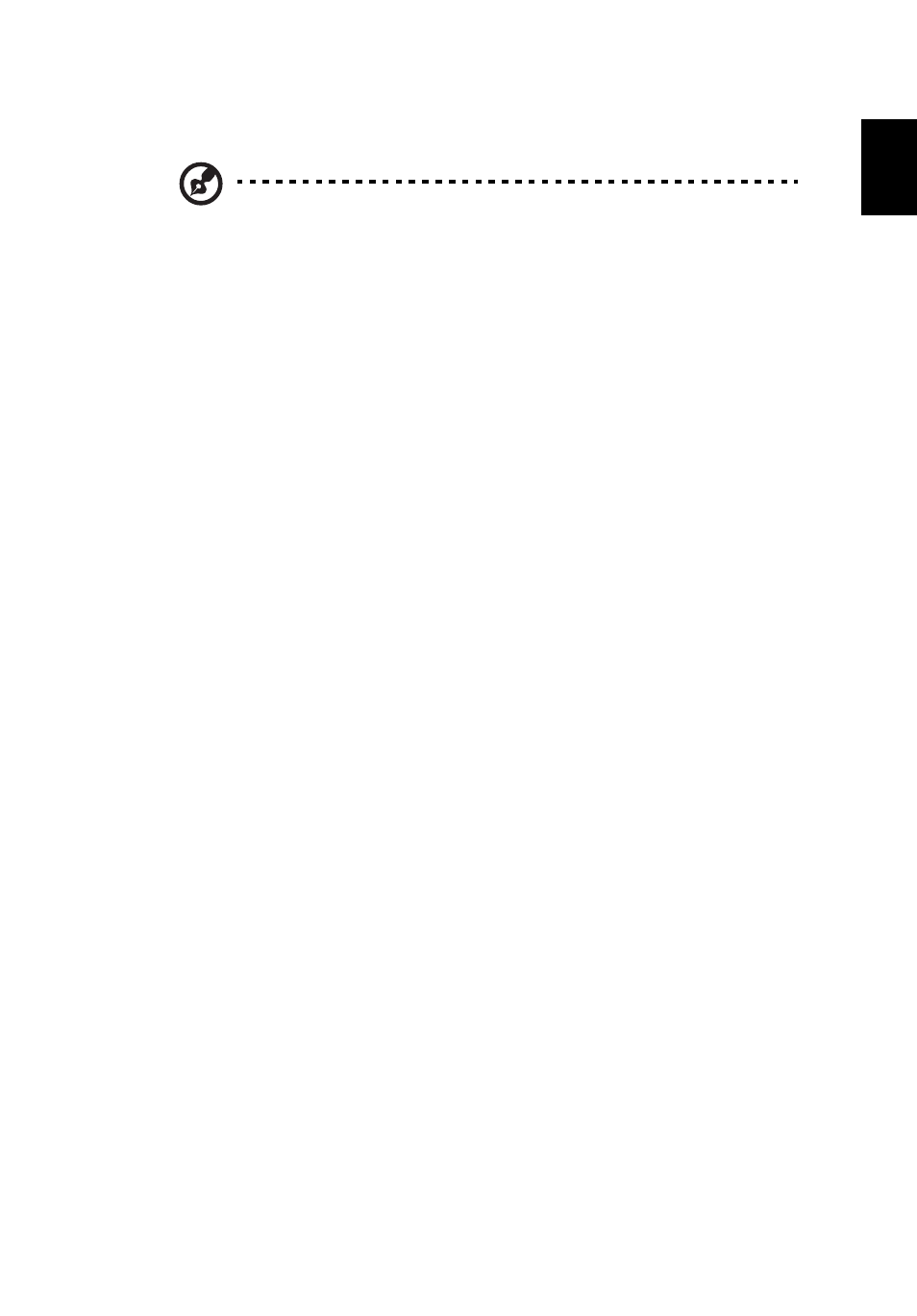
9
English
Acer Backup Manager
Note: This feature is only available on certain models.
Acer Backup Manager is a simple three-step process that allows you to create
backup copies of your entire system or selected files and folders according to a
schedule or as you need to.
To start Acer Backup Manager, press the Acer Backup Manager key above the
keyboard. Alternatively, you can go to Start > All Programs > Acer Backup
Manager > Acer Backup Manager. This will open the Welcome screen; from this
screen you can select the type of backup you’d like to create.
•
Back Up my Files: Select files to back up.
•
Image My Drive: Create a backup file for the entire drive. You can burn this file
to a DVD to restore your computer at a later time or create the file on a USB
drive.
•
Migrate My Files: Allows you to copy files to a USB device so that you can
migrate your files to a new computer.
Select the backup type you’d like to make and select the files or drive you want to
back up, then follow the onscreen instructions:
1
Select the content you want to back up. The less content you select, the
quicker the process will be, but it will increase your risks of losing data.
2
Select where you want the backup copies to be stored. You will need to select
an external drive or your D: drive; Acer Backup Manager cannot store a
backup on the source drive.
3
Select how often you want Acer Backup Manager to create backups.
Once you have finished these three steps, backups will be created according to the
schedule. You can also create backups manually by pressing the Acer Backup
Manager key.
