Windows keys, English – Acer Aspire E1-521 User Manual
Page 27
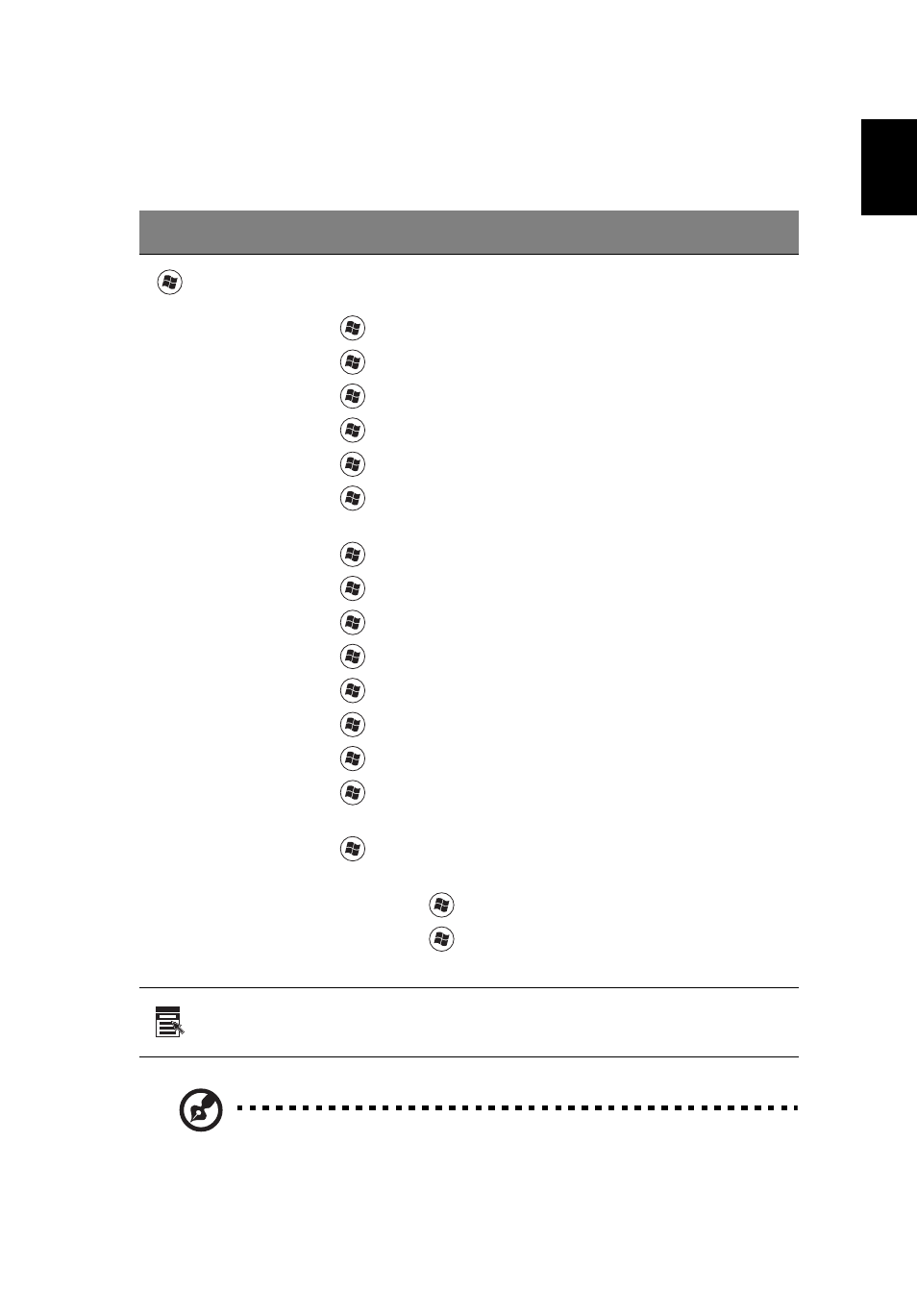
7
English
Windows keys
The keyboard has two keys that perform Windows-specific functions.
Note: Depending on your edition of Windows, some shortcuts may
not function as described.
Key
Description
Windows
key
Pressed alone it launches the Start menu.
It can also be used with other keys for other functions:
<
>: Open or close the Start menu
<
> + <D>: Display the desktop
<
> + <E>: Open Windows Explorer
<
> + <F>: Search for a file or folder
<
> + <G>: Cycle through Sidebar gadgets
<
> + <L>: Lock your computer (if connected to a
domain), or switch users (if not connected to a domain)
<
> + <M>: Minimize all windows
<
> + <R>: Open the Run dialog box
<
> + <T>: Cycle through programs on the taskbar
<
> + <U>: Open Ease of Access Center
<
> + <X>: Open Windows Mobility Center
<
> + <Break>: Display System Properties
<
> + <Shift+M>: Restore minimized windows
<
> + <Tab>: Cycle through programs on the taskbar
by using Windows Flip 3-D
<
> + <Space>: Bring all gadgets to the front and
select Windows Sidebar
<CTRL> + <
> + <F>: Search for network computers
<CTRL> + <
> + <Tab>: Use the arrow keys to cycle
through open programs using Windows Flip 3-D
Application
key
This key has the same effect as clicking the right mouse
button; it opens the application's context menu.
