Removing and installing a 3.5” hard disk drive, Removing a 3.5” hard disk drive with carrier, Installing a 3.5” hard disk drive with carrier – Acer AR180 F1 User Manual
Page 48
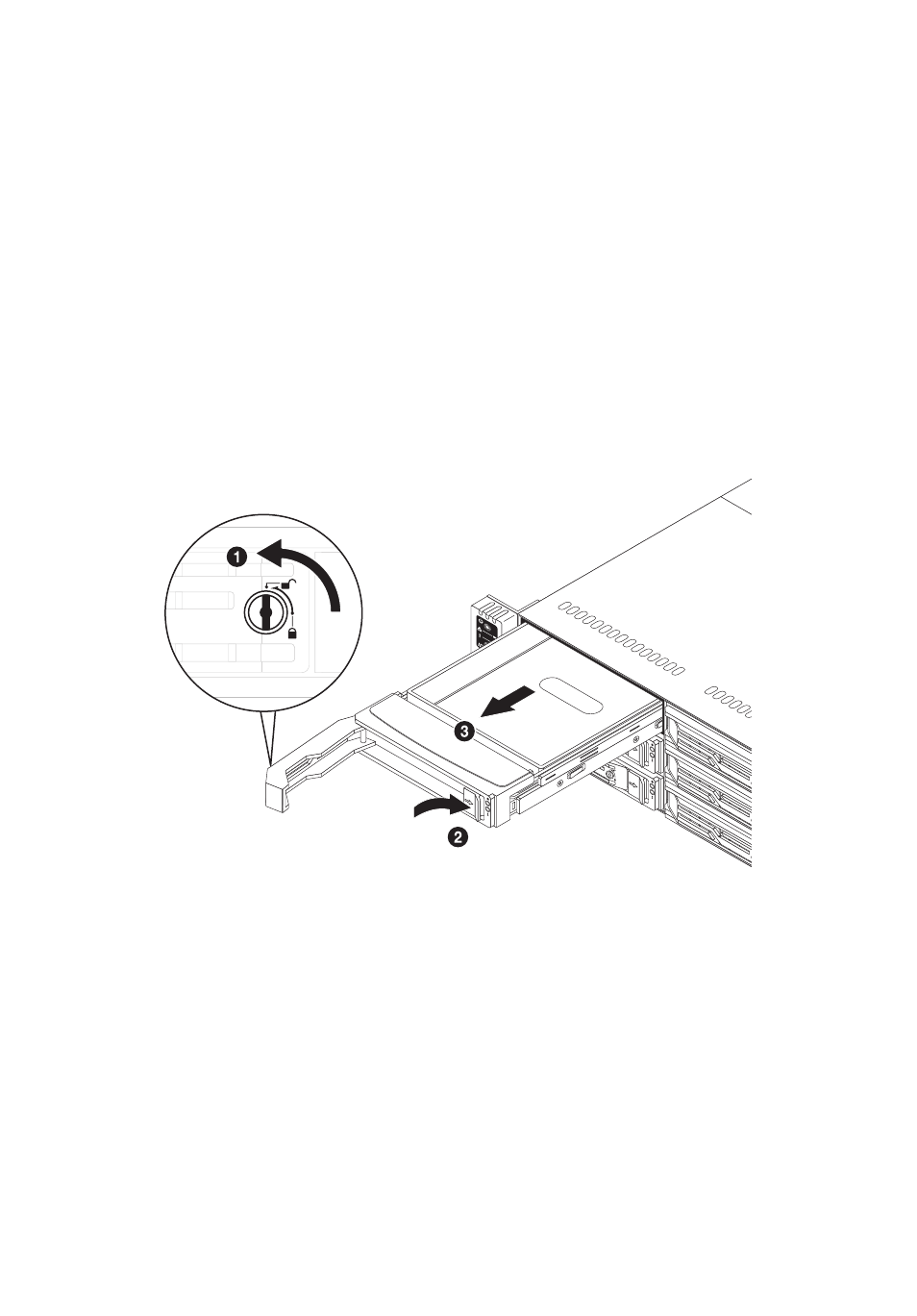
3 System upgrades
30
Removing and installing a 3.5” hard disk
drive
Removing a 3.5” hard disk drive with carrier
1
Observe the ESD precautions described on page 24.
2
Remove the carrier with failed HDD.
3
Remove the HDD carrier.
(1) Unlock the HDD carrier latch.
(2) Slide the HDD carrier latch to release the lever.
(3) Pull the lever and slide the carrier from the chassis.
4
Observe the post-installation instructions described on page 25.
Installing a 3.5” hard disk drive with carrier
1
Slide the HDD carrier all the way into the drive bay.
2
Use the lever to push the HDD carrier until it locks into place, then
close the HDD carrier lever.
