Swype, Text assistance – Acer S500 User Manual
Page 9
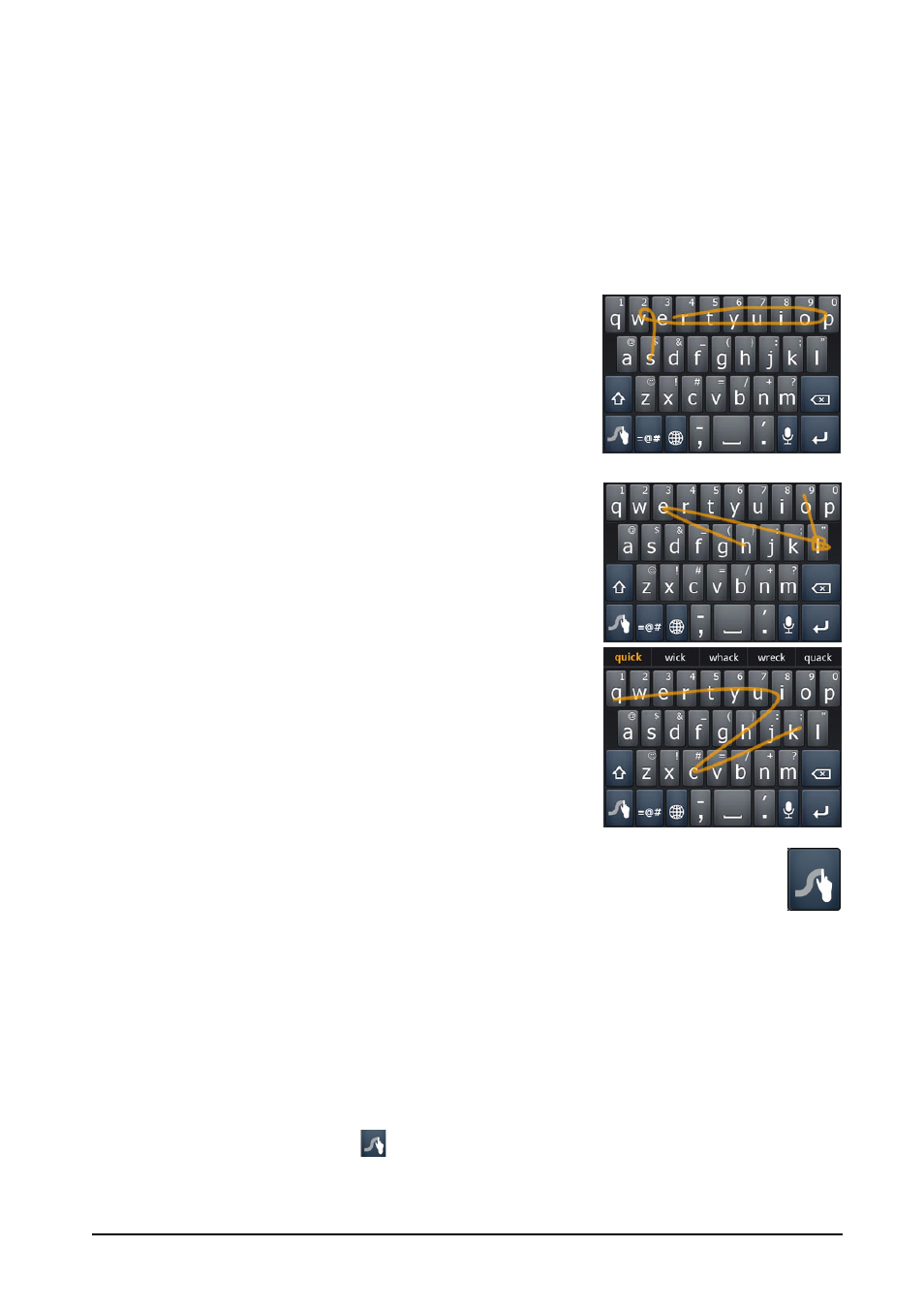
7
Tap: Touch the screen once to open items and select options.
Drag: Hold your finger on the screen and drag across the screen to select text and
images.
Tap and hold: Tap and hold an item to see a list of actions available for that item.
On the pop-up menu that appears, tap the action you want to perform.
Scroll: To scroll up or down the screen, simply drag your finger up or down the
screen in the direction that you want to scroll.
Swype
Swype is a fast way to enter text. It allows you to type
with one continuous motion across the screen
keyboard; you create a word by drawing through
letters.
Put your finger on the first letter of the word and draw
a path from letter to letter, lifting up only after the last
letter. Swype will insert spaces where necessary.
Swype will usually add a double letter in a word when
needed, but you can help Swype recognize you want
a double letter by scribbling slightly or making a loop
on the letter. For example, to get the "ll" in "hello",
scribble (or make a loop) on the "l" key.
When there are multiple suggestions for the word you
want to enter, Swype displays a Word Choice List. To
accept the default word in the Word Choice List, just
keep Swyping. Otherwise, scroll through the list by
dragging your finger, and tap the word you want.
Tap the Swype key to turn the ability to draw words on or off. Press and
hold the Swype key to access settings, help, and to change input methods.
Tap the +!= button to see numbers and special characters; tap the page
(shift) key to see even more.
Additional keys vary depending on the type of text you enter, e.g. a key to add a
smiley is available when typing a text message. Like other keys, tap and hold for
additional options.
Text assistance
The Swype keyboard has various features that assist you to enter correct text. In
the Application menu, tap Settings > Language & input > Swype. You can also
tap and hold the Swype key
. From here you can enable or disable the following:
