Adding or removing folders, Changing application dock icons, Changing the wallpaper – Acer S500 User Manual
Page 12: Multitasking
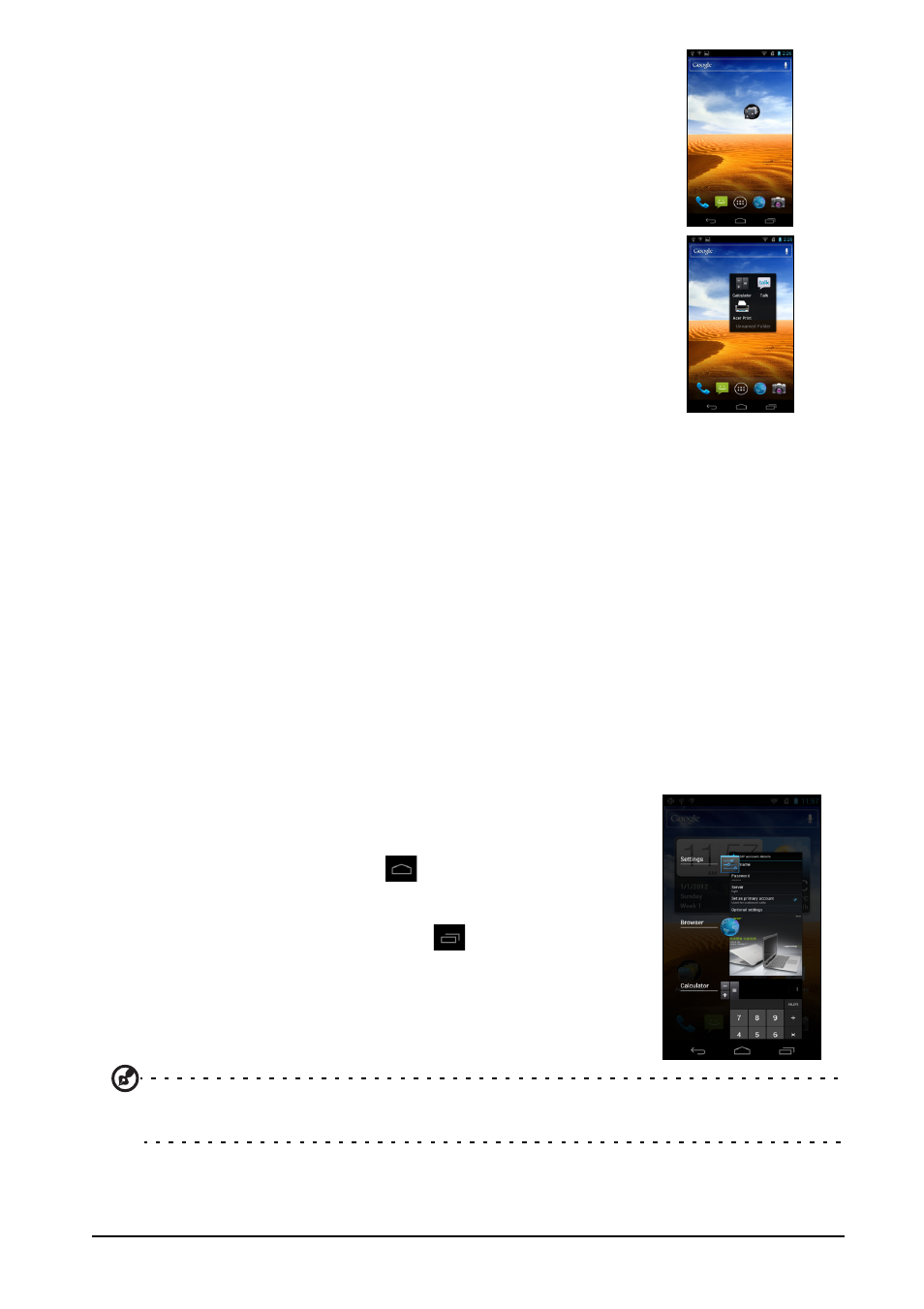
10
Adding or removing folders
You can also add folders to your Home screen. To create a
new folder drag and drop an applicatoin icon onto another
application icon in the Home screen. This will create an
Unamed Folder. Tap the folder icon and then tap the name
of the folder to rename it.
To delete an application shortcut from a folder, tap on the
folder icon to display the applications inside and then tap
and hold the application icon that you want to remove.
Drag and drop the icon on Remove that will appear at the
top of the screen.
To delete a folder, tap and hold on the folder and then drag
and drop the folder on Remove that will appear at the top
of the screen.
Changing application dock icons
You can set icons for installed applications in the application dock. Open the
applications menu and find the application you want to add. Tap and hold the icon,
then drag it to a position in the dock, it will be added in place of the existing
application.
To remove an icon from the dock, tap and hold an icon to select it. Either drag the
icon to the Home page, or to Remove at the top of the screen.
Changing the wallpaper
On the Home screen, tap an hold the screen and then tap either the Lock screen or
Home screen to change the wallpaper. You can choose from images stored in the
Gallery, or Live Wallpapers featuring animated or interactive backgrounds, or
standard wallpapers.
Multitasking
You can have multiple applications open at the same time.
To open a new application, tap
to return to the Home
screen, then start the new application.
To view your active applications, tap
. Then tap an icon
to go to the application.
Tip: To prolong battery life, it is better to close an application when you’ve finished using
it. Do this by either pressing Back, or Menu and then Exit (if available).
