Camcorder settings menu, Shooting a video – Acer S500 User Manual
Page 33
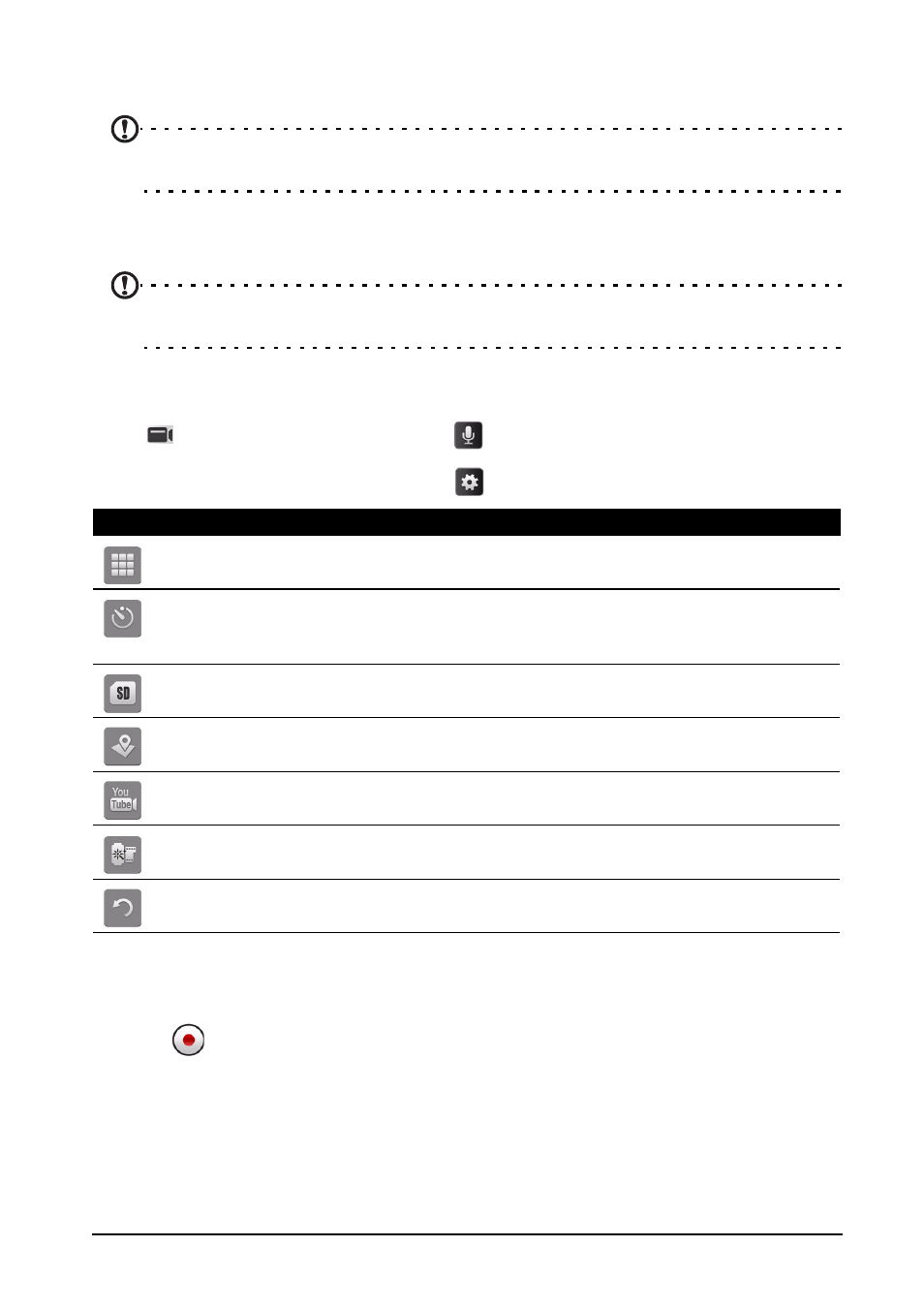
31
• A blue dot shows the center of the next image; move the camera so the dot is in the
center of the screen; your smartphone will then automatically capture an image and
select the center of the next section of the image. Repeat to capture all images.
Note: If fewer than five images are sufficient for your panoramic photo, tap the tick icon to
stop the selection process and process the captured images.
The camera application will process the images and save a single extended image
to your smartphone’s gallery.
Note: Panoramic images work best with static outdoor scenes. Objects to close to the
camera or large straight edges may confuse the detection process.
Camcorder settings menu
Tap
to activate the camcorder. Tap
to mute, and tap again to unmute.
To adjust the settings, tap the settings
button. The menu options are:
Shooting a video
1. Frame your subject and steady your smartphone and zoom in or out as needed.
2. Tap
to start recording. Tap or press again to stop recording.
Icon
Description
Resolution:
Set the video quality.
Set the timer:
Off, 5 seconds, 10 seconds, 15 seconds.
* Only for the rear camera.
Select photo storage location:
SD card or internal memory.
Set store location on (enables geotagging) or off. Please refer to "Geotagging"
on page 32.
Use video settings appropriate for YouTube.
Live Effect.
Add distortion or background effects to your video.
Restore all settings to default.
