Restoring to factory settings, Setting alarms, Changing language and text options – Acer S500 User Manual
Page 41: Managing applications
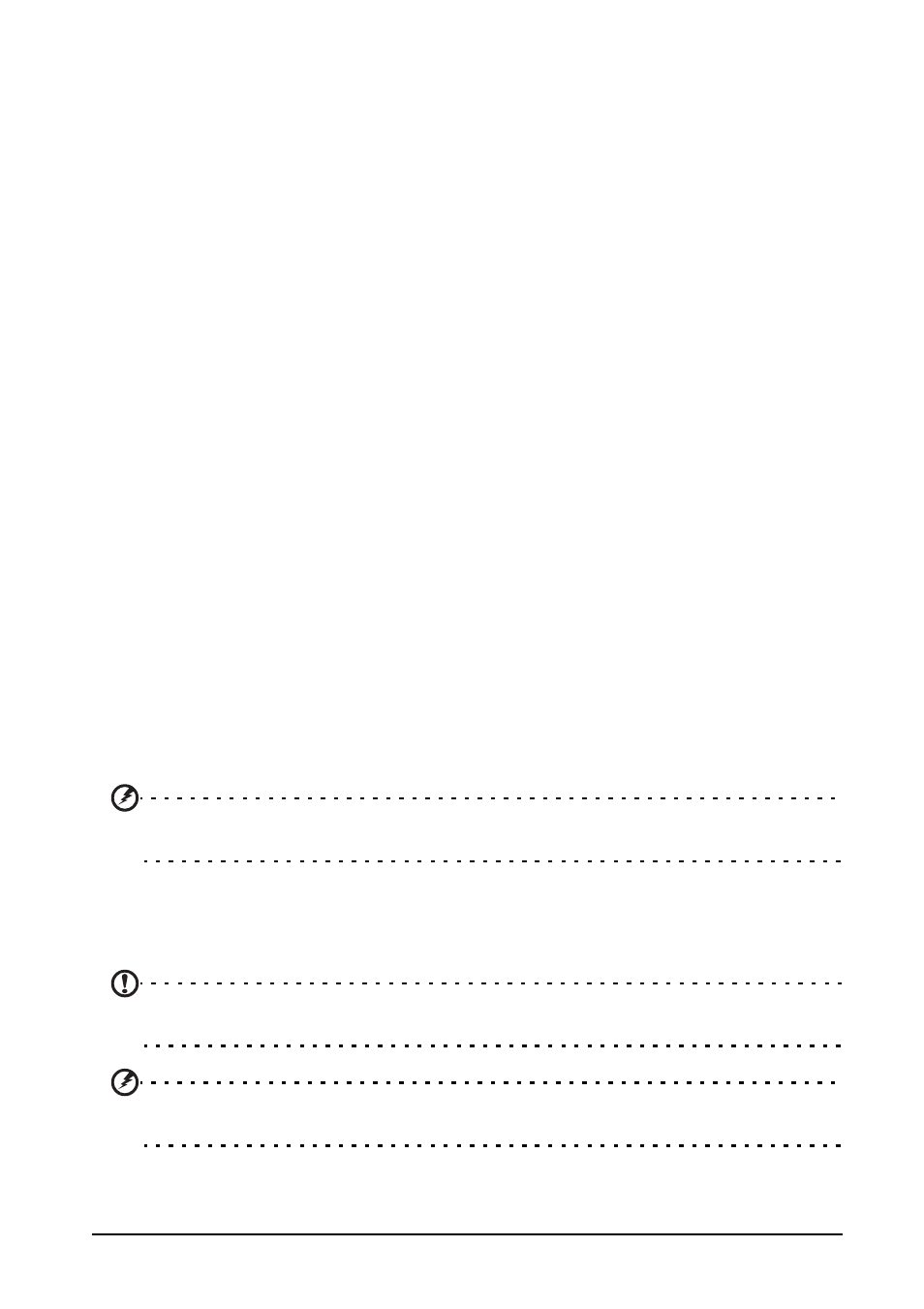
39
Setting alarms
There are two predefined alarms on your phone by default. Tap Clock in the
Applications menu, and then tap the alarm icon to edit alarm settings. You may:
• Turn the alarm on or off.
• Set the alarm time.
• Set which days to repeat the alarm.
• Set a ringtone.
• Enable or disable vibrate.
• Give it a label.
Changing language and text options
Set your location and language input preferences by opening the Applications
menu and going to Settings > Language & input.
Managing applications
Closing an application
To close an active application, in the Applications menu tap Settings > Apps. Tap
the Running tab, then tap the program you wish to close. Select Stop to close the
program.
Uninstalling an application
You can remove programs installed on your smartphone to free up extra storage
memory.
1. In the Applications menu tap Settings > Apps.
2. Click on the Downloaded tab.
3. Find the applciation in the list and tap on it.
4. Tap the Uninstall button and then tap OK. and hold a program icon from the
Applications menu and drag it into the trash can on the bottom left hand corner.
Warning! You should only remove programs if you are familiar with the Android
operating system.
Restoring to factory settings
You may perform a clean boot to restore your smartphone to the factory settings.
Note: Before performing a clean boot, ensure that your smartphone is not locked. Press
any key or tap the screen to see if the phone responds.
Warning! You should only perform a clean boot when all other options have failed to
restore your smartphone to an operational state.
