Adjusting bluetooth settings, Near field communication – Acer S500 User Manual
Page 36
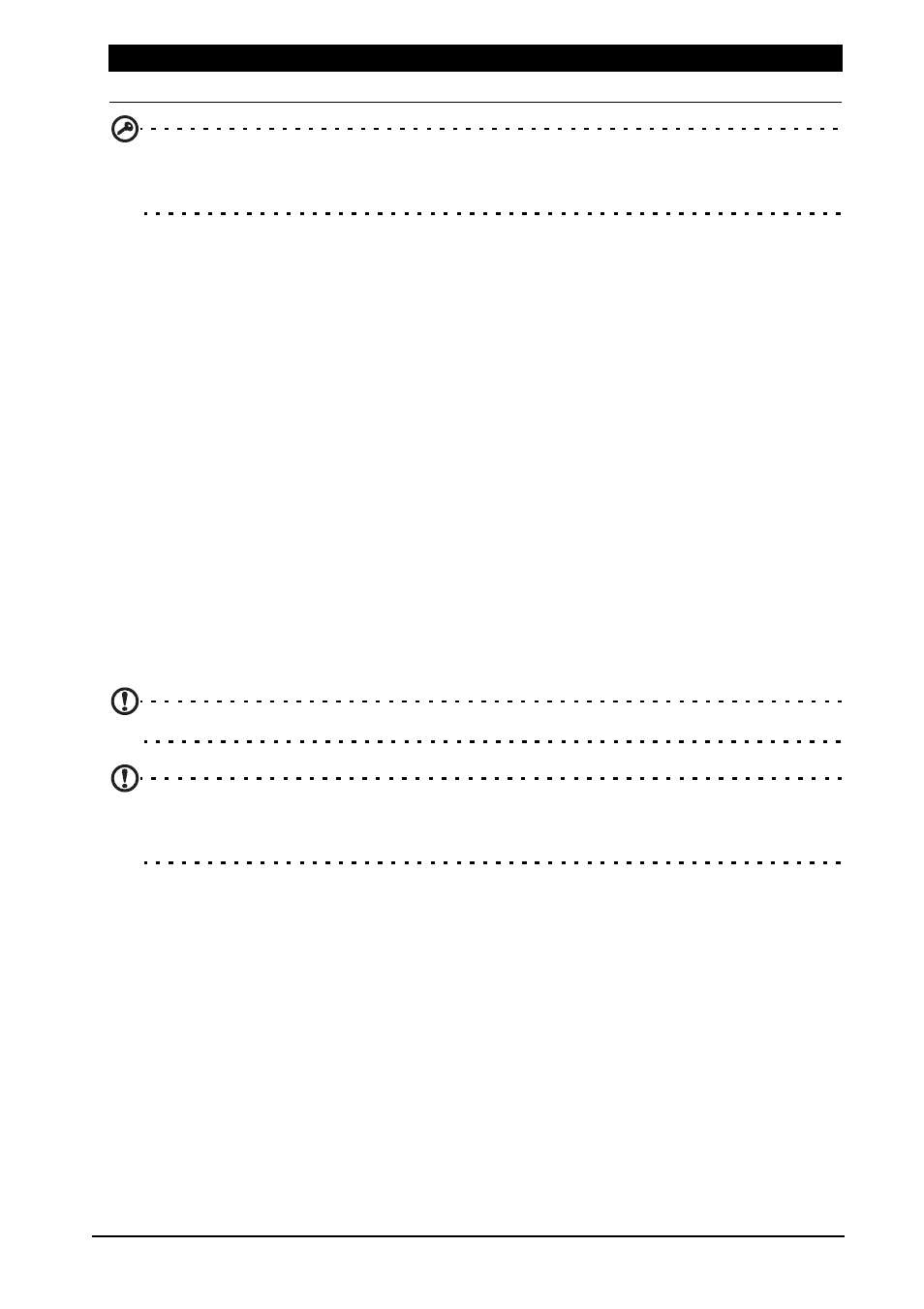
34
Important: If your phone is in Airplane mode, the option to turn Bluetooth on will be
disabled. Please refer to "Putting your smartphone in Airplane mode" on page 33 for
instructions on turning Airplane mode on or off.
Adjusting Bluetooth settings
You can use Bluetooth to exchange information between your smartphone and
other mobile devices.
Bluetooth connections
For all Bluetooth settings, open the Applications menu and tap Settings >
Bluetooth. Here you can switch Bluetooth on or off, set a device name and
discoverability. Tap SEARCH FOR DEVICES to scan for available devices.
To connect to a device, tap the device in the list of available devices. You may be
asked to enter a PIN on both devices to establish the connection.
Near Field Communication
Your device contains a Near Field Communication (NFC) chip that enables it to
communicate with other NFC devices to send and recieve tags such as contact
information, text messages, and URLs.
To enable NFC, open the Applications menu and tap Settings > More... > NFC.
The box next to NFC will have a blue check when turned on.
Note: To send or recieve tags your phone must be powered on and not in sleep mode.
Note: Your phone may require a third-party application to communicate with other NFC
devices. Search Google Play for available applications or contact the NFC device’s
vendor for more information.
Android Beam
When this feature is turned on, you can beam app content to another NFC-capable
device by holding the devices close together. For example, you can beam
Browswer pages, Youtube videos, People contacts, and more.
Just bring the devices together (typically back to back) and then touch your screen.
The app determines what gets beamed.
To turn Android Beam on, in the Applications menu tap Settings > More... >
Android Beam. Tap ON or OFF to active or deactivate Android Beam.
Call settings
Set up voicemail, call forwarding, call waiting,and caller ID.
Item
Description
