Basic operations – Xoro HSD 7580 User Manual
Page 83
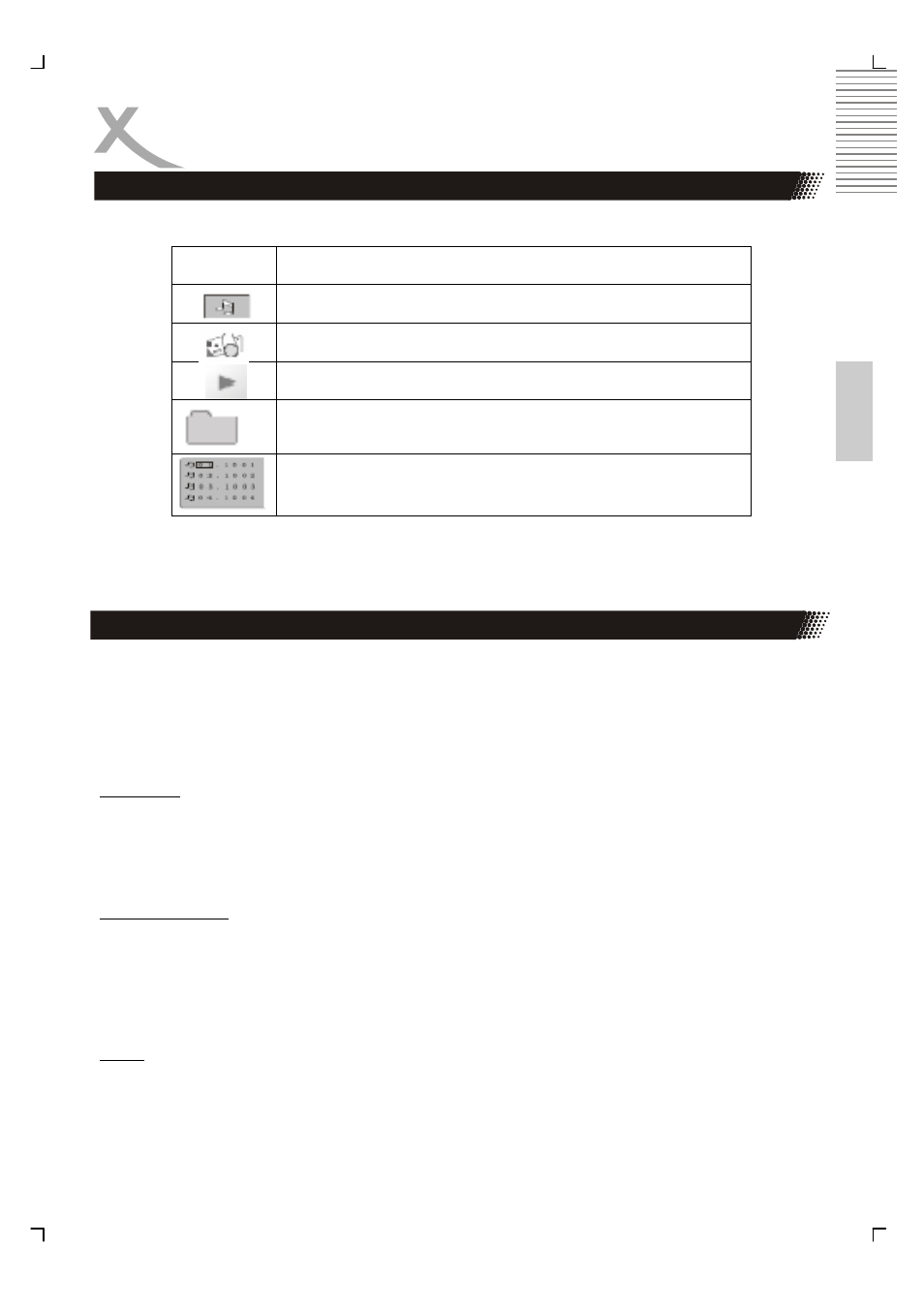
31
Engl
ish
The follow table shows and explains the symbols of the file browser.
Note:
With the left and right button you can switches from the folder, file and the filtering buttons.
1.
Place the CD on the disc tray.
2.
Select a folder or a picture contained on the CD.
After the CD is loaded, a menu will appear on the screen. Press UP or DOWN to select a
folder, and press ENTER/PLAY to view folder contents (shown in right column as below).
Slideshow
The pictures will be displayed in a style of a slideshow, there are many styles of transition
effects such as Wipe Top (default mode), Wipe Bottom, Wipe Left, Wipe Right, Diagonal
Wipe Left Top, Diagonal Wipe Right Top, Extend from Centre H, Compress to Centre H,
Window H, etc., use the PROG button to change the slide style.
Rotate an image
During the slide show, you can use arrow keys to rotate an image:
Press
UP to invert an image.
Press
DOWN to mirror an image.
Press
LEFT to rotate an image to the left.
Press
RIGHT to rotate an image to the right.
Zoom
This feature allows you to view a picture at 50%, 75%, 125%, 150% or 200% in several in-
crements. Press the ZOOM button. An on screen message (“Zoom On”) will verify your se-
lection. Use and keys to control the amount of zoom in and out. Press the direction keys to
shift the zoom point. With Zoom Off, the picture is scaled to fit most of your TV screen.
BASIC OPERATIONS
Symbol Function
Music icon. Activates the filtering of music files
Picture icon. Activates the filtering of JPEG files
Video icon. Activates the filtering of video files
Folder. The folders are listed on the left side of the file
browser
Files. The files are listed on the right side of the file
browser.
Picture
Playback of Music, Picture and Video files
