Connecting the phone to your notebook – Acer Ferrari 3400 User Manual
Page 34
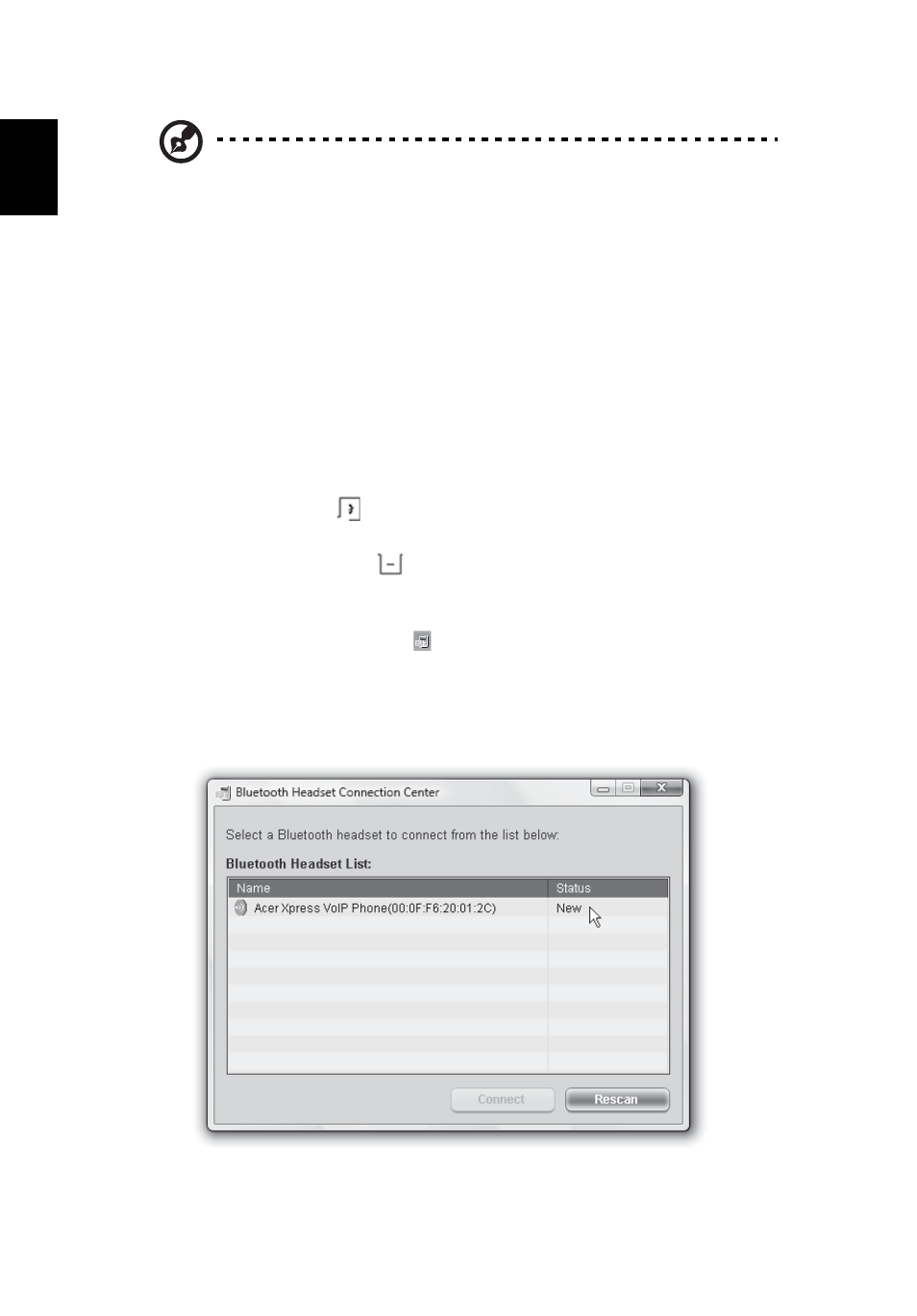
16
English
Note: The notebook detects the device and displays a New Device
Wizard window. Click No, not this time, then close the window.
4
The power/charge indicator lights up during charge and turns off when the
battery is full. Eject the phone from the Express Card/54 slot when charging
is finished.
Connecting the phone to your notebook
The Acer VCM (Voice Connection Manager) Bluetooth Headset Connection
Center is a convenient tool to connect the phone to your notebook.
To connect the phone to your notebook:
1
Eject the phone from the Express Card/54 slot, if necessary, then press the
phone power button
for three seconds. The phone beeps twice and the
charge/power LED flashes to indicate that the phone is on.
2
Press the Function button
for three seconds to put the phone in
"pair-link mode". The phone beeps, and the connection/pairing and
charge/power LEDs flash alternately.
3
Right-click the Acer VCM icon
on the taskbar, then select Bluetooth
Headset Connection Center... from the pop-up menu. If you have not
paired any Bluetooth headset devices with the notebook previously, Acer
VCM automatically scans all Bluetooth headset devices within range, then
displays them in the Bluetooth Headset List with a New status. Otherwise,
any previously paired Bluetooth headset device shows "Read to Use".
