English, Recovering from the hard drive during startup, Recovering from your recovery discs – Acer TravelMate P245-MG User Manual
Page 47
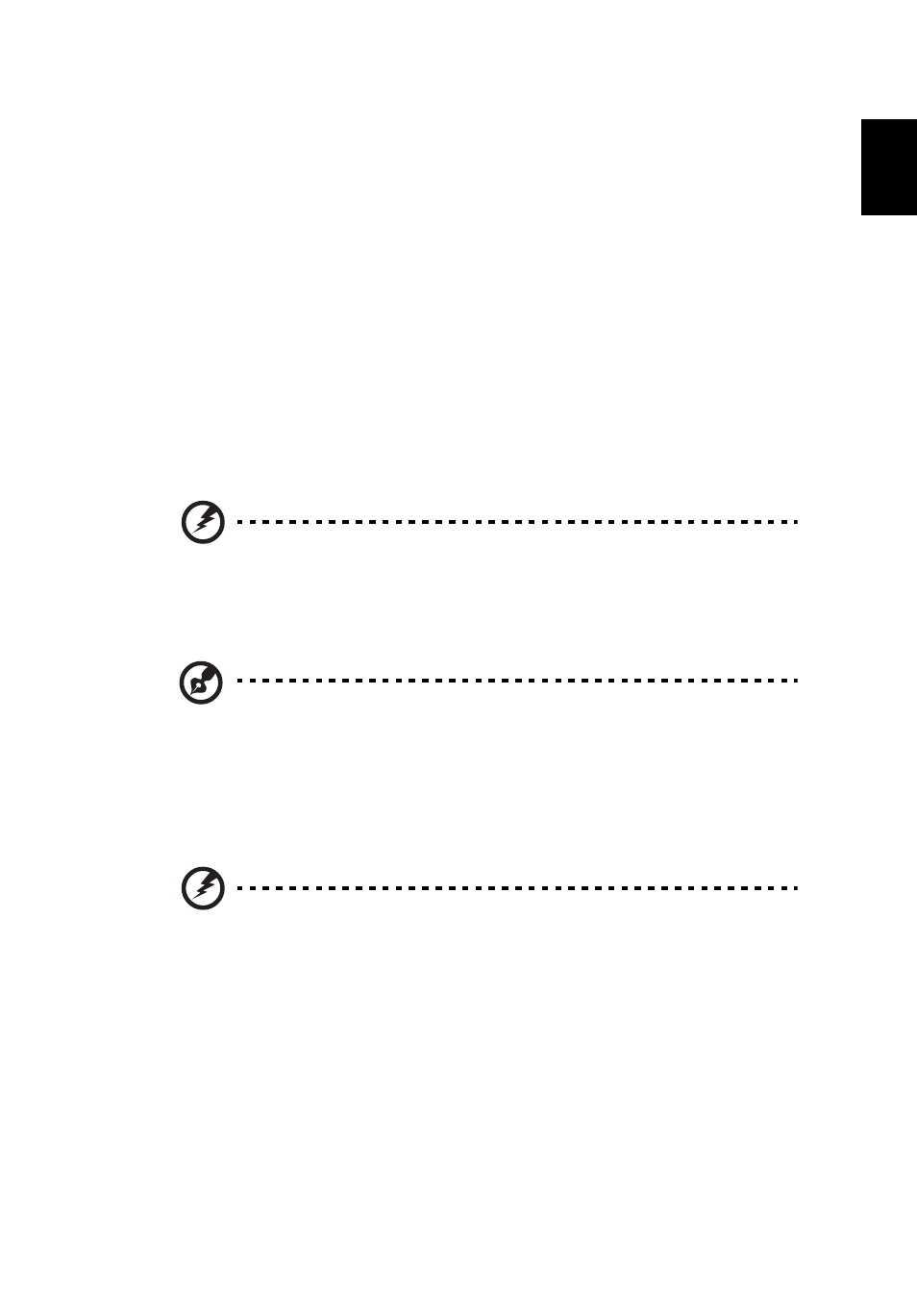
28
English
Click OK. The recovery process begins by restarting your computer, then continues
by copying files to your hard drive. This process may take a while, the Acer
eRecovery Management screen displays the progress.
When the recovery has finished, a dialog box will prompt you to restart your
computer.
Click OK to restart your computer.
Follow the onscreen prompts for first-time system setup.
Recovering from the hard drive during startup
To reinstall Windows and all pre-installed software and drivers:
1
Turn on your computer and press <Alt> + <F10> during startup to launch Acer
eRecovery Management.
2
Select Restore Operating System to Factory Deafults.
3
Select which operating system to restore: Windows 7 or Windows 8.
Warning: Continuing the process will erase all files on your hard
drive.
4
Click OK to complete the process and recover your system to it’s factory-
loaded condition.
Note: This process may take a few minutes.
Recovering from your recovery discs
To reinstall Windows and all pre-installed software and drivers:
1
Turn on your computer, insert the first system recovery disc into your optical
disc drive, then restart your computer.
Warning: Continuing the process will erase all files on your hard
drive.
If it is not already enabled, you must enable the F12 Boot Menu:
Press <F2> when starting your computer. Use the left or right arrow keys to select
the Main menu. Press the down key until F12 Boot Menu is selected, press <F5> to
change this setting to Enabled.
Use the left or right arrow keys to select the Exit menu. Select Save Changes and
Exit and press Enter. Select OK to confirm. Your computer will restart.
