Returning your system to its factory condition – Acer TravelMate P245-MG User Manual
Page 46
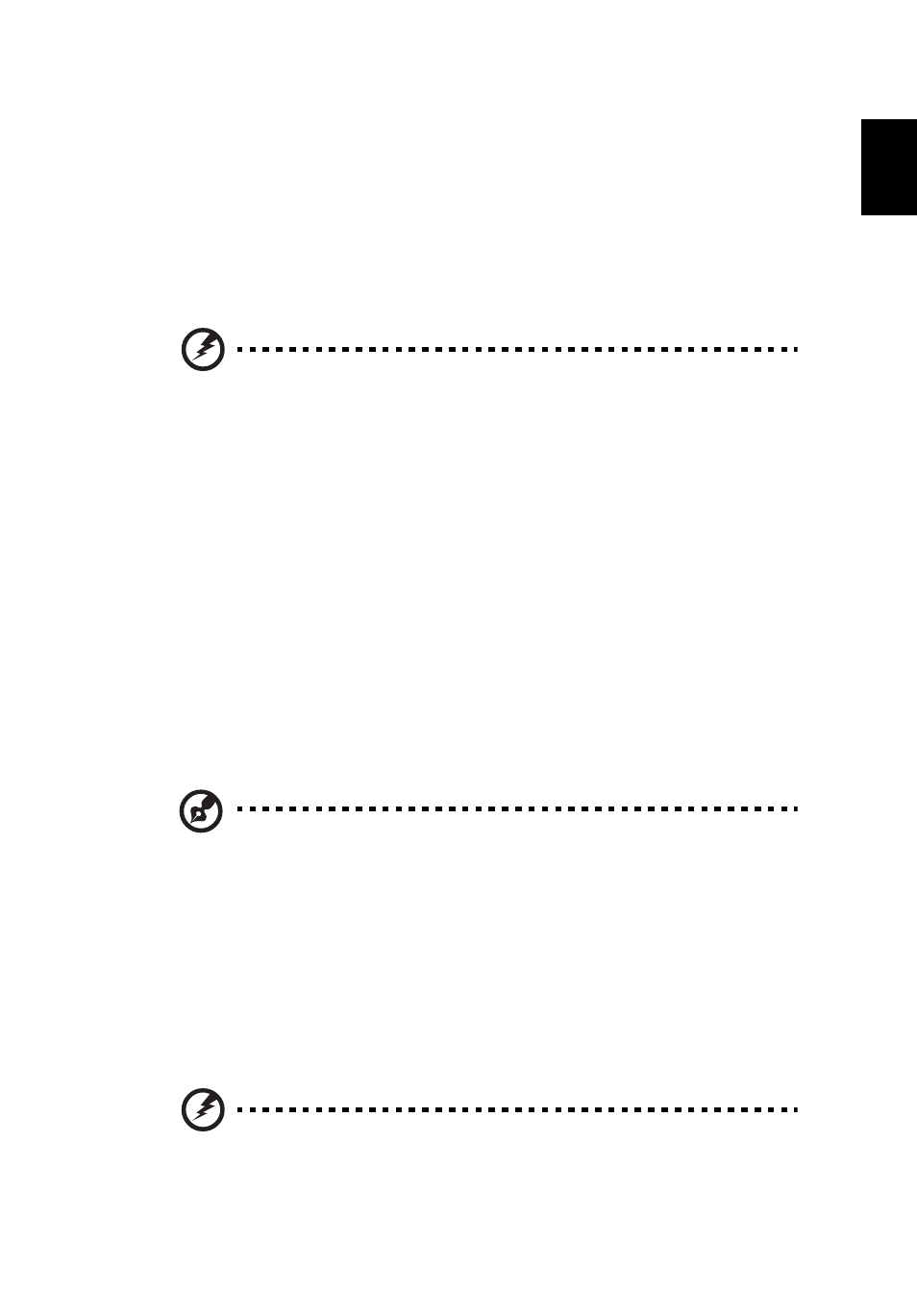
27
English
4
Click Yes. Your system is restored using the restore point you specified. This
process may take several minutes, and may restart your computer.
Returning your system to its factory condition
If your computer experiences problems that are not recoverable by other methods,
you may need to reinstall everything to return your system to its factory condition.
You can reinstall using either your hard drive or the recovery discs you have
created.
Warning: This complete recovery deletes everything on your hard
drive, then reinstalls Windows and all software and drivers that
were pre-installed on your system. If you can access important
files on your hard drive, back them up now.
If you can still run Windows, see "Recovering from within Windows" on page 27.
If you cannot run Windows and your original hard drive is still working, see
"Recovering from the hard drive during startup" on page 28.
If you cannot run Windows and your original hard drive has been completely re-
formatted or you have installed a replacement hard drive, see "Recovering from
your recovery discs" on page 28.
Recovering from within Windows
To reinstall Windows and all pre-installed software and drivers:
Click Start > All Programs > Acer, then click Acer eRecovery Management.
Click the Restore tab, then Restore Operating System to Factory Defaults.
Note: If your computer is configured with two operating systems
(only available on certain systems), a window opens with the option
to restore either Windows 7 or Windows 8.
To fully enjoy Windows 8 features after changing from Windows 7,
enter the BIOS (press
Boot Mode to UEFI. If you reinstall Windows 7, you must change
Boot Mode back to Legacy before restarting your computer. See
"Changing between Windows 7 and 8" on page 34.
Click Yes, then Start. A dialog box will display information about the hard drive that
the operating system will be recovered to.
Warning: Continuing the process will erase all files on your hard
drive.
