Frequently asked questions – Acer Veriton T630_36 User Manual
Page 26
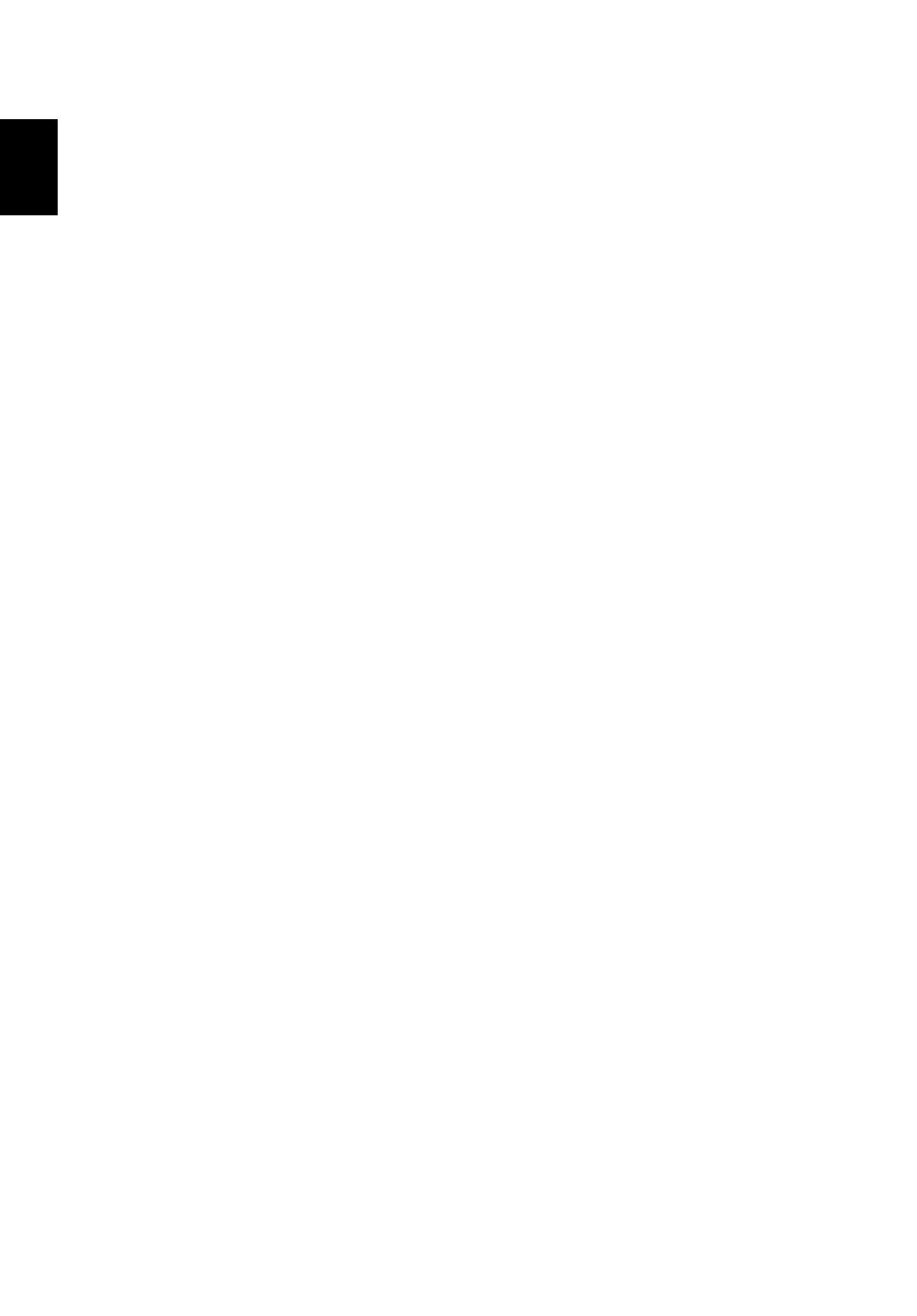
4 Frequently asked questions
16
Englis
h
Frequently asked questions
The following questions indicate possible situations that may arise during the use of
your computer and each is followed by easy answers and solutions.
I pressed the power switch but the system did not boot up.
Check the LED located above the power switch.
If the LED is not lit, no power is being applied to the system. Try the following:
•
Check if the voltage selector switch located on the rear panel of the computer
is set to the correct voltage.
•
Check if you properly plugged the power cable into an electrical outlet.
•
If you are using a power strip, make sure it is plugged in and turned on.
If the LED is lit, check the following:
•
Is a nonbootable (nonsystem) disc in a drive? If yes, remove or replace it with a
system disc and press
Nothing appears on the screen.
•
Check that the cable is correctly attached to the computer and the monitor.
Your computer's power management function automatically blanks the screen to
save power. Just press any key to turn the display back on.
If pressing a key does not work, you can restart your computer. If restarting your
computer does not work, contact your dealer or technical support center for
assistance.
The printer does not work.
Do the following:
•
Make sure the printer is connected to a power outlet and that it is turned on.
•
Make sure the printer cable is connected securely to the correct ports on the
computer and the printer.
•
For additional information concerning the printer, refer to the printer's
documentation.
- Veriton Z2650G Veriton T830_35 Veriton X6620G Veriton B830 Veriton M4620G Veriton M6630G Veriton S6620G Veriton M4620 Veriton X4620G Veriton S4620G Veriton A430_51 Veriton D430_45 Veriton M2110G Veriton L4620G Veriton L6620G Veriton D630_36 Veriton T430_17 Veriton A430_31 Veriton D830 Veriton M6620G Veriton D430_17 Veriton T430_45 Veriton C630 Veriton B430 Veriton B630_39
