Connecting the power cable, Turning on your computer, Turning off your computer – Acer Veriton T630_36 User Manual
Page 18
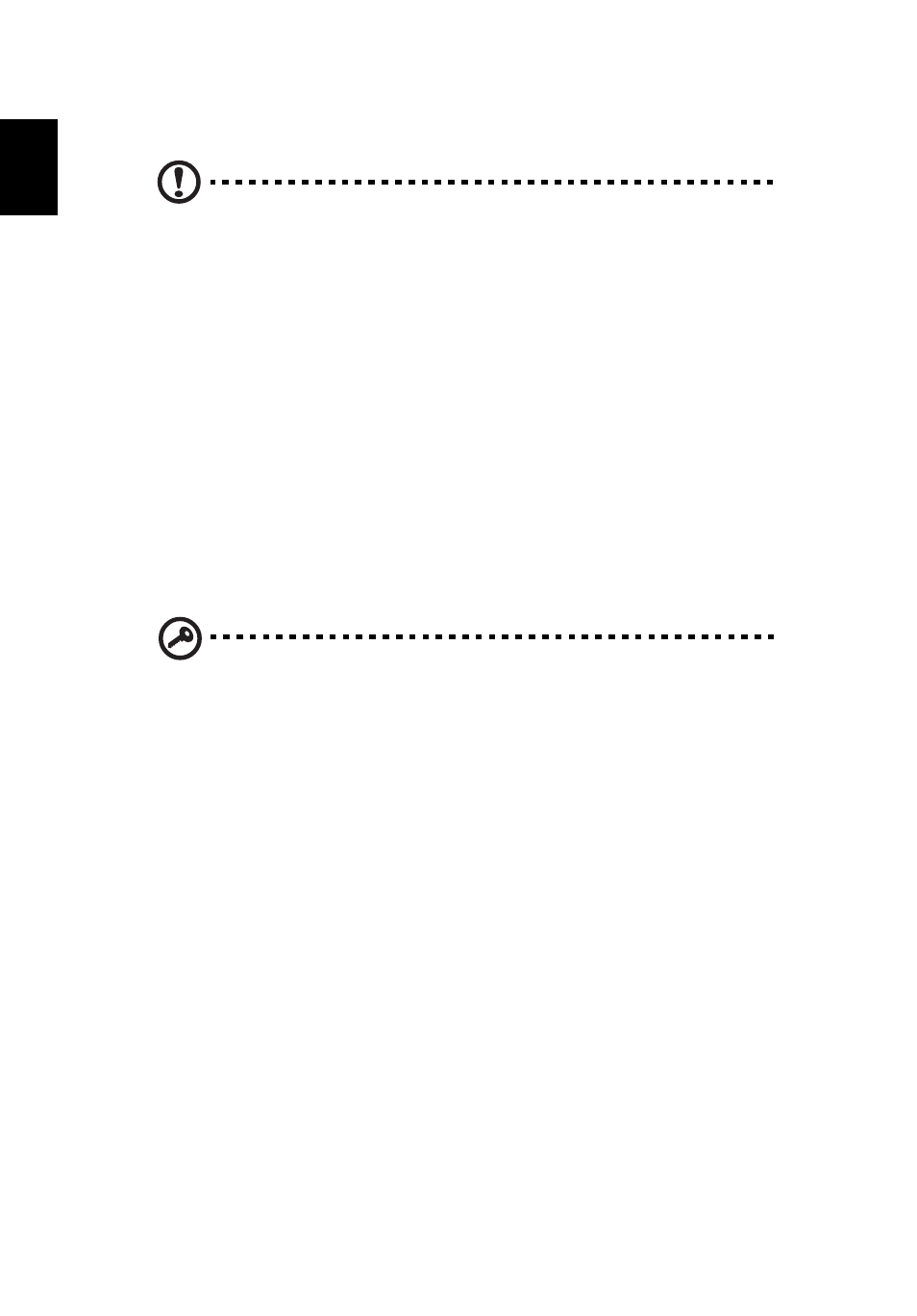
2 Setting up your computer
8
Englis
h
Connecting the power cable
Caution: Before you proceed, check the voltage range in your area.
Make sure that it matches your computer's voltage setting. If they
don't match, change your computer's voltage setting according to
your area's voltage range.
Set the voltage selector switch to the voltage range applicable to your area. Plug
the power cable into the power cable socket located on the rear panel of your
computer. Then plug the other end of the power cable into a power outlet.
Turning on your computer
After connecting the necessary peripherals and plugging in the power cable, you
are now ready to turn the computer on and get to work.
To turn on your computer:
1
Turn on all peripherals connected to your computer, such as the monitor,
printer, speakers, etc.
2
On the front panel of your computer, press the power button.
Important: Make sure that the power cable is properly plugged into
an electrical outlet. If you are using a power strip or an AVR (Auto-
Voltage Regulator), make sure that it is plugged in and turned on.
Turning off your computer
If you cannot shut down your computer normally, press and hold the power button
for at least four seconds. Quickly pressing the button may put the computer in
suspend mode only.
- Veriton Z2650G Veriton T830_35 Veriton X6620G Veriton B830 Veriton M4620G Veriton M6630G Veriton S6620G Veriton M4620 Veriton X4620G Veriton S4620G Veriton A430_51 Veriton D430_45 Veriton M2110G Veriton L4620G Veriton L6620G Veriton D630_36 Veriton T430_17 Veriton A430_31 Veriton D830 Veriton M6620G Veriton D430_17 Veriton T430_45 Veriton C630 Veriton B430 Veriton B630_39
