Initial settings, Menu languages, Menu video – Xoro HSD 8420 User Manual
Page 58
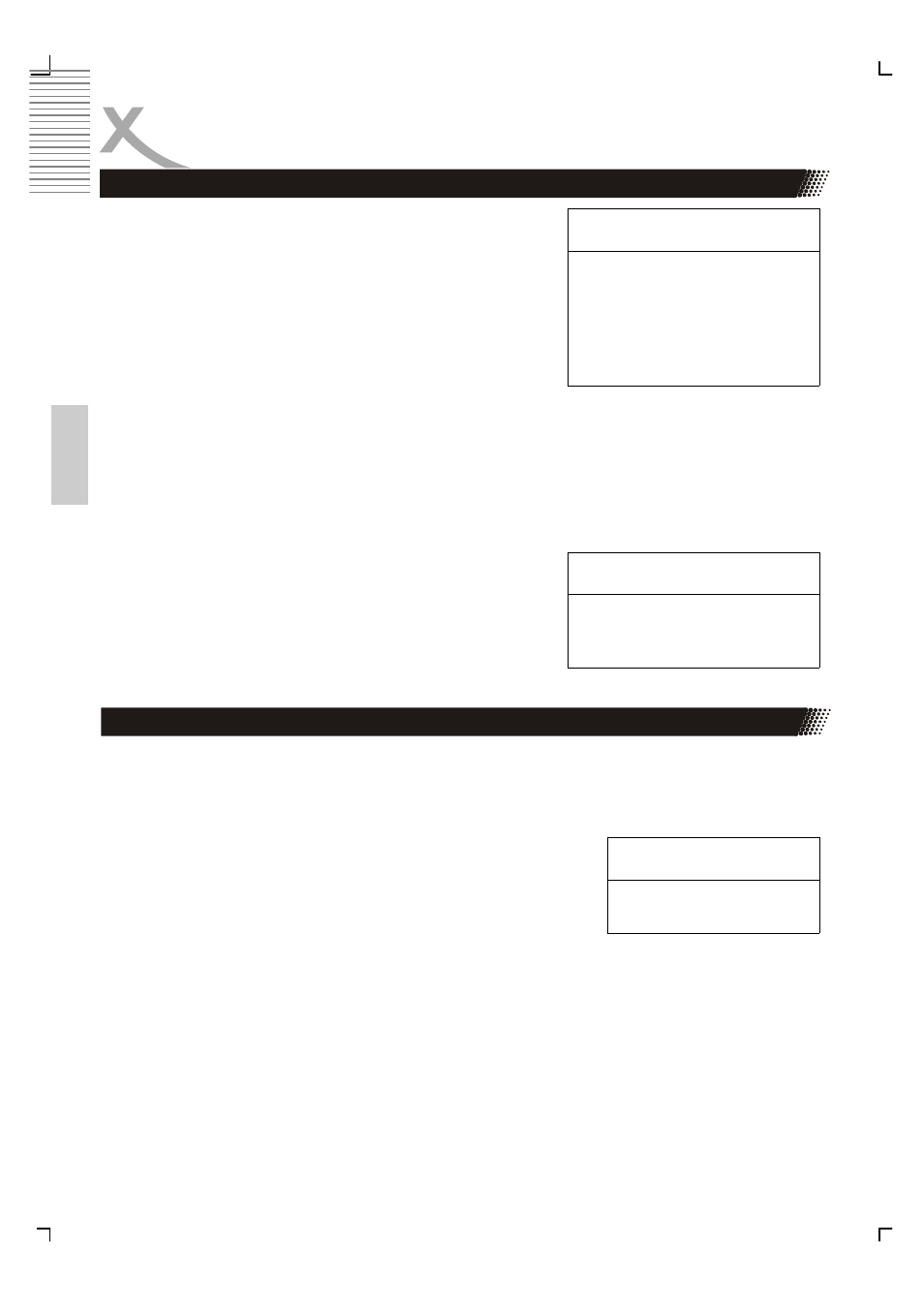
22
English
INITIAL SETTINGS
Highlight the DVD MENU option, and press the Arrow
buttons to choose the menu language you prefer. Press
OK to confirm. If the disc you are playing has that
language available, it will displays menu in that
language; There are some optional menu languages:
English, German, French, Spanish, Italian, Russian and
Slovenian.
Highlight the MPEG-4 Subtitle Shape option, and press
the Arrow buttons to choose the MPEG-4 subtitle
shape colour. Press OK to confirm.
Highlight the MPEG-4 Subtitle Pos. Option, and press
the Arrow button to choose the position of the MPEG-4
subtitle. Press OK to confirm.
Menu Languages
Submenu
Options
DVD Menu
English
German
French
Spanish
Italian
Russian
Submenu
Options
MPEG-4
subt. Pos.
Bottom
Middle
Top
Menu Video
Followed is the Video setup screen for your reference where you can set Aspect Ratio,
View Mode, TV System, Video-Out, Brightness, Sharpness, HD Resolution and HD JPEG
Mode.
Aspect Ratio
4 : 3: Choosing this setting if your DVD player is connected to
a normal ratio TV. You can fill the movie to the entire screen of
your TV. This might mean that parts of the picture (the left and
right edges) won't be seen.
16 : 9: Choose this setting if your DVD player is connected to a
wide screen TV. If you choose this setting and you don't have a wide screen TV, the
images on the screen may appear distorted due to vertical compression.
Notes:
1. The image display ratio is related to the recorded disc format. Some disc can not
display images in the aspect ratio you choose.
2.
If you play a disc recorded in 4:3 format on a wide screen TV, black bars will appear
on the left and right side of the screen.
3.
You must adjust the screen setting depending on the type of the television you have.
Submenu
Options
Aspect ratio 4:3
16:9
