Operation – Xoro HSD 8420 User Manual
Page 50
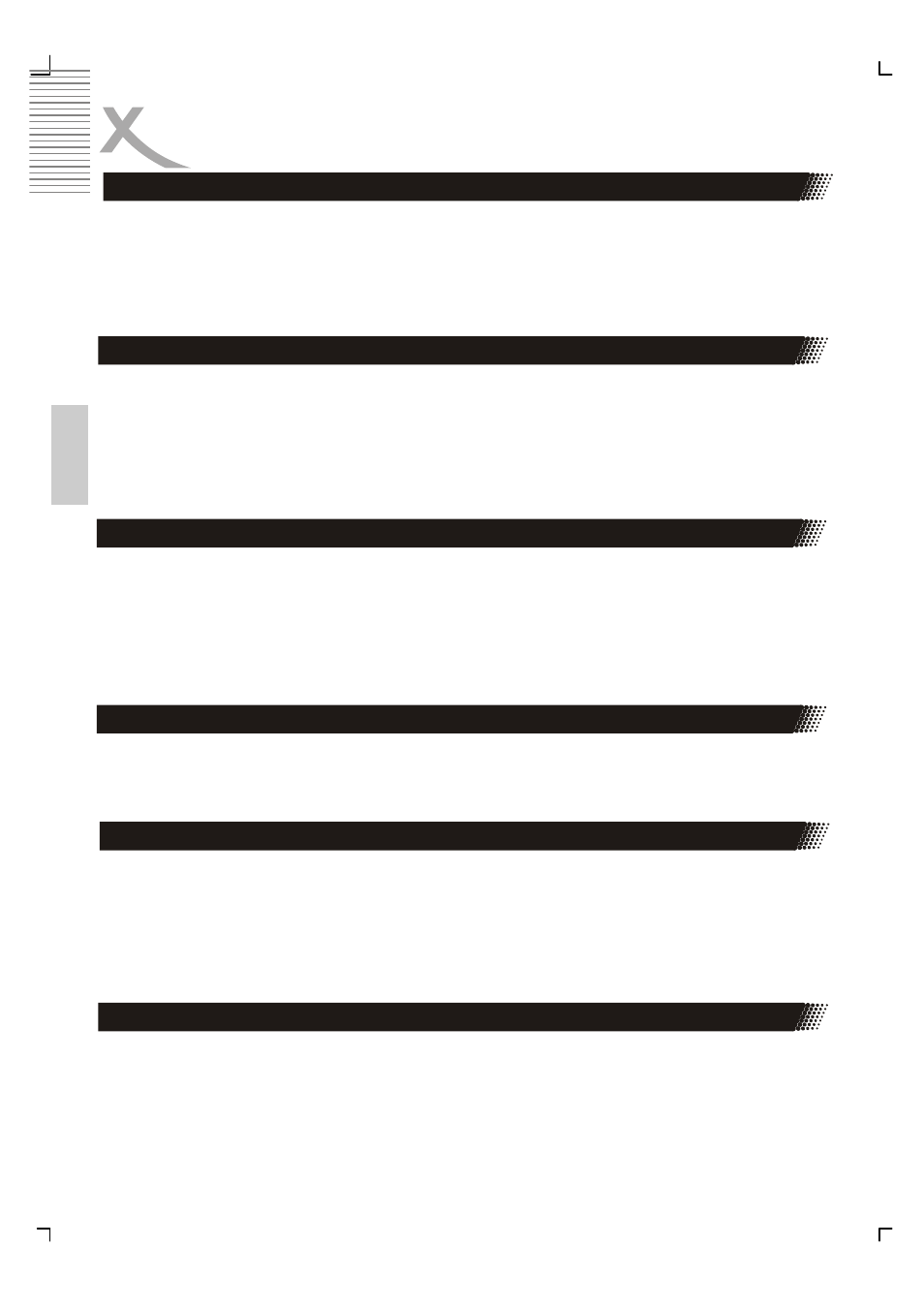
14
English
OPERATION
Press ZOOM button during play or pause to zoom into current picture. There are 3 levels of
zoom available (x1, x2, x3). Press ZOOM continuously to return to normal display.
Note:
Some discs do not have such function or have only x1or x2.
When playing a DVD disc, press the GOTO button and Title / Chapter will appear on the
screen. Use the number buttons to set the time or chapter or title. Press the ENTER button
to start playing from the selected point and press CLR to cancel the wrong settings.
Note:
Some discs do not have search function.
When setting a program or searching, you need to input a number. Press CLEAR button to
clear the number when the input number is incorrect. In case you set the Video output
which is not compatible to your TV set and picture distortion or black screen appears, you
could press OPEN/CLOSE button to open the disc tray, press CLEAR button to recover the
video output to the default one: RGB.
Press ANGLE continuously during playback of DVD disc to toggle the disc between
available angles recorded on the disc if the disc has multi -angle function.
Press AUDIO button during playback to toggle between available audio languages recorded
on the disc if the disc has this multi-language function.
Note:
Press AUDIO button could toggle available audio language soundtracks in Video-DVD,
MPEG-4, VCD and SVCD disc.
For DVD discs, press TITLE button on remote control during playback, a list of titles on the
disc (depends on discs) will be displayed on TV set. Use direction button or number button
to select your preferred title then press enter button to confirm to play as you selected.
Zoom in The Video Image
Using the GOTO Feature
Using the CLEAR button
Changing the Camera Angle
Audio function
Using the Title Feature
