Operation card reader – Xoro HSD 8420 User Manual
Page 54
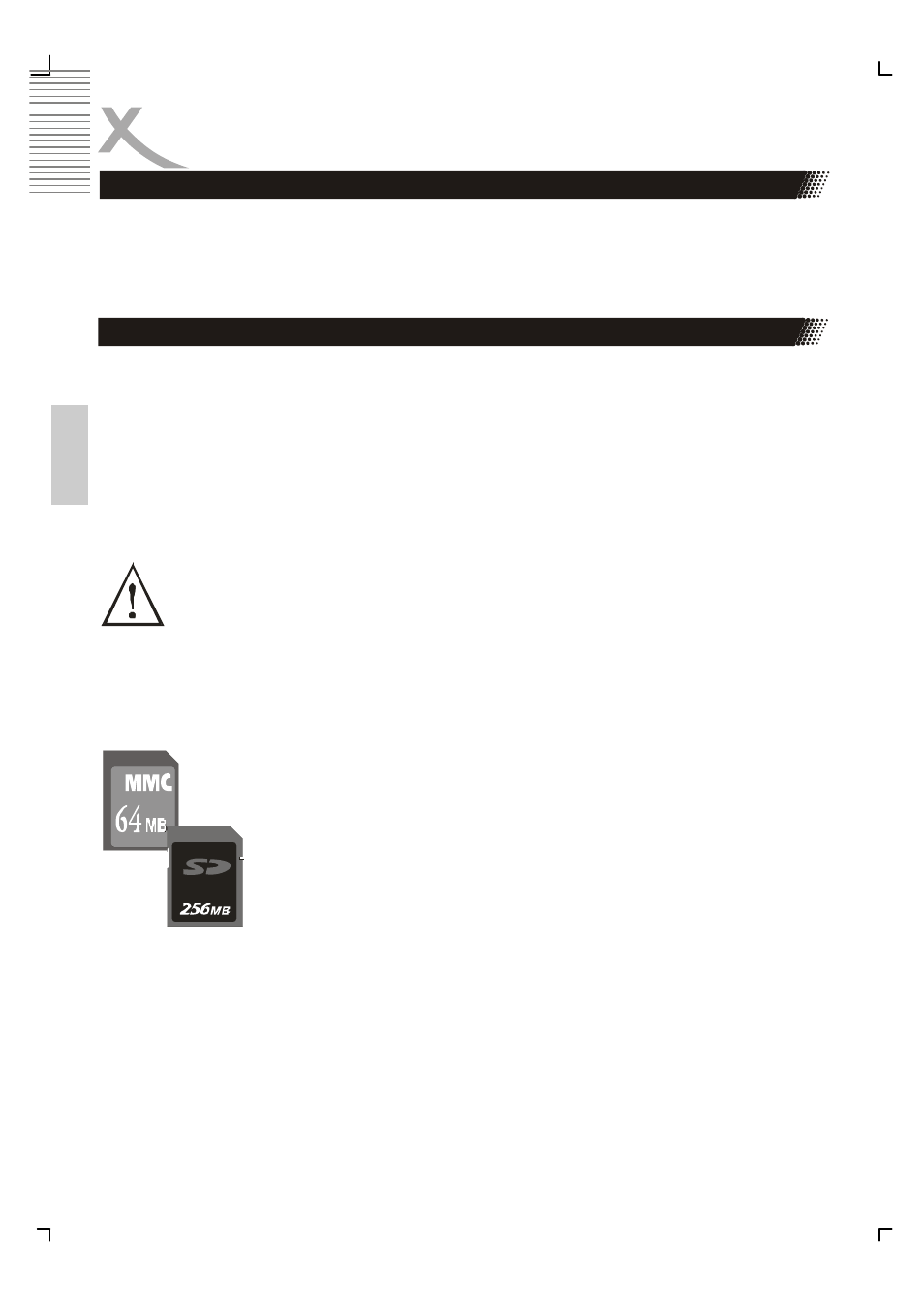
18
English
OPERATION CARD READER
Operation for Card Reader and USB
This player will enter DVD working status after power on. Pressing Goto button on the
remote control, the screen appears „Loading Card“ for a while then it will display popup
menu. You can select the relative cards or USB once they are plugged in.
The Secure Digital slot is compatible with most brands of Secure Digital of 8, 16, 32, 64,
128, 256 and 512 MB.
The MultiMediaCard is compatible with most brands of MultiMediaCard/PRO of 8, 16, 32,
64 and 128 MB.
CAUTION:
To avoid complications while attempting to use this Card Reader, we recommend reading
this entire chapter and follow below instructions to insert different cards.
Warning:
DO NOT BEND THE CARDS OR INSERT THE CARDS IN THE WRONG
DIRECTION. IF THEYRE FORCED IN, THE READER OR THE CARDS OR USB
MAY BE DAMAGED, OR DATA ON THE CARDS MAY BE LOST OR
CORRUPTED. IF EXCESSIVE FORCE IS REQUIRED OR THE CARD JUST
DOESNSEEM TO FIT, DO NOT ATTEMPT TO FORCE THE CARD IN THE READER,
INSTEAD, CONTACT TECHNICAL SUPPORT.
Inserting a MultiMedia Card, MS Card or Secure Digital Card
Position the MultiMediaCard or Secure Digital card on its side with the
medias label on top and gold contacts on the bottom. The media should
be positioned so that the gold contacts are farthest from you and
inserted into the reader first. Please refer to below image for proper
media insertion.
Insert the card into the slot gold contacts first and the recessed notch on
the right. Gently push the card in all the way until the card is fixed in
place.
IMPORTANT:
Notice the notched corner of the MultiMediaCard or Secure Digital card and be careful not
to insert the MultiMediaCard or Secure Digital card in the wrong direction. To insert
properly, be sure that the card is positioned so that the recessed notch is facing right and
the media‘s label is on the top. The media is to be inserted gold contacts first.
Digital Media Card Compatibility
