Basic connections – Xoro HSD 8420 User Manual
Page 43
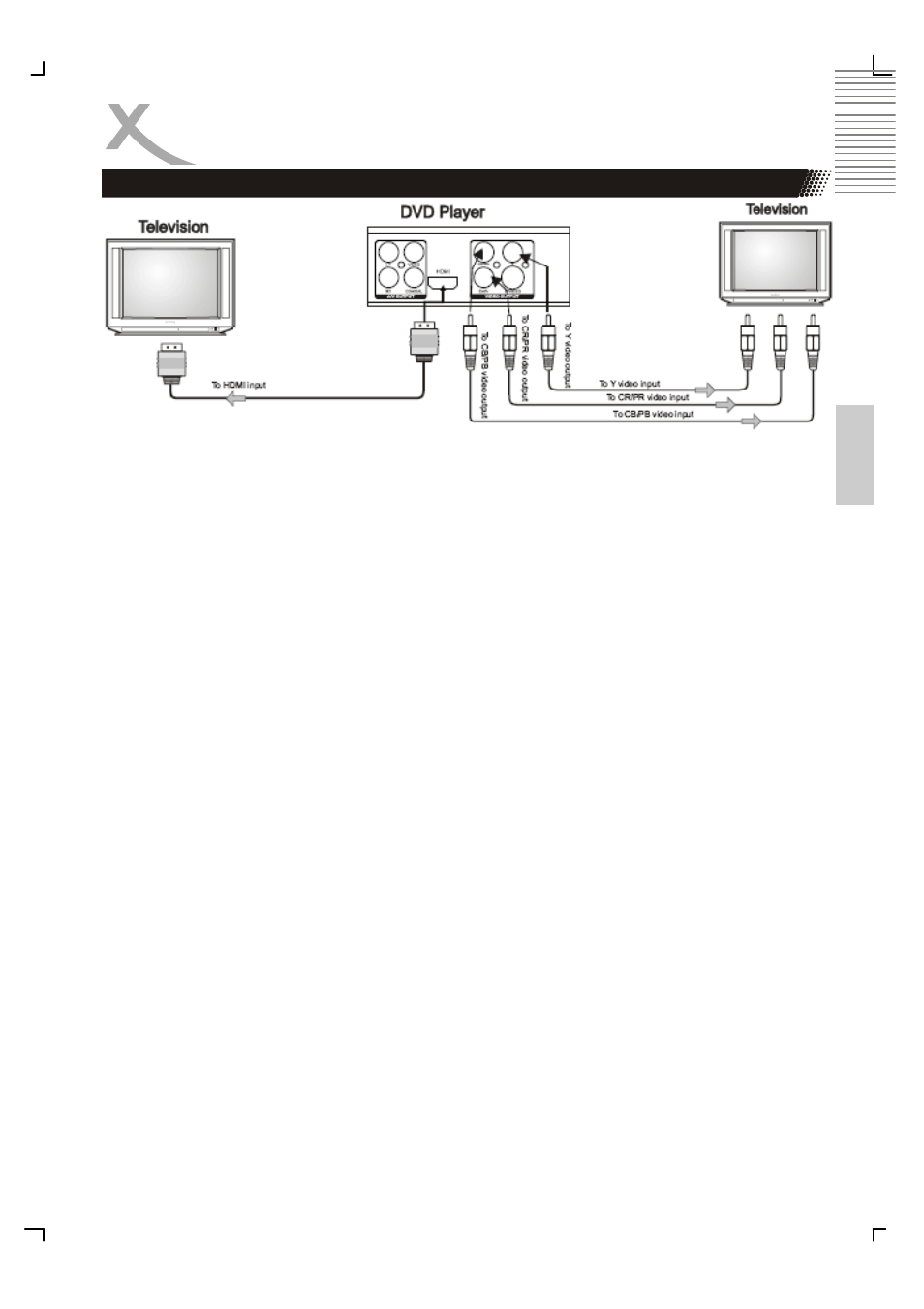
7
English
Connecting to a TV by HDMI/DVI
BASIC CONNECTIONS
HDMI is a digital transmission technology for both audio and video. Connect the DVD player
and display with a HDMI-HDMI cable. Please note that some TV set can not support RAW
audio. In this case, please set the DVD player audio digital output to PCM.
If your TV set is not equipped with HDMI, but with DVI input, you can use a conversion
cable or an adapter to DVI. As DVI does not transmit sound, you also must add an audio
connection. Insert one end of an audio (cinch (RCA)) cable into the white/red cinch (RCA)
socket L/R AUDIO OUT at the back of the DVD player and the other end into the audio
input socket (usualy white/red) on the TV set (usually labelled "AUDIO IN" or "AV IN".
Please also refer to your TV set's user manual)
Switch on the TV set and select the HDMI or DVI input. For input selection please also refer
to your TV operating instructions.
Notes:
By pressing the HDMI button the DVD player switches to different output resolutions: 576p,
720p, 1080i, 1024x768 and 1360x768.
By pressing the V-Mode button the DVD player switches from HDMI to normal video output
(Component). If you gets no picture, please connect a SCART or AV cable to the TV set.
For displaying high definition resolutions by YUV please connect the DVD player with 3-wire
cable to the TV set. Additional please change the setup video out setting to HD and than
you can choose the resolution by HD Resolution.
