Led indicators, Picture adjuster – C2G 39969 TruLink KVM Extender User Manual
Page 6
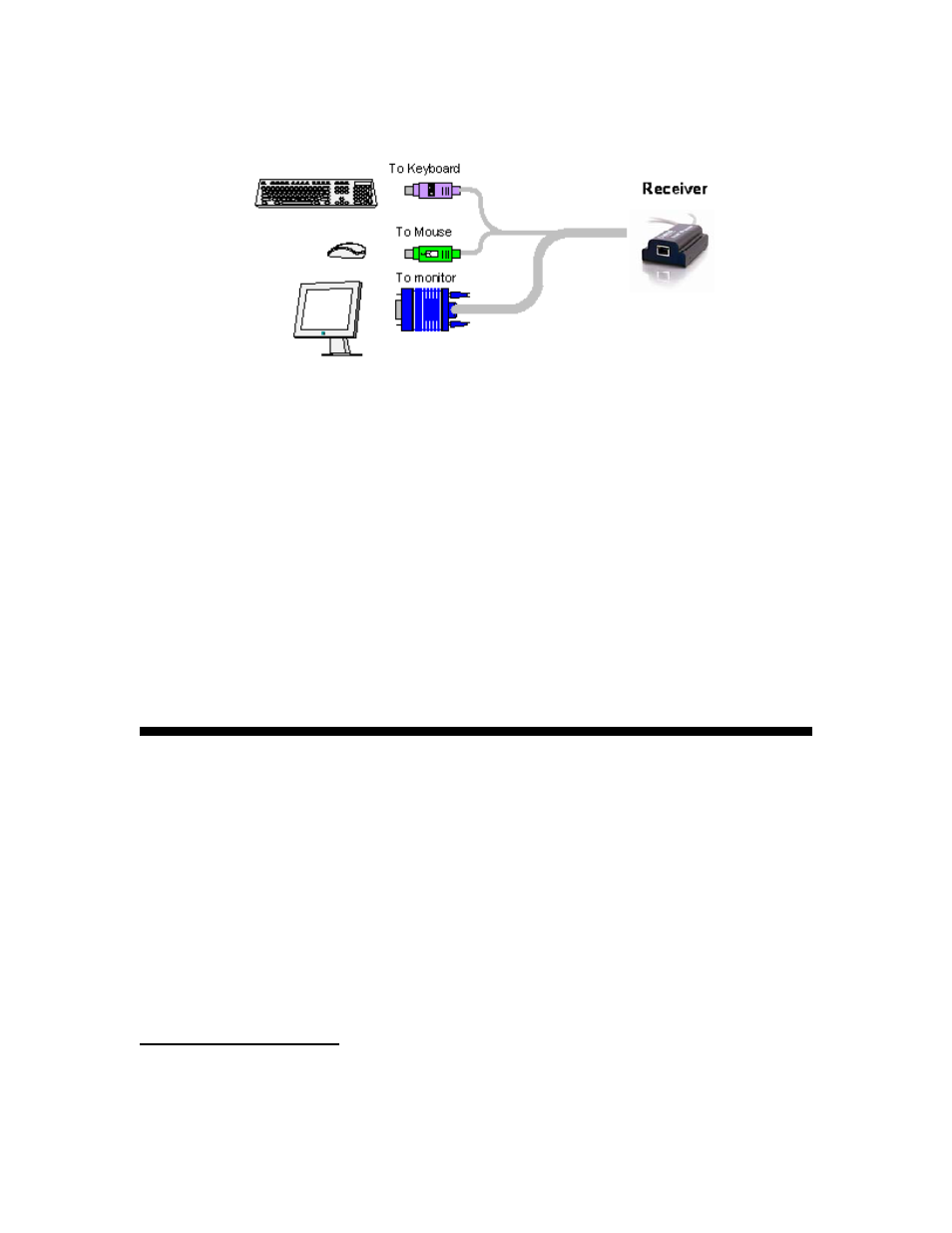
3. Connect the Receiver to a PS/2 KVM console as illustrated below in Figure 4.
4. Connect the supplied 5VDC Power adapter to the Receiver. The Transmitter receives its power
from the connected computer.
LED indicators
Both the Transmitter and Receiver have 2 LEDs above the RJ45 port. The green LED indicates
power is on. The flashing yellow LED indicates the system is connected.
Picture adjuster
To get a clear projected image, use a screwdriver to turn the picture adjuster on the Receiver unit
Operating the KVM Extender:
Configuration options
Figure 4. Receiver connections
Configure the KVM Extender system to:
• Work with Unix servers
• Input the monitor’s DDC information
• Change the Shift hotkey to Ctrl
When you enter the configuration mode by pressing, Shift, Tab, as set out below, all 3 LEDs
illuminate. Pressing Esc exits the configuration mode and the LEDs return to normal.
Note: Press the keys one after the other not all together.
Working with UNIX servers
Configure the system to work with UNIX servers
• For HP UX, SGI and Open VMS, press Shift, Tab, U, 1, Esc
• For Alpha Unix, press Shift, Tab, U, 2, Esc
3
