3–13 installing software upgrades, Installing software upgrades – Armasight TFT238MN6TS32RP FLIR Scout TS32R Pro 320x240 65mm monocular 8.3Hz, PAL User Manual
Page 31
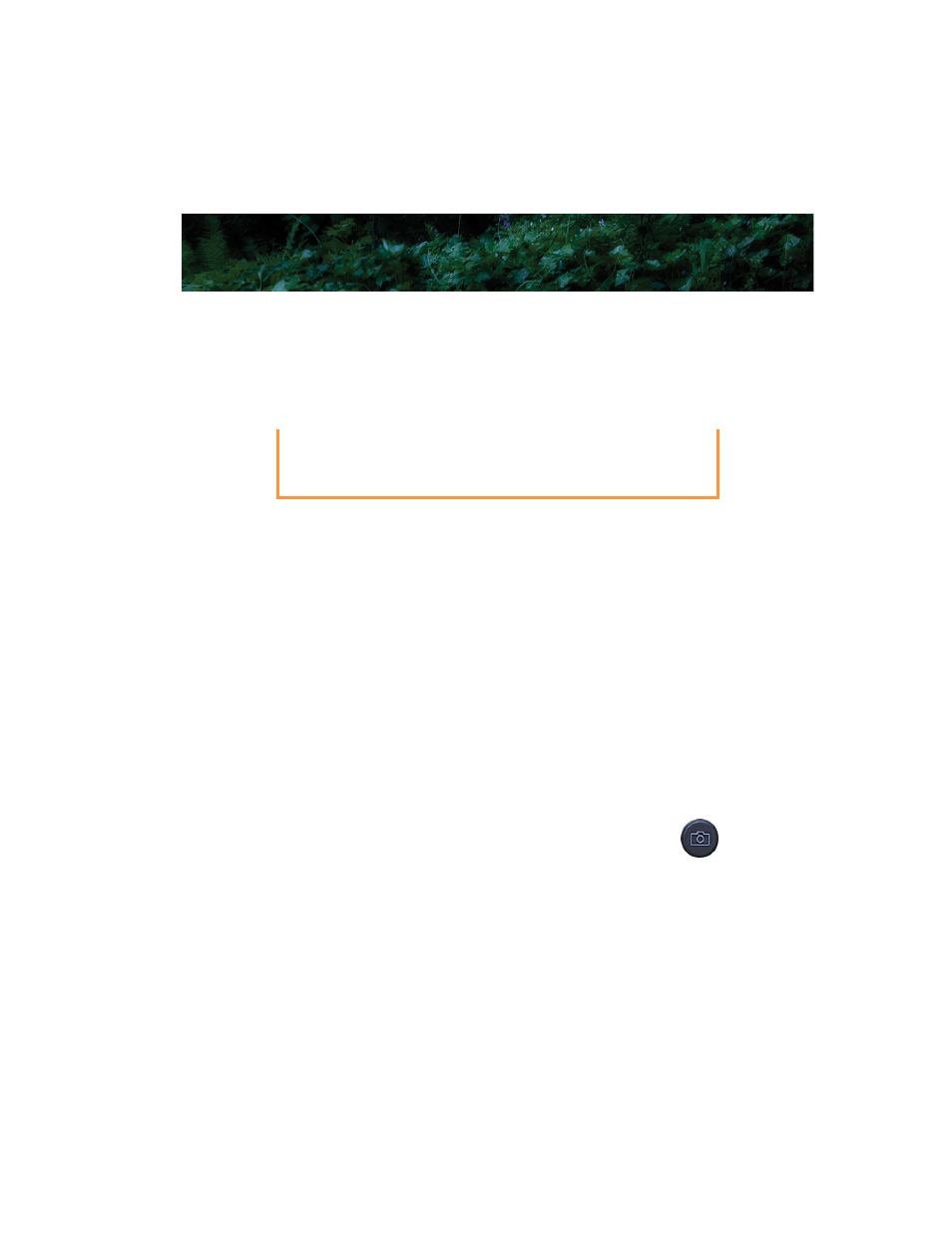
Scout Operator’s Manual
3—Operating Your Scout Camera
431-TS00-00-10, Revision 110
27
3–13 Installing Software Upgrades
Software upgrades may become available during the life of your Scout
camera. The upgrade process requires an SD card loaded with the
upgrade file. After receiving the upgrade file from FLIR, load it onto
your SD card.
Caution!
Use the following procedure to install the upgrade:
1. Ensure that the camera battery is fully charged. (The software
installation will not start if the battery charge is less than 50%.)
2. With the camera off, install the SD card loaded with the upgrade
file. Refer to “SD Card Door” on page 20.
3. Install the Hot Shoe and connect to a power source. Refer to “The
4. Turn on the camera. During its Bootup process, the camera will
check the SD card for a valid upgrade file.
5. Watch the display. When a valid file is found, a message will be
shown for about ten seconds directing you to
Press and hold Capture button for 2 seconds to initiate
update. If you ignore the message, the camera will resume
normal operation and enter the On state.
6. While the message is displayed, press and hold the Capture
button for two seconds. The software upgrade takes about
four minutes. When finished you will see this prompt to restart
the camera. SW Upgraded: Please Shutdown & Restart now.
During a software installation, the camera must remain powered
on. Turning off the camera, or losing power for any reason, may
damage the system files and require that the camera be returned
to the factory for repair.
- TFT227MN9TS24PR FLIR Scout TS24 Pro 240x180 monocular 7.5Hz, NTSC TFT237MN9TS3200 FLIR Scout TS32 320x240 monocular 7.5Hz, NTSC TFT237MN9TS32PR FLIR Scout TS32 Pro 320x240 monocular 7.5Hz, NTSC TFT237MN6TS32R0 FLIR Scout TS32R 320x240 65mm monocular 7.5Hz, NTSC TFT237MN6TS32RP FLIR Scout TS32R Pro 320x240 65mm monocular 7.5Hz, NTSC TFT227MN9TS2400 FLIR Scout TS24 240x180 monocular 8.3Hz, PAL TFT228MN9TS24PR FLIR Scout TS24 Pro 240x180 monocular 8.3Hz, PAL TFT238MN9TS3200 FLIR Scout TS32 320x240 monocular 8.3Hz, PAL TFT238MN9TS32PR FLIR Scout TS32 Pro 320x240 monocular 8.3Hz, PAL TFT238MN6TS32R0 FLIR Scout TS32R 320x240 65mm monocular 8.3Hz, PAL
