AIPTEK SportyCam Z3 Manual User Manual
Page 15
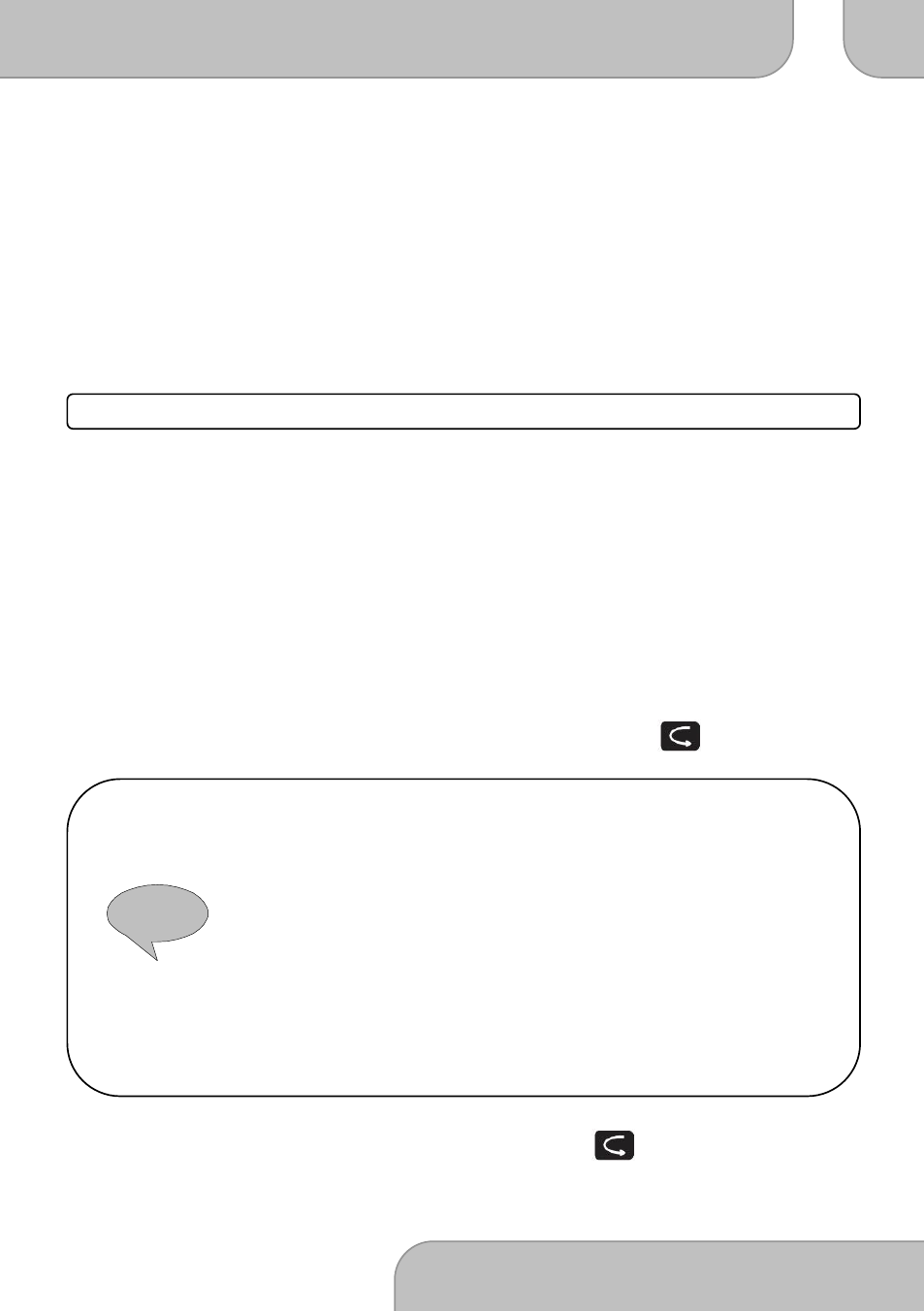
SportyCam Z3 e-Manual
DA
www.aiptek.eu
Page
15
EN
!
Navigating the playlist
1. Navigate the recorded file with “<” and “>”.
2. Touch “−“ to enter thumbnail view mode.
3. Press the Shutter Button to play or pause the file.
4. Adjust the playback volume with “+” and “−“.
5. Press “<” to rewind and “>” to forward a video recording.
6. Touch “M” to delete (one, all) or protect recordings from a manual delete
.
Please note:
This will not protect your recordings if you format your microSD-card!
Photo
1. Navigate the recorded file with “<” and “>”.
2. Touch “−“ to enter thumbnail view mode.
3. Press the Shutter Button to enlarge a picture and “+” or “-“ to zoom in or zoom
out.
4. You can rotate the current picture by pressing the OK / Shutter button.
5. Touch “M” to start a slideshow, delete (one, all), protect or tag a picture with
DPOF. The slideshow shows every picture for 5 seconds
6. Please refer to User’s Manual about DPOF.
7. You can leave the menu by touching the “Playback” button ( . ).
What is DPOF?
As a standard to record the print orders sent by the Micro SD card,
DPOF (Digital Print Order Format) is applicable to the photos shot by
digital cameras. You can designate the photos to be printed and the
number of their copies.
The following operations can be executed if your digital camera is DPOF
compatible: Insert the Micro SD card into a DPOF compatible printer to
output the photos as ordered. The printer compatible with your camera
can follow the DPOF orders to print the photos.
You can leave the menu by touching the “Playback” button ( ). Now the camera is in
preview mode again and ready to record.
