Chapter 3, 3 security, Change supervisor password – Asus M4A89TD PRO/USB3 User Manual
Page 89: User access level [full access
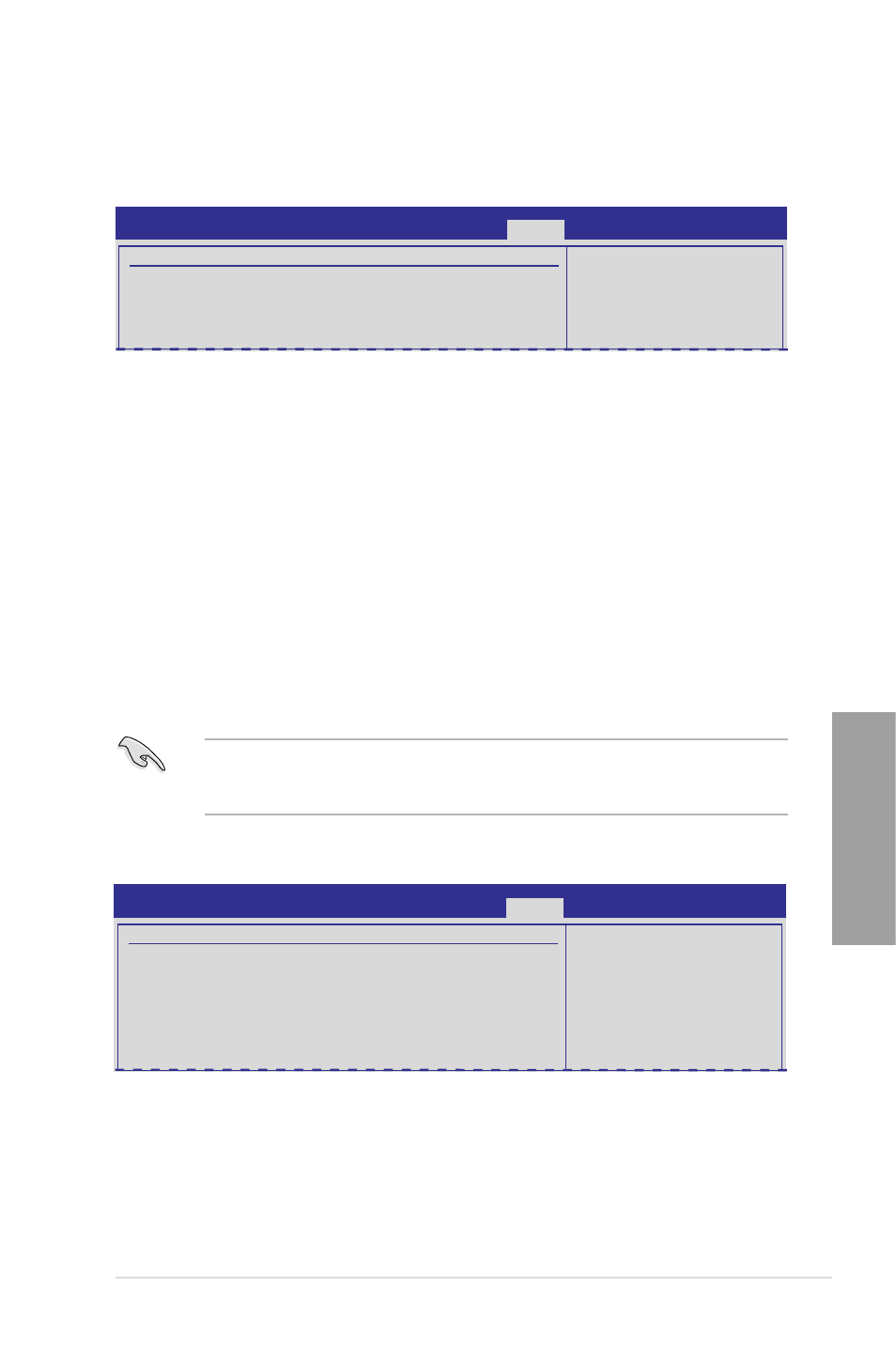
ASUS M4A89TD PRO Series
3-33
Chapter 3
3.8.3
Security
The Security menu items allow you to change the system security settings. Select an item
and press
Change Supervisor Password
Select this item to set or change the supervisor password. The Supervisor Password item
on top of the screen shows the default Not Installed. After you set a password, this item
shows Installed.
To set a Supervisor Password:
1.
Select the
Change Supervisor Password item and press
2.
From the password box, key in a password composed of at least six letters and/or
numbers, then press
3.
Confirm the password when prompted.
The message Password Installed appears after you successfully set your password.
To change the supervisor password, follow the same steps as in setting a user password.
To clear the supervisor password, select the Change Supervisor Password then press
If you have forgotten your BIOS password, you can clear clear it by erasing the CMOS Real
Time Clock (RTC) RAM. See section 2.6 Jumper for information on how to erase the RTC
RAM.
After you have set a supervisor password, the other items appear to allow you to change
other security settings.
Security Settings
Supervisor Password : Not Installed
User Password : Not Installed
Change Supervisor Password
Change User Password
BIOS SETUP UTILITY
Boot
password.
disable password.
Security Settings
Supervisor Password : Installed
User Password : Installed
Change Supervisor Password
User Access Level
[Full Access]
Change User Password
Clear User Password
Password Check
[Setup]
BIOS SETUP UTILITY
Boot
password.
disabled password.
User Access Level [Full Access]
This item allows you to select the access restriction to the Setup items.
[No Access]
Prevents user access to the Setup utility.
[View Only]
Allows access but does not allow change to any field.
[Limited]
Allows changes only to selected fields, such as Date and Time.
[Full Access]
Allows viewing and changing all the fields in the Setup utility.
